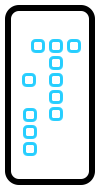How To Mirror iPhone To Any Smart TV Without Apple TV
You often want to share your iPhone screen on a larger display, especially when you want to playback a video. You can easily achieve this by mirroring your iOS device to a smart TV. There are various ways to do it and it this article we’ll show you how to screencast your iPhone to a TV set no matter what brand your telly is.
The obvious and most straightforward option is to do it with the help of the Apple TV hardware. But we’ll also assume that you don’t have one and want to mirror iPhone to a smart TV without using any additional hardware.
The only requirements that you need to fulfill is to connect the TV set and your iPhone to the same WiFi network.
How To Mirror iPhone With Apple TV
First let’s consider those of you that own an Apple TV:
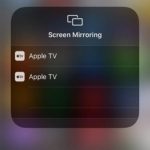 1. As mentioned above, make sure that your Apple TV is connected to the same Wi-Fi network as your iPhone.
1. As mentioned above, make sure that your Apple TV is connected to the same Wi-Fi network as your iPhone.
2. Open Control Center (Swipe-down from the top-right corner of the screen for iPhone X and later. Swipe-up from the bottom of the screen if you own an iPhone with a Home Button.)
3. Tap on Screen Mirroring.
4. Select your Apple TV or AirPlay 2-compatible smart TV from the list.
5. An AirPlay Passcode appears on the smart TV screen. Type it on your iOS device to confirm the mirroring.
Fact: Stop mirroring from the same Control Center Screen Mirroring toggle by tapping on Stop Mirroring, or press the ‘Menu’ button on the Apple TV remote.
Tip: Your smart TV uses the screen orientation and aspect ratio of your iPhone. To fill the TV’s screen you have to change your TV’s aspect ratio or zoom settings.
How To Mirror iPhone Apps To Any Smart TV
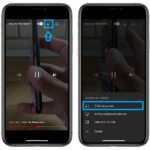 Popular apps like YouTube and Facebook allow you to screencast your iPhone to any smart TV brand while you’re browsing their respective apps on iOS. The only requirement for this feature to work is that YouTube, Facebook and any other similar app is installed both on your smart TV and iPhone.
Popular apps like YouTube and Facebook allow you to screencast your iPhone to any smart TV brand while you’re browsing their respective apps on iOS. The only requirement for this feature to work is that YouTube, Facebook and any other similar app is installed both on your smart TV and iPhone.
1. Open YouTube, Facebook or a similar app on your iPhone.
2. Play the video that you want to mirror on your smart TV.
3. Enter full-screen mode.
4. Tap the AirPlay icon, available in the top-right corner of the video screen.
Fact: The AirPlay icon is displayed only when a smart TV is in range, turned On and connected to the same WiFi as your iPhone.
How To Mirror iPhone Screen To Any Smart TV
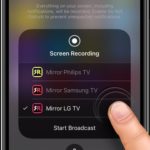 The above solution works great but has some obvious limitations. You can only mirror videos that you’ve uploaded to platforms like YouTube, Facebook and other video hosting sites.
The above solution works great but has some obvious limitations. You can only mirror videos that you’ve uploaded to platforms like YouTube, Facebook and other video hosting sites.
If you want to mirror a video from the Photos app or anything else displayed on your iPhone’s screen you have to use a third party app. Most screencasting apps are paid but they’re worth the money if you’re planning to use screen mirroring often.
In the App Store you can find dedicated apps for the popular YouTube brands like Mirror for Samsung TV or Mirror for LG TV.
However if you own a less popular TV brand, like One Plus for example, you can use the the Screen Mirroring – TV Cast (download link) or the Smart Mirror (download link) app that claims to be compatible with any smart TV.
Do you mirror your iPhone to a smart TV often? Do you have any other third party apps that you use and recommend? Let us know with the help of the comments section available below.
Related: Do you know that you can use your iPhone or iPad as secondary computer screen?