How To Mirror Your iPhone Or iPad To A Samsung TV Without Using An Apple TV
Last updated on October 18th, 2017 at 10:35 pm
Posted in How To by Vlad on October 10, 2017Until now the software was only compatible with macOS and allowed Mac owners to mirror their computers to Samsung TV’s without using any wires. All that you have to do is to tap this link and open the official App Store download page of the Mirror for Samsung TV app. Purchase the software for $4.99, a one time fee that will allow you to instantly display photos, videos and even apps from your iOS device to your Samsung TV.
How To Mirror Your iPhone / iPad To Samsung TV
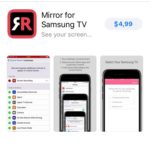 1. Download Mirror for Samsung TV on your iPhone and iPad as instructed above.
1. Download Mirror for Samsung TV on your iPhone and iPad as instructed above.
2. Enable the Screen Recording feature, in the iOS 11 Control Center as explained here.
3. Open the Mirror for Samsung TV app. The software starts looking for an available TV set. Select the Samsung TV when found.
Tip: Depending on your TV model, you might need to allow the connection on the Samsung TV. Use the Remote control to accept it.
4. Enable notifications on your iPhone / iPad for the Mirror for Samsung TV app.
5. Swipe-up for Control Center and long press the Screen Recording button.
6. Select “Mirror Samsung TV” to start displaying the content available on your iPhone / iPad screen directly to your Samsung TV.
Mirror For Samsung TV App Requirements & Limitations
 – The procedure is quite resource-intensive thus the feature will work only on modern iPhone and iPad models. First of all, your Apple device has to run iOS 11 or later. Secondly, you have to own an iPhone 6S or newer. When it comes to iPads, any iPad Pro will work as well as all iPads from the 5th generation onwards.
– The procedure is quite resource-intensive thus the feature will work only on modern iPhone and iPad models. First of all, your Apple device has to run iOS 11 or later. Secondly, you have to own an iPhone 6S or newer. When it comes to iPads, any iPad Pro will work as well as all iPads from the 5th generation onwards.
Fact: If you get the “This app requires specific features not available on this device.” message, on the app’s App Store download page, as shown in the image nearby, it means that your iPhone / iPad isn’t compatible.
– Compatibility has to come from the Samsung TV side too. The Mirror for Samsung TV app works with any TV manufactured in 2012 or newer. To verify if your TV is compatible check the model number available on the back of your device. The middle letter hints the production year as follows: E (2012), F (2013), H(2014), J (2015), K(2016), M (2017). For example the code UE78_H_U8500L is available for a 2014 Samsung TV model.
– Audio Limitations: There is no audio available when you try to mirror from Safari on iPhone / iPad. More, audio also stops if you switch between iOS apps when mirroring. This means that you have to open the app before you start mirroring if you want to hear the sound too!
– DRM Limitations: Apps like Netflix are protected by the Digital Rights Management system for copyright infringement. In this case your Samsung TV’s screen will turn black until you switch for an allowed app.
Update: Now you can also mirror your iPhone / iPad to LG TV!
Useful links: You might also be interested in mirroring your Mac to Samsung TV (Mac) or LG TV (Mac).

