How To Perform An ECG With The Apple Watch Series 4
The Apple Watch ECG feature has become available thanks to the release of watchOS 5.1.2. Because of hardware reasons, the ECG app is only available to the Apple Watch Series 4 owners. Due to legislation issues, in this initial stage, the feature is only available in United States, Puerto Rico, Guam and the U.S. Virgin Islands.
What Does The ECG App Do
This app uses the electrical heart sensor built-in the Apple Watch Series 4 and records the rhythm of your heartbeat. It detects your heart rate and checks the electrical pulses that make your heart beat. It compares the upper and lower chambers of your heart to see if they are in rhythm. This way it can detect the presence of atrial fibrillation, also known as AFib, a form of irregular rhythm.
How To Setup The ECG App
First of all make sure that your Apple Watch 4 is updated to watchOS 5.1.2 or later and that the paired iPhone is running iOS 12.1.1 or newer.
 1. Open the Health app from the Home Screen of your iPhone.
1. Open the Health app from the Home Screen of your iPhone.
2. A card asking you to Set Up ECG App should be displayed on the screen.
Tip: If you dismissed this card before, you have to open the Health Data tab and browse for Heart -> Electrocardiogram (ECG).
3. Provide your Date of birth, along with other personal info if applicable and tap Continue.
4. Go through Apple’s ECG tutorial by reading the info displayed on the screen and hitting Continue when ready.
5. Perform your first ECG reading or tap Skip to complete the process and to the ECG later.
How To Take An ECG
With your Apple Watch on your wrist, you can take an ECG reading whenever you want. Your watchOS device is also able to notify you in case it detects irregular heart rhythm.
Important: Before starting make sure that the Apple Watch is properly strapped to your wrist! It has to be on the wrist that’s selected in the Apple Watch app, but for optimal results we recommend the left wrist. You can change the wrist settings in the My Watch tab, of the Apple Watch app. Browse for General -> Watch Orientation.
 1. Press the Digital Crown to open the available apps and tap on the ECG app icon to launch it.
1. Press the Digital Crown to open the available apps and tap on the ECG app icon to launch it.
Tip: Rest your arms on a solid object like a table, or in your lap.
2. Use the index finger of the arm that doesn’t wear the Apple Watch and place it on the Digital Crown.
3. Hold the finger there, without pressing, for 30 seconds. A countdown timer is displayed on the screen of your Apple Watch to inform you how much time there’s left from your reading.
4. The Sinus Rhythm is displayed along with a result like “This ECG does not show signs of atrial fibrillation.” if no problem has been detected. Else, you’ll be informed about the problem.
5. Tap Save and note any symptoms if you have or tap Done to complete the procedure.
How To Read The Result
 The 4 possible results of a successful Apple Watch ECG reading are:
The 4 possible results of a successful Apple Watch ECG reading are:
– Sinus Rhythm: This result is positive. It means that your heart chambers are beating in rhythm. The heart is beating in an uniform patter between 50 and 100 BPM.
– Atrial Fibrillation: You will receive this result if your heart is beating in an irregular pattern between 50 and 120 BPM. AFib is the common form of serious arrhythmia. If you get an irregular heart rhythm result and you haven’t been diagnosed with AFib you should contact your doctor.
– Low or high heart rate: If your heart rate is below 50 BPM or above 120 BPM the ECG app can’t perform and accurate reading. If you’ve rested before the reading and get the low or high heart rate result you should contact your doctor because that’s not normal.
– Inconclusive: If you’re not resting your arms during the reading, or if the Apple Watch is too lose on your wrist you might get an inconclusive ECG result. In this case perform the proper adjustments and repeat the procedure.
How To Share The ECG With Your Doctor
With the help of the Health app, available on the paired iPhone, you can create a PDF file of your ECG measurement and send it to your doctor:
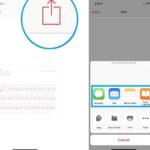 1. Open the Health app on your iOS device.
1. Open the Health app on your iOS device.
2. Access the Health Data tab available at the bottom of the screen.
3. Tap on Heart.
4. Tap on Electrocardiogram (ECG).
5. Select the ECG reading that you want to share.
6. Use the Export a PDF for Your Doctor option, available beneath the ECG that you selected.
7. Tap the Share button available in the top-right corner of the display.
8. Select the sharing channel from the options available in the Share sheet: Email, Messages, WhatsApp, Print, Dropbox and more.
ECG App Disclaimer
Apple informs that no matter what result you get on your ECG reading, if you have symptoms of heart problems you should immediately contact your doctor!
The ECG app can’t detect a heart attack, stroke or blood clots in your system. It’s also not able to read high blood pressure, congestive heart failure, high cholesterol, or other forms of arrhythmia.

