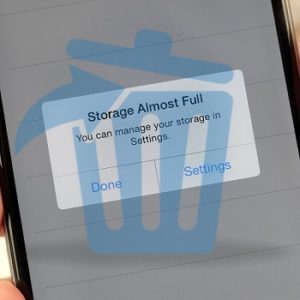How To Quickly Delete Temporary Files And Free Up Storage Space On iPhone And iPad
Happily, you can easily delete temporary files from your iPhone and iPad with the help of a third party software that has to be installed on your computer before proceeding. I’m talking about iMyFone Umate available for both Mac and Windows machines. This computer program allows you to delete clutter from iOS in only three clicks. Connect, Scan and Clean it’s as easy as saying 1, 2, 3.
How To Delete iOS Temporary Files
 1. Download&Install iMyFone Umate – First you have to grab the third party iPhone cleaner and install it on your computer. The software comes with a free 30-day trial, but the Temporary Files cleaning feature is available only for the paid version. Click here for Mac or here for Windows versions. Download and unpack the software on your machine the same way you proceed with any other program.
1. Download&Install iMyFone Umate – First you have to grab the third party iPhone cleaner and install it on your computer. The software comes with a free 30-day trial, but the Temporary Files cleaning feature is available only for the paid version. Click here for Mac or here for Windows versions. Download and unpack the software on your machine the same way you proceed with any other program.
2. Connect iPhone to Computer – Use the lightning cable to connect your iOS device to your computer and open iMyFone Umate on your Mac or PC.
3. Scan iOS Device: – After your device is recognized, you’ll be informed about how much free space there’s currently available. Click the Quick Scan button to find out how much storage space can be freed out with the help of this iPhone cleaner.
4. Delete Temporary Files – Tap the Clean button available next to the Temporary Files label, to erase the amount of space estimated by the software. Sit back and relax until iMyFone works its magic.
Tip: Don’t use your iOS device during the cleaning process to avoid errors!
iMyFone Umate Features
Cleaning temporary files is just one of the features coming with this iPhone, iPad and iPod touch cleaning tool. Here is what else you can do:
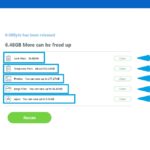 1. Clean Junk Files – The Quick Scan option also detects clutter on your iOS device. Tap Clean next to the Junk Files option to free up more space.
1. Clean Junk Files – The Quick Scan option also detects clutter on your iOS device. Tap Clean next to the Junk Files option to free up more space.
2. Compress or Delete Photos – CameraRoll pictures can occupy a lot of space. You have the option to backup photos to your computer and maintain only a compressed version on your iPhone. This will help you save GBs of space!
3. Spot & Delete Large Files – Other files that occupy a lot of space are easily detected. Back them up and delete them to declutter your Apple device.
4. Erase Deleted Files – iOS saves deleted files, in some hidden areas of the storage drive, so that they can be retrieved at some point if needed. You can allow iMyFone Umate to delete them.
5. Clean Private Data – This option cleans passwords and other private data stored on your device.
6. Delete Third-Party App Fragments – App Store apps might store data, known as app fragments on your iPhone. Erase it to gain even more free space.
Fact: iMyFone Umate is currently on sale to celebrate Mother’s Day in the United States. Grab it here (Mac or Windows) for only $9.95, instead of $29,95, between May 11 – 21!
Note, that the standard version doesn’t includes only the first three cleaning features described above.
Tip: You can also inform yourself about 20 other ways to free up storage on iPhone by reading this article!