How To Reinstall App On iPhone Without Losing Data (Bug Fix)
Do you know that you can reinstall apps on iPhone without losing data? This iOS feature is called app offloading and is very helpful when you need to fresh install an application that crashes, glitches out or doesn’t work as expected.
How To Reinstall App On iPhone
Instead of deleting an app an re-downloading it manually from the App Store, which could result in data loss, proceed as follows:
- 1. Open Settings and tap on General.
- 2. Go for iPhone Storage.
- 3. Tap Search icon, in the top-right corner of the screen and look for the app that you want to reinstall.
- 4. Tap on its name and use the Offload App option available. Tap Offload App one more time to confirm.
Important: By removing an app using the offload functionality, the software is deleted, but its documents and data are kept.
- 5. Tap Reinstall App to re-download the most recent version of the app back on your device. Data will be automatically restored.
Important: If an app is less popular. Make sure that the application is still available in the App Store, before applying this method. If the app isn’t available anymore you will lose the app.

Why Reinstall Apps On iPhone?
Bugs and glitches are unavoidable in such a large and complex iOS environment. Often you can fix minor issues or annoying problems by simply reinstalling an app.
That’s because you will help the software to start its processes from scratch.
More, when you reinstall an app you also make sure that you run the most recent version of it available in the App Store.
Offload App Not Available On iPhone / iPad?
You’re trying to use the above trick but the app in question doesn’t come with the Offload App option?
This is possible for some highly important stock apps. For example, at the time of writing, Safari can’t be deleted from iPhone / iPad. That’s why you won’t find the Offload App button in Settings -> General -> iPhone Storage -> Safari.
The same goes for Messages, Phone, App Store, Photos, Health and more.
There are built-in apps that can be offloaded too like: Mail, Music, Weather, Clock, Books and others.
Fact: All third-party apps can be offloaded!
How To Reinstall App Store on iPhone
Are you looking for a way to reinstall App Store or any other built-in apps like Messages, Photos, etc that can’t be deleted?
Unfortunately, it’s not possible to reinstall them individually!
However, there’s an option available that allows you to clean install iOS on iPhone / iPad. This will cause all the apps on the device to reinstall no matter if they’re stock or third-party!
You do have to perform a full iPhone backup in order to avoid data loss though. A step-by-step tutorial for this troubleshooting method is available here.
Have you offloaded app on iPhone? Did the reinstall help you to fix an issue or glitch? Do you have any questions or suggestions? Share your feedback in the comments!
Related: Do you encounter issues with an iOS app or any other iPhone, iPad, Apple Watch, Mac, Apple TV or HomePod feature? Submit a bug report and we will try to replicate and provide a fix as soon as possible!

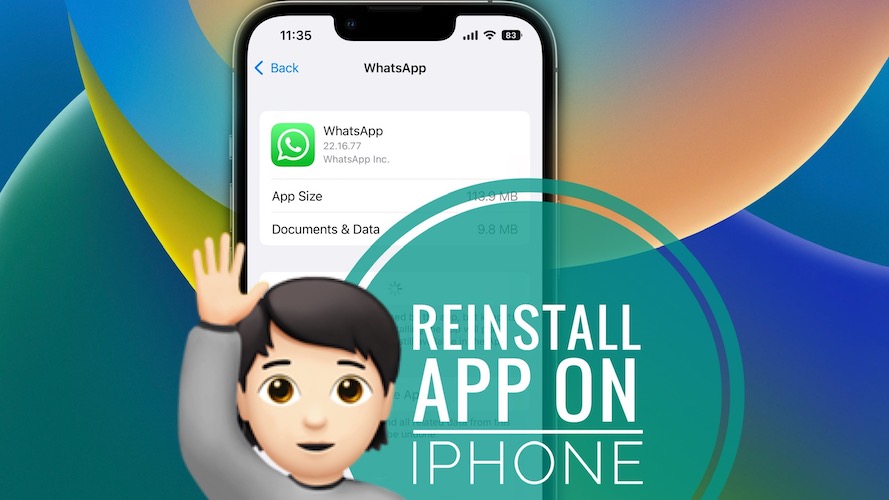
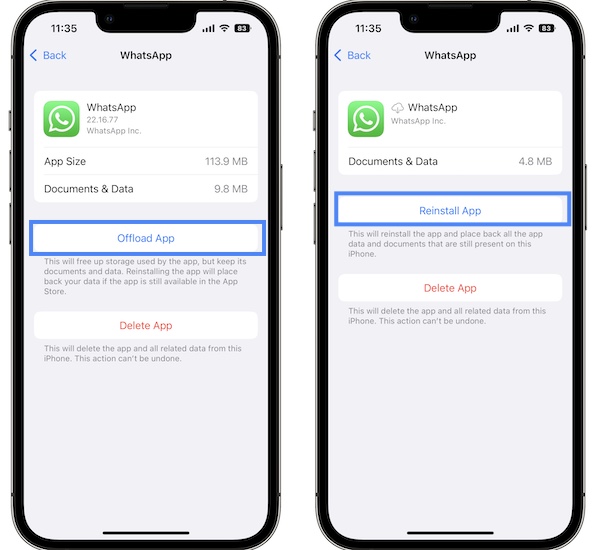
I have been playing Walking Dead: Survivors for a little over a year. The game has many glitches so I deleted it and reinstalled it. Unfortunately, I had to start from the beginning with a new town. I reported this to the game’s customer service and they helped me to locate my original town. Unfortunately, I became unable to give or receive messages. The interface is now blank. I’m unable to participate in certain events. It’s almost like I don’t exist. I’ve repeatedly requested assist for cs. Now they don’t seem to give me help that works. I have IOS so I can’t clear any cache. There is no cache. I tried offloading and reloading the game. Still nothing. It’s really very frustrating. Can you please assist me with this issue. The game has been updated. I don’t know what else to do.
Thanks for sharing. If you already offloaded and reinstalled the app there is not much else that you can do from the iOS point of view. You should check the game’s options. I’m not familiar with this game, so not sure what else to suggest at the moment. The Developers should be able to help you with this.
Fingers crossed. If you’re able to fix it drop us a follow up and share the solution. Thanks