How To Report Bug To Apple Easily On iPhone In iOS 16
In iOS 16 you can report bugs to Apple much more easier than before! Apple has added new functionality alongside the iOS 16 Beta, which prompts users to share a bug report, whenever a process glitches out an the app or the entire OS crashes unexpectedly!
Apple plans to reduce the number of bugs that slip through the summer-long beta testing period. This should allow the Cupertino-tech giant to rollout a less problematic iOS 16 public version and increase customer satisfaction!
Share Bug Report Prompt In iOS 16
Bug reporting has been available in the past too. However, you had to open the Feedback assistant app manually and file the report.
This approach proved itself counterintuitive, as Apple did not receive enough feedback to pinpoint and fix significant issues. This allowed a significant amount of bugs to find their way in the iOS 15 and iOS 14 public versions.
Starting with the iOS 16 Beta stage, crashes are automatically detected by the iPhone and a prompt asks you to Share feedback and diagnostic files with Apple.
The bug report popup mentions the issue that will reported. For example, I just had:
“Preferences closed unexpectedly”
while trying to change the region of my iPhone.
Or, you’re informed that a restart has been performed because of a problem:
“Your iPhone was Restarted Because of a Problem”
In both cases the request is:
“Help resolve this problem by sharing feedback and diagnostic files with Apple”
How To Send Bug Report To Apple
The report bug popup comes with two options: Cancel and Share.
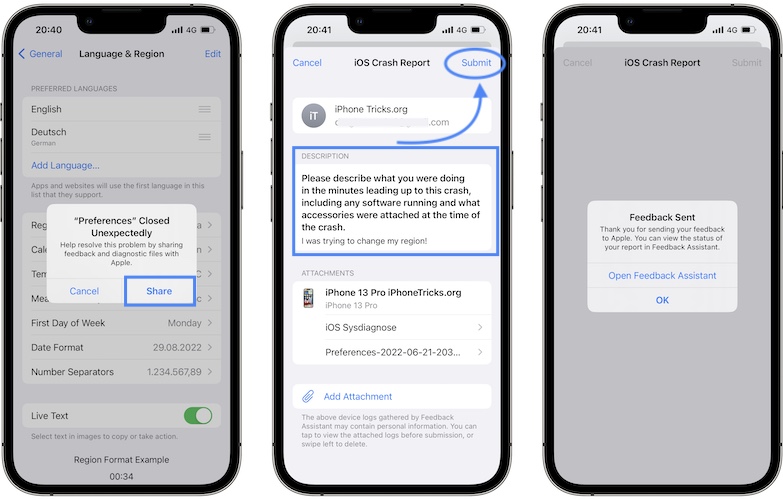
- 1. I recommend you to tap Share as often as possible, because this will increases a chances of an iOS 16 bug to be quickly pinpointed and fixed in an upcoming software update.
- 2. An iOS Crash Report page will be displayed on the iPhone / iPad screen and you only have to describe the actions that you performed before the bug played out, in the Description section.
Important: Provide as many details as possible to help the debugger to fully understand the issue. Apple even published a Developer info page that provides detailed tips about how to submit a highly useful bug report. More details here.
Fact: iOS Sysdiagnose and more code about the crash are automatically attached to the report.
Tip: You also have the option to Add Attachment if you have a screenshot that could help with bug fixing.
- 3. Tap Submit and your bug report will be send to Apple.
- 4. Tap OK to move on, or you can Open Feedback Assistant to check the status of other bug reports.
How To Check Bug Report Status
To check if Apple addressed your report, you can check the crash report status in the Feedback app:

- Tap on All.
- Search for the Name of your crash report and tap on it.
- Check the Resolution status. It can be Open or Resolved
Tip: Tap the three-dots icon, available in the top-right corner if you want to add more info to your bug report!
Report iOS Bugs To iPhoneTricks.org
After sending an iOS 16 crash report to Apple, we invite you to share the bug with us too. We will try to replicate it and provide troubleshooting tips.
If we’re not able we’ll share the issue with the iPhoneTricks.org community and ask our readers for suggestions.
You can describe an iOS 16 bug in the comments of this article or send them over privately via email or by filling our bug report form.
Are you using the new iOS 16 bug report feature! Did you get any crash reports fixed by Apple? Share your experience in the comments.
Related: We cover common as well as less popular iOS, watchOS, macOS, tvOS and HomePodOS issue. Check out our troubleshooting guides in the iPhoneTricks.org Bug Fixes section!

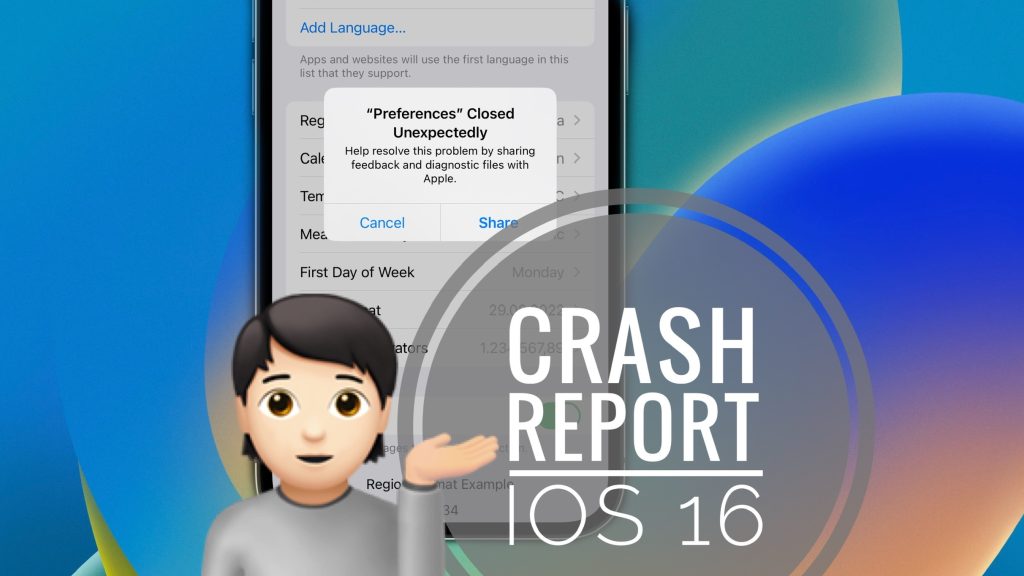
After selecting other options to create a new password, safari stops responding
Thanks for reporting. You’re reporting this for version iOS 16.0?
IOS 16: battery consumption increased, touch irresponsive at certain moments of the day. Today (September 20, 2022) I leave the house with 80% battery on my iphone and I left it in my pocket for 1 hour without using it, shortly after that the battery had dropped to 50% and the phone was very hot. It is worth mentioning that the spotlight was not working all day, coming back only after restarting the device
Thanks for reporting Matt. What iPhone model are you using? Yes, battery is a problem, this should be improved in an upcoming release. Is there any particular app to blame for the battery drain? You can check it in Settings -> Battery-> Usage By Apps.
Before when following a shared link on WhatsApp, or moving from within app to app (eg. from Amazon.con on Safari to the Amazon app), you’d see the app you just came from in the top left corner so you you tap it to go back to continue what you were doing. Now instead, it’s “Search” that appears in the top left, not the previous app you came from. I’m on iOS 16
Oh and using an IPhone 14 Pro max.
Thanks for reporting this. We’re trying to replicate.
After selecting other options to create a new password, safari stops responding. It also appears when I open link from Yahoo Mail and try to make my own passord there. This is version 16.0.2. And the bug where “paste” pops up all the time is not fixed yet. It still appears every time I “cut” and sometimes even after “paste” is done.
Thanks for your feedback Jessica. We’re talking a look into these glitches.
In various apps, videos do not rotate and fill the screen properly, notably Blink security cam software from Amazon and Facebook videos. The video changes size (usually) but does not rotate nor fill the screen.
Thanks for reporting. Would appreciate a screenshot at contact[at]iphonetricks.org to have a better understanding of this issue.
Downloading songs on Apple Music is glitchy (download circle spins and then disappears), and I sometimes get a message that says ‘the song cannot be played in your country’ even though it plays (half the time) if I restart ny phone.
Which country are you from?
App is getting crashed when opened Instagram image and zoomed with iOS v16.1
Thanks for reporting. What Instagram version are you running? 259.0? It was released 11 hours ago.
Ipad os/ ios 16.1 If primary language is not one of the fully supported languages (e.g. Latvian), lockscreen date (name of the day) language changes to the first of supported in the list “ios language” (e.g. English). Until 15.7.1., the another language was shown. It looks like a bug, because under wallpaper preview, it still shows the other primary language, and it still appears as example under regional settings, so it is not removed. However, cannot get it back on lockscreen.
Problem appears on various accounts and devices.
Thanks for reporting. Have you tried to remove Latvian and re-add as primary language?
Yes, I tried various language combinations, but it only shows the main supported language on the lockscreen. On the wallpaper preview page, Latvian is still available though.
Thanks for the follow up. This must be a bug. We will report it to Apple can you please send a screenshot of the Lock Screen and wallpaper preview page at contact[at]iphonetricks.org.
With iOS 16.1.1 under General -> Language & Region, the Region set is to Engilsh (UK), and Measurement System is set to Metric (instead of US or UK (which is an unfortunate mixture of metric and imperial)).
Most apps respect this, however the Medical ID under Health still asks for height in imperial (feet and inches) instead of metric, even though weight is correctly in metric. I suspect this is not intentional.
Thanks for sharing this. We are looking into it and will report it to Apple if it proves to be a bug.
Thank you. Also noticed something similar in the weather app – wind speed is still displayed in mph instead of km/h.
I think this is because the Measurement System setting is new. Some apps were probably set to inherit the default setting from the region, and haven’t been updated to respect this new (and much appreciated) separate setting.
Yeas that makes sense. Thanks for the follow up. We will add this to the feedback. They should fine tune it in upcoming updates.
My dark mode since updating to iOS 16 seems to be messed up. When dark mode is off everything seems normal apart from my Home Screen background which is blacked out. When I toggle dark mode on, everything else goes into dark mode but my Home Screen background comes back. All the icons are in dark mode.
I’ve experienced this too. Try to add a new Lock Screen from the Lock Screen edit menu and configure it exactly as your former background.