How To Reset iOS Restrictions Passcode For iPhone And iPad
However, it might happen that you forget the secret number combination that allows you to tweak and even disable the limitations. If you temporary disabled the Installing Apps feature, Safari, FaceTime and even the Camera app you’re in big trouble! What can you do next? Read on, as I will share with you the three options available to regain control of the Restrictions feature. Basically, there is no way to recover the forgotten Passcode. The only way is to reset it!
3 Ways To Reset iOS Restrictions Passcode
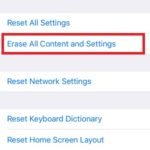 1. Factory Reset Device
1. Factory Reset Device
Whipping out all the data from your iPhone, iPad or iPod touch can be a viable solution only if you’re ready to start fresh. Else, if you plan to restore from an iTunes or iCloud backup you will encounter the same problem, because most probably your backup was done while the Restrictions Passcode was already configured.
To delete all data from your iOS device, Restrictions included, you have to use the Erase All Content and Settings option available in Settings -> General -> Reset.
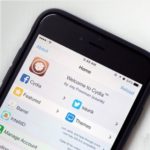 2. Jailbreak iPhone
2. Jailbreak iPhone
Bypassing the Restrictions passcode is possible if you decide to jailbreak your iOS device. However, I won’t detail this option too much, because I’m not an iPhone hacking fan. Jailbreaking brings unnecessary security risks and also keeps you away from the most recent iOS updates, simply because Apple will always look to patch vulnerabilities and new jailbreak versions are always lagging behind the public iOS updates. This keeps you away from the newest features and improvements.
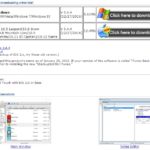 3. Third Party Software
3. Third Party Software
Thanks to the free iBackupBot software available for both Mac and Windows you can tweak the backup files of your iOS device and manually reset the Restrictions Passcode. Here is the step by step guide:
1. Download iBackupBot on your Computer: Open this iPhoneTricks.org page on your desktop or notebook and click here to to download the Mac or Windows version for free on your machine.
2. Install iBackupBot: After saving the file on your computer, click it and install the software the same way you proceed with any other executable file.
3. Grab your iPhone and type the Restrictions Passcode one more time, to trigger the Failed Passcode Attempts label. This is done in Settings -> General -> Restrictions.
4. Plug-in iPhone to your computer, with the help of the lightning cable and open iTunes on your machine.
5. Backup iPhone: perform a full iOS device backup the way described here. Maintain your Apple smartphone connected to your computer after the backup process ends.
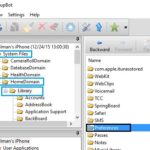 6. Open iBackupBot: Now its time to open the third party software installed at Step 2 and navigate to the following menu tree: System Files/HomeDomain/Library/Preferences by double-clicking on each folder from the path.
6. Open iBackupBot: Now its time to open the third party software installed at Step 2 and navigate to the following menu tree: System Files/HomeDomain/Library/Preferences by double-clicking on each folder from the path.
7. Find the com.apple.springboard.plist File: within the Preferences folder and open it with the help of plist editor.
8. Cancel or Support: After opening the file an iBackupBot pop will appear on the screen asking you to purchase the full version. You can bypass this by clicking Cancel or register to support the developer.
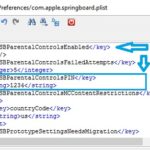 9. Edit the .plist File: Browse the code and search for the
9. Edit the .plist File: Browse the code and search for the <key>SBParentalControlsFailedAttempts</key> line. Notice, below this line the <integer>[Number]</integer> code. This represents the number of failed Restrictions Passcode attempts. Next, below this line add the following code, to reset the Restrictions passcode:
<key>SBParentalControlsPIN<key>
<string>1234</string>
10. Save File: Great job. Now you have to Save your changes and close the window.
11. Restore File: To complete the Restrictions passcode reset, you have to restore the modified file to your iPhone. Click the Restore icon, within iBackupPot. Select Restore options: check the “Reboot device after restore” and “Don’t copy backup” options, while leaving the “Remove items from device that won’t be restored” selection inactive.


Thanks for this!! It actually worked for me