How To Set DuckDuckGo As Default Web Browser For iPhone In iOS 14
Last updated on October 19th, 2022 at 08:24 am
Posted in TILs by Patricia on September 17, 2020iOS 14 allows users to change the default Safari we browser, with compatible third-party apps. DuckDuckGo has been updated with support for this new feature and you can now set it as primary web browser on your iPhone and iPad. All that you have to do is update your device to iOS 14 and download and download the most recent version of DuckDuckGo (direct link).
How To Set DuckDuckGo As Default iPhone Browser

If you meet the requirements mentioned above, please proceed as follows:
1. Open the Settings app on your iPhone or iPad.
2. Scroll to the available apps list and find DuckDuckGo in the list. Tap it.
3. Tap on ‘Default Browser App’.
4. Select DuckDuckGo from the list.
That’s it you’ve now configured DuckDuckGo as your default web browser. Every time when you open a new link from Messages, Mail or other apps your iOS device will open them with the help of DuckDuckGo.
DuckDuckGo Default Browser Video Tutorial
The tip described in this article is covered in our YouTube video starting at 0:44:
Is DuckDuckGo A Good Web Browser?
Yes. DuckDuckGo is popular for being one of the most privacy-oriented web browsers and search engines available on the market.
DuckDuckGo automatically blocks trackers when you’re visiting websites and also upgrades the security of your Internet connection when possible.
All your DuckDuckGo searches are anonymous and your search history is never stored.
When visiting websites via DuckDuckGo you get live info about what services were trying to track you.
What Other Browsers Can I set as default on iPhone?
Any third-party web browser that has updated with support for iOS 14 will be able to run as default Internet browser on your iPhone and iPad.
The first one available was Google Chrome, followed by Microsoft Edge. Now, we’ve reported about DuckDuckGo!
We’ll update you as soon as new browsers become available. Bookmark us and subscribe to our social media accounts to be the first one that get’s the news!
DuckDuckGo Search Widget For iOS 14
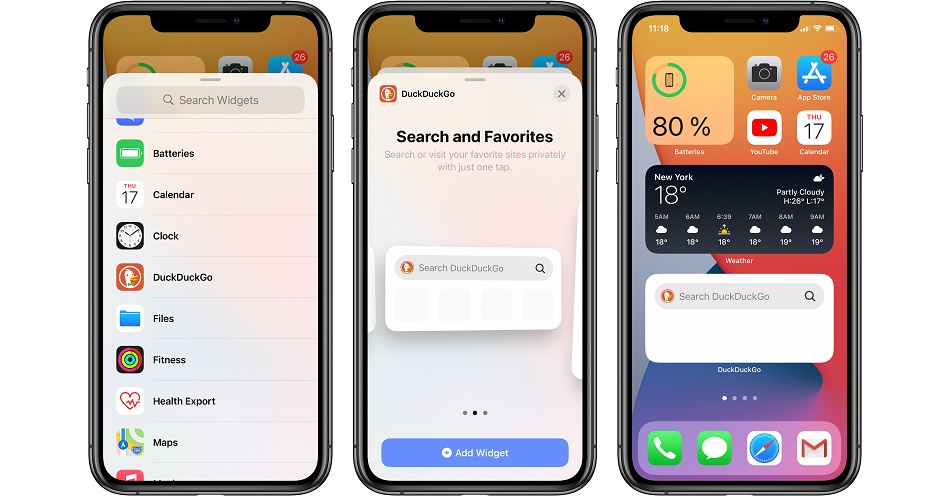
DuckDuckGo has also updated with support for iOS 14 Home Screen widget, becoming one of the first third-party apps that provides Home Screen glances for the iPhone and iPad.
How To: To install it Long-press the Home screen, tap the ‘+’ icon in the top-left corner of the screen, and scroll for DuckDuckGo. Tap it, select widget size and tap on ‘Add Widget’!
Tip: Check out other third party widgets for iOS 14!
Do you plan to set DuckDuckGo as the default web browser on your iPhone or iPad, or you prefer something else? Let us know in the comments section available below!
Related: Do you know that in iOS 14 you can also change the default mail client of your iPhone?

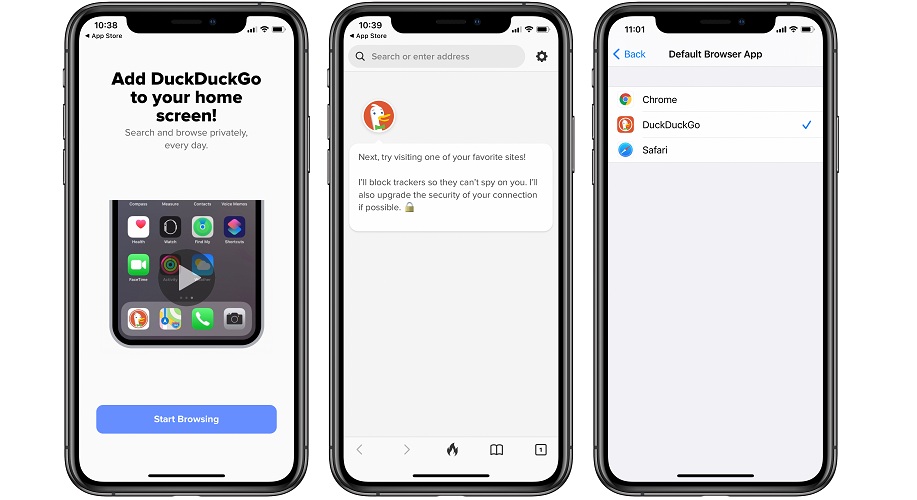
Please make it easy to find info. Those with disabilities. Pretty good tech wise; believe IPhone 13 comprised . * In menu settings etc esp. those with Disabilities. Ex: Takes long time text etc