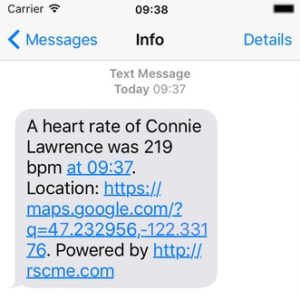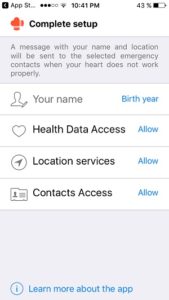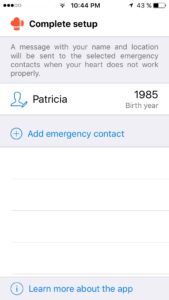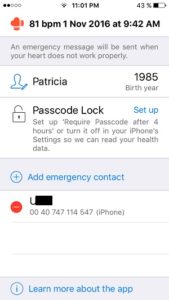How To Set Up Your iPhone To Automatically Ask For Help In Case Of Emergency
Last updated on November 4th, 2017 at 10:27 pm
Posted in Apps or Games by Patricia on November 9, 2016iOS 10.2 brings the same feature to your iPhone too. Press and release the Sleep/Wake button for 5 consecutive times and the Emergency Call is initiated. However, both options require you to be aware and alert when problems arrive. There are a lot of cases though, when an accident occurs or other serious health problems set in and the victim loses consciousness. Can the iPhone recognize these situations and send alerts too? Yes, it can if its paired to an Apple Watch or to any other Heart Rate monitor and runs the RscME app in the background.
Because the built-in Emergency SOS feature is still in its early stages, the software isn’t able to trigger distress alerts if your Apple Watch’s Heart Rate readings are abnormal. However, the guys from HorMart have exploited this shortcoming and developed the Rescue Me Emergency app that runs in the background of your iPhone and periodically checks your Heart Rate readings measured by your Apple Watch, or any other Heart Rate monitor that is synced with the stock iOS Health app. Whenever it detects that your Heart is not working normally, it automatically sends a distress message to your predefined Emergency Contacts.
How To Set Up Your iPhone To Automatically Ask For Help In Case Of Emergency
 1. Download RscME app from the App Store and open it on your iPhone.
1. Download RscME app from the App Store and open it on your iPhone.
2. Set up Rescue Me by filling up your name, birth year and allowing the app access to your Health Data, Location Services and Contacts.
3. Add at least one Emergency Contact. The more you add the higher chances you have for your distress call to be read in time.
4. Tweak the iPhone’s Passcode Lock settings so that the device doesn’t lock when you’re not actively using it. Third party apps aren’t allowed to inquire the Health app for data when your device is locked.
Important: Be extremely careful if you decide to disable the Passcode protection on your smartphone because, you risk exposing sensible info to everyone that can get a hand on your device.
Rescue Me Emergency App Facts
– The app works in tandem with your Apple Watch or any other Heart Rate monitor that you wear and syncs data to your iPhone.
– The Apple Watch is built to periodically check your Heart Rate and even more so when you run a Workout mode. Recorded data is synced with the Health app on your iPhone. RscMe monitors these readings and can automatically detect when something is wrong.
– This app is useful for older people that suffer from various heart diseases and are living alone, for safer workouts, helping you to avoid burnouts. Rescue Me might also help in case of car, bike or various other accidents that leave you unconscious.
– The distress message includes your Name, Heart Rate, Time & Location info and looks like the one available in the print-screen provided nearby.