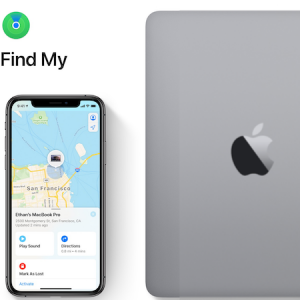How To Use The ‘Find My’ App In iOS 13
This is achieved with the help of crowd-sourced location information obtained through the Bluetooth signals of the nearby devices. The Bluetooth signal issued by your device, an iPhone for example, can be picked up by other nearby Apple terminals and relayed back to your Macbook, allowing you to start searching for the missing device. The Find My system comes with end-to-end encryption, meaning that others can’t get the location info and nor can Apple. Your lost devices can only be tracked down by you. For this to work, they need to be connected to the same Apple ID. Of course, you need at least two Apple devices, the lost one and the one used for tracking.
How To Locate Friends and Family With Find My
 The Find My app is split in three categories. On the home screen you can find three tabs at the bottom: People, Devices and Me.
The Find My app is split in three categories. On the home screen you can find three tabs at the bottom: People, Devices and Me.
The People tab allows you to locate friends that are sharing their location with you. Their whereabouts are shared on a map. Below the chart you will find a list with the identified persons as well as info about how far away they are.
Tap an entry to unveil more options. Get directions, contact or schedule a notification for when the person leaves the current location.
How To Find Lost Devices
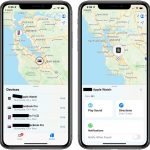 In the Find My app tap the Devices tab and the list with all your devices will be displayed, just below the map. You can zoom in and out of the map to get a better view of the location. Tap the missing device and you will get the following options: Play Sound, Directions, Notifications, Mark as Lost and Erase this Device.
In the Find My app tap the Devices tab and the list with all your devices will be displayed, just below the map. You can zoom in and out of the map to get a better view of the location. Tap the missing device and you will get the following options: Play Sound, Directions, Notifications, Mark as Lost and Erase this Device.
Directions: Provides valuable info about the location of the missing iOS terminal.
Play Sound: Generates a beeping alert to allow you to detect the exact position of the device.
Notifications: Will generate an alert on your iPhone if the missing device is found and is offline.
Mark as Lost: This will lock your device, disables Apple Pay and brings up contact information on the Lock Screen. As a last resort there is an option to delete all the data on the device.
The Find My – Me – Tab
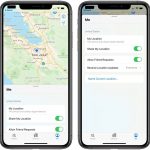 The third tab of the Find My app provides info about your current location. It also includes toggles for sharing your location and for receiving friend requests. You can also tweak the location updates setting. Do you want to get location updates from everyone that is sharing the location with you or just with specific persons?
The third tab of the Find My app provides info about your current location. It also includes toggles for sharing your location and for receiving friend requests. You can also tweak the location updates setting. Do you want to get location updates from everyone that is sharing the location with you or just with specific persons?
Last but not least you have the option to name the current location to make it easier to recognize on the map.
How Apple Devices Without Wi-Fi Or Cellular Data Are Tracked
As mentioned at the start of this article the most interesting new feature of the new Find My app is the option to track devices even if they’re not connected to WiFi or cellular data. However, for this to work you still need an active Bluetooth on the missing device. This means that if the device is powered off, you will be only able to see the last tracked location before the battery died or Bluetooth was turned off. In the Devices list, terminals that are offline have the distance from you displayed with grey color instead of blue. Currently there is no way to differentiate tracking of the devices. There is no mention that the device was tracked via Bluetooth or thanks to Wi-Fi or cellular data.
Fact: Apple claims that the Find My app isn’t resource intensive. It uses just small junks of data from existing network traffic. This means that it won’t have a significant effect on battery drainage, data usage and privacy.
Tip: If you have the Family Sharing option enabled all other family devices will be listed below your own devices in the ‘Find My’ app.