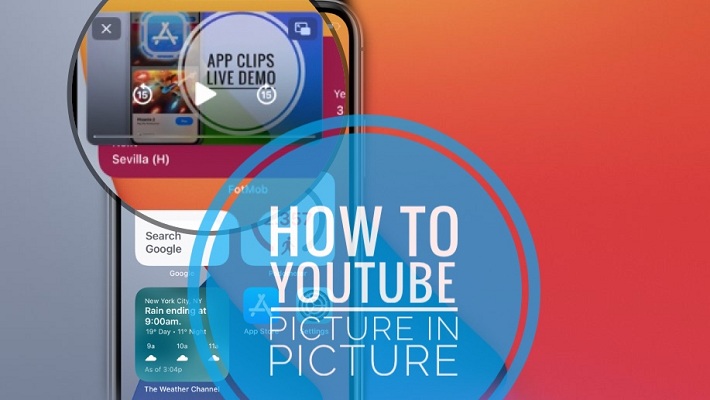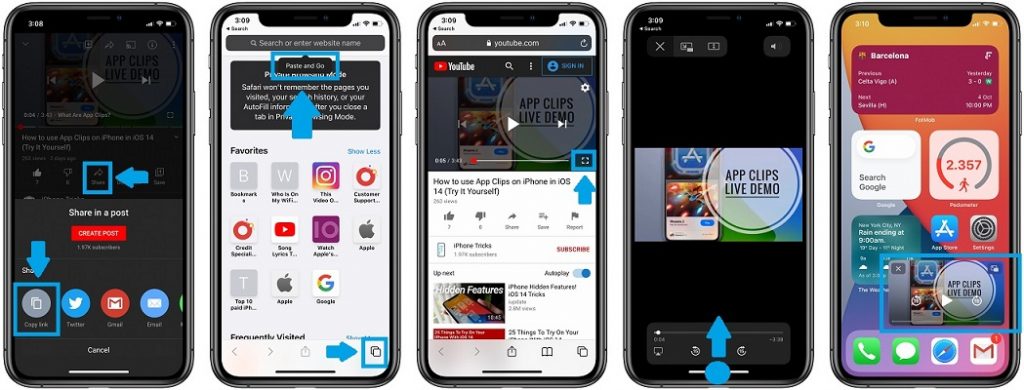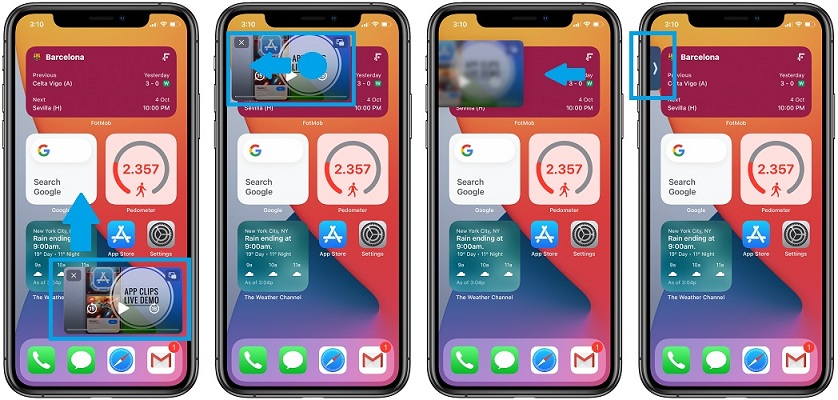How To Watch YouTube Videos Picture in Picture On iPhone In iOS 14
Last updated on October 3rd, 2020 at 12:39 pm
Posted in TILs by Tyrone on October 2, 2020There has been a lot hype regarding the YouTube PiP feature over the last few weeks! iOS 14 has introduced native picture-in-picture functionality for iPhone. However, YouTube reacted immediately and restricted iOS and iPadOS users, from being able to multitask while watching videos in the app.
Apparently, all this has to do with monetization. Ads aren’t as efficient if the YouTube video is streamed in the picture-in-picture mode. Premium YouTube subscribers aren’t privileged either. YouTube PiP isn’t available for paying YouTube subscribers, in YouTube’s app for iOS and iPadOS.
At the moment, there is no way to watch YouTube picture in picture from the app, but there is a workaround with the help of Safari. Even this workaround has just started to work again, because YouTube initially disabled picture in picture support for the Safari browser too.
How To Watch YouTube Picture in Picture
- 1. Open YouTube on your iPhone or iPad.
- 2. Browse to the video that you want to watch.
- 3. Tap the Share icon, available next to the Like button.
- 4. Use the Copy link option.
- 5. Go to Safari and open a new tab.
- 6. Long-press on the address bar and use the Paste and Go command.
- 7. Play the video and enter full-screen mode.
- 8. Swipe-up from the bottom of the screen to enable picture in picture mode.
YouTube Picture in Picture Video Tutorial
For more details watch our how to PiP video guide:
6 Tips For YouTube Picture in Picture Streaming
- Drag & drop the video thumbnail to the desired location on your iPhone Home Screen.
- Swipe the video left or right, towards the nearest edge of your device’s display, to hide it completely from the screen. Playback continues and you can listed to the audio, but you’ll have the entire screen available for multitasking.
- Tap the grey-arrow to bring back YouTube picture in picture video thumbnail on the screen.
- Use the Pause/Start button to control playback. You can also rewind or fast forward the video with 15 seconds for each tap of the respective circle-arrows.
- Hit the X, available in the top-left corner, to close the picture in picture feature.
- Tap the picture-in-picture icon, available in the top-right corner of the video thumbnail, to return to normal viewing mode.
Fact: The picture in picture video thumbnail displays according to the video orientation. If you’re watching a YouTube video recorded in portrait mode, that thumbnail will also show up in portrait mode on your iPhone’s Home Screen.
Are you a fan of watching picture in picture videos on iPhone or iPad? Or you prefer the watch them in normal YouTube full-screen mode? Let us know with the help of the comments section available below.
Related: Trick to listen to YouTube music in the background, even when the iPhone is locked!