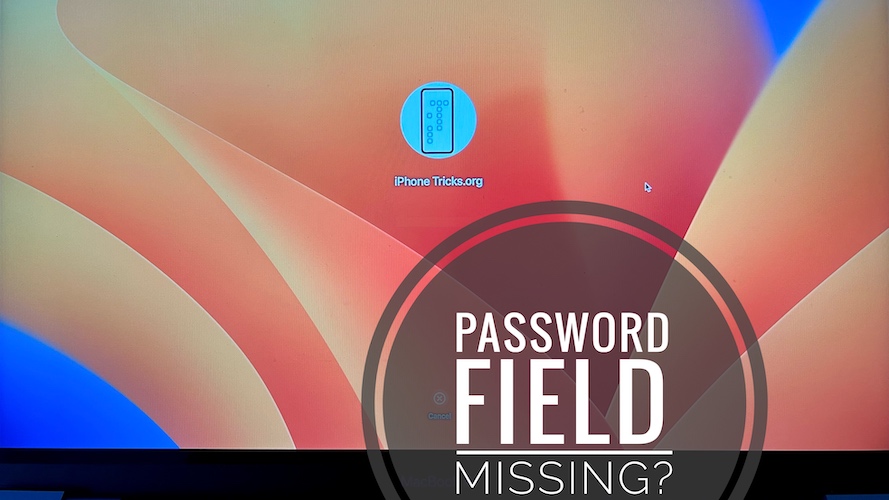Password Box Not Showing On Mac In macOS Ventura? Fix?
Password box not showing on Mac after macOS Ventura update? There’s no field to enter password to sign into your Mac account?Issue persists after macOS 13.1 upgrade? You’re not alone!
Password Box Not Showing macOS Ventura?
This problem has been reported by Tony (Mac Studio Ultra):
“Now I have installed macos 13.1 the password box does not appear on the power up.”
We couldn’t replicate this glitch and couldn’t find any other identical macOS Ventura related cases.
We did find some similar complaints for password entry field missing when Mac wakes from sleep, but that’s been reported one year ago.
Some other user complained about password box not available on login screen after creating a test user. But this report on Apple’s discussion forum is two years old!
How To Fix Password Box Not Available On Mac
If you’re encountering the same issue please try the following:
1. Click Login Screen
Macbooks with TouchID won’t show the password field by default after your initial sign in. If your Mac isn’t equipped with fingerprint recognition hardware, macOS might falsely detect it and auto-hide the box.
Click the screen and the password field should appear on the screen!
2. Type Password In The Blind
Next, try to input the password as you do in the Terminal app, when you type in the blind:
- 1. Consider that the password field is invisible and type the password blindly!
- 2. Press the Return key to confirm!
Credits: This workaround has been suggested by Tony.
3. Boot Mac In Safe Mode
If the above doesn’t work, try to boot your Macbook in Safe Mode.
For the record: Safe mode is useful when you’re trying to fix an issue that doesn’t seem to be related with a particular app!
How to:
- 1. Shut down your Mac (Press & hold the Power button until computer turns off).
- 2. Press Power Button again to turn On your Mac and continue to press until you see the startup options window.
- 3. Select startup disk.
- 4. Press & hold Shift key and click “Continue in Safe Mode.”, in the same time.
- 5. Log in to your Mac. Does the password field show up?
- 6. Restart your Mac normally to exit Safe Mode. Password box should show up when booting normally! Does it?
Important: If you’re using a Mac with Intel-processor press & hold the Shift key as soon as you start your Mac. Release when you see the login window.
Does the password field show up? Log in to your Mac. ‘Safe Boot’ should be displayed in the top-right corner of the window.
Have you managed to fix password box missing from Login screen on Mac? Do you have a better solution or other problems to report? Share your feedback in the comments!
Related: For more macOS 13.1 issue and available fixes read our detailed review.