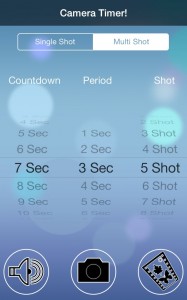Set iPhone Camera Timer for Automatic Photos
Last updated on June 28th, 2020 at 04:15 pm
Posted in Apps or Games, TILs by Vlad on February 18, 2014Don’t despair! You can correct this Apple flaw by installing an app that allows you to set a timer for your camera. This way you’ll be able to shoot selfies from a longer distance. You’ll be able to extend your arm to full length and focus on smiling, because you won’t be needing to tap the shutter button to take picture.
Tip: Starting with iOS 8 the Camera App a built-in shutter timer!
I’ve reviewed all camera timer apps and will present you my conclusion and personal recommendation. Here is a top 3 which includes the: Camera Timer! app by nakhon phagdeechat, Timer Auto Camera by RV AppStuidos LLC and Self Timer Camera by paperboy&co. Inc.
How To Install Camera Timer
Grab your iPhone and tap on the App Store icon. Now open the search tab and type “camera timer”. Run the search and all available apps that provide a camera timer will be displayed. You’ll notice that there are lots of them, both free and paid. To select the best one continue reading and check my review.
Best iPhone Camera Timer App
As mentioned above I installed and checked all timer apps available at this moment. Review was conducted using my iPhone 5s, running iOS 7. Do note that results might be different for other iPhone versions. My conclusion is that there are 3 apps worth installing. Most of the other ones are outdated or simply below the standards of the main ones.
3. Camera Timer!
Free | Single Shot and Multi Shot (Up To 30 Shots) | Up To 60 sec. Timer | Easy Menu
Intrusive Full-Screen Ads | Bugs: Flash Not Working, Single Shot Mode Not Saving Picture
This is currently the most popular timer app. It’s free and easy to use! It has a great Multi Shot feature, which allows you to set and time multiple shots, when looking for the best frame.
However I detected at least two major bugs on iOS 7:
– the Flash is not working in Auto mode.
– Single shot mode doesn’t save picture.
There is also another annoying thing. The ads are intrusive! I guess that the designer had to collect profits one way or the other. They fill the entire screen when they pop-up and you need to click an “x” in the top-right corner of the screen to close them.
2. Timer Auto-Camera
Free* | Photo and Video Timer | Great Paid Features (1.79 EUR | 2.49 USD) | No Ads
Paid: Clap & Capture Photo/Video | Display Date & Time on Photo | 20 Photo Filter Effects
No Multi Shot | No User-Friendly Interface | Paid Upgrades
If you like it complicated you can pick this app. User interface is a little harder to manage.
The Timer Auto-Camera can be used as a free app without any problems. It adds the video timer option, but I’m not sure how useful this is. The paid upgrades are worth a purchase if you like to show off. Features like shooting pictures after clapping or including various filter effects are included. Even the display date and time on photo option, might prove itself useful at some point.
1. Self Timer Camera
Free* | Very Easy User Interface | Unobtrusive Ads | Social Media Feature
Paid Upgrades (1.79 EUR | 2.49 USD) | No Multi Shot
This app has a very simple user-friendly interface. It comes with less features but what it’s important is that it works flawless, thus providing an useful timer for your camera. In-app purchases are definitely NOT worth the money. They promise to remove ads and provide 6 additional timer countdown beeper sounds. Considering that ads are unobtrusive I don’t recommend the paid upgrade. However, you can opt for the purchase if you wish to support the developer. :)
Conclusion
I personally like to keep things simple and recommend you the Self Timer Camera. The Timer Auto-Camera works also great. Check the tutorial embedded below and see my extended video and audio review.
Set iPhone Photo Timer Tutorial
Pick one of the timers reviewed below and you won’t need to ask that question anymore!
Related: Check out 5 ways to take a selfie without using the iPhone’s shutter button!