How To Fix Startup Screen Not Displaying Properly On Mac
Are you trying to log-in to your Mac but the startup screen isn’t displaying properly? If your Macbook admin login page looks similar with the one shown in the nearby image, it means that you’re most likely dealing with the macOS Big Sur resolution bug. Don’t worry though, it can be fixed!!
In most cases the startup page isn’t fitting properly on the canvas and sometimes the log-in box isn’t displayed! What you should know is that the computer is responsive, you’re dealing only with a display problem. This means that you can type your administrator password and hit the Return key to login, even if you don’t see the box.
3 Ways To Fix Startup Screen Resolution Bug In MacOS Big Sur
There are a couple of troubleshooting methods that you can apply:
1. Blind Login
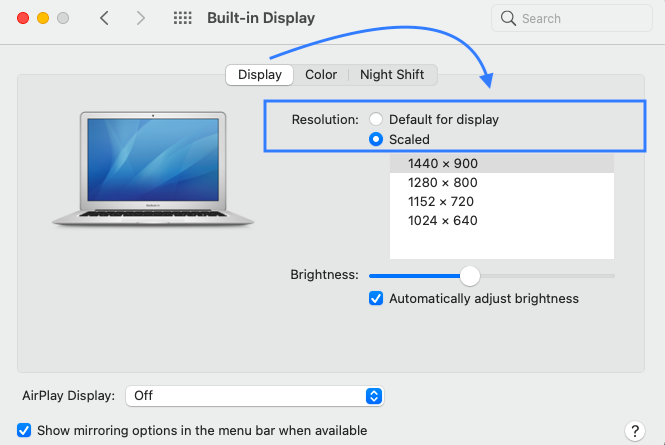
As already mentioned, you can blindly type your admin password and bring up the macOS Big Sur desktop. Next, use the cmd + space combo to bring up Spotlight search and open System Preferences.
Tip: Click the the System Preferences window and drag it up the screen to be able to click on Displays. In the Resolution field, adjust it until it suits your needs!
2. Use Safe Mode
If you’re not able to get past the startup screen by typing your administrator password, you have the option to boot your Mac into Safe Mode. Hold Shift after restarting your Mac.
If this doesn’t work either you can also try the Recovery Mode by pressing cmd + R while your computer is booting. Next, open the Terminal app and use the following command:
curl https://raw.githubusercontent.com/univ-of-utah-marriott-library-apple/display_manager/stable/display_manager.py -O
Press the return key and continue with:
display_manager.py res 1920 1080 60
Reboot and check if the startup screen displays normally. Does it?
3. Use External Display
If you continue to have macOS Big Sur resolution problems, you can connect and external display and navigate to System Preferences, as an alternative to Fix No. 1 and set the resolution accordingly!
4. Reset reset SMC and NVRAM
Another troubleshooting option for macOS Big Sur resolution bug is to reset SMC and NVRAM. However, this fix works only on Intel based Macs, because you can’t reset SMC/NVRAM on M1 Mac.
For more details about resetting the SMC and NVRAM on an Intel based macOS device you can click here.
Have you managed to fix the macOS Big Sur startup bug? Use the comments section and let us know which fix worked best. Are we missing something? Don’t hesitate to let us know if you have a better solution.
Related: Is the Spotlight search slow or laggy on your Mac? Here is how to fix it!

