How To Fix Mac Password Not Working In macOS Big Sur
Last updated on November 23rd, 2020 at 04:12 am
Posted in Bug Fixes by Tyrone on November 17, 2020You’ve just updated to macOS Big Sur but aren’t able to unlock your Mac? Is the admin account password not working although you’re sure that you’re entering the correct one? Are you asked to enter your password again or are prompted by the ‘No users available for authorization’ error message? Or, worse the Mac freezes on the password authentication screen and a spinning wheel is running in a loop?
These issues have occurred for some during the beta testing stage and it seems that the macOS Big Sur Password bug has found its way to the public release. It causes your Mac to ‘forget’ which accounts have been assigned with administrator privileges and which not. This renders your admin password unusable when you want to edit System Preferences and change other admin-level settings.
3 Ways To Fix Mac Password Not Working
Here are the most common troubleshooting tips if macOS Big Sur doesn’t recognize your admin password:
1. Use US Keyboard Layout

In some cases macOS Big Sur forces the US keyboard layout although the icon shows something different, in the top-right corner of the screen. So, when you type your password make sure that you do it as if you would be using an US keyboard layout. Does it work?
2. Reset SMC
The next step is to reset the system management controller (SMC). This solution has been confirmed by users that have managed to fix the macOS Big Sur password issue. Resetting the SMC doesn’t cause any data loss. Here is what you have to do:
Tip: First, you need to know of your Mac packs a T2 chip. This info is usually available in System Information, but since you can’t unlock your Mac you have to recognize it by manufacturing year. Recent Macs have this chip: MacBook Air (2018 or later), MacBook Pro (2018 or later), mac Mini (2018 or later), Mac Pro (2019 or later), iMac (2020 or later), iMac Pro.

A. SMC Reset Sequence for Mac With T2 chip
- 1. Shut Down your Mac. Press & hold the Power button for 10 seconds.
- 2. Mac has to remain powered off. If it turned back on, shut it down again and repeat step 1.
- 3. Press & hold Control (ctrl) + Option (alt) + Shift (Right).
- 4. Hold them all for at least seven seconds and add the Power button while continuing to hold the initial keys.
- 5. Hold everything for seven more seconds before releasing them all.
Tip: That’s it. Press the Power button again to reboot your Mac and check if the admin password is now working! - 3. Unplug the power cable for 15 seconds.
- 4. Reconnect the power cable and wait five seconds.
- 5. Press the Power button to restart your device.
On a MacBook:
On an iMac (desktop computer):
B. SMC Reset Sequence for Mac Without T2 chip
To reset the SMC on an older Mac, please use the sequence described here.
3. Add New Admin Account
Another troubleshooting option requires you to reset the administrator account. This can be done from the Terminal app. You can then assign admin privileges to the initial account and delete the new account that you used to fix the problem.
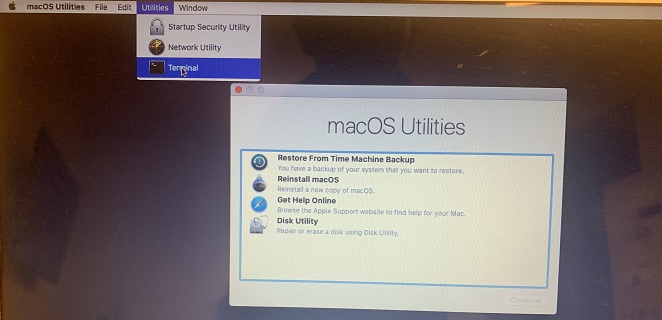
- Restart Mac using the Control (ctrl) + Command (cmd) + Power Button combo.
- Press & hold Cmd + R keycombo as your Mac restarts to enter Recovery mode.
- In the macOS Utility screen, click on Utilities (top of the screen) and select Terminal.
- Use the following Terminal command (replace ‘Macintosh HD’ with the name of your startup disk):
rm "/Volumes/Macintosh HD/var/db/.AppleSetupDone" - Tap Enter to execute the command.
- Follow the on-screen info and create a new user account.
- Restart Mac and log-in to the newly created account and browse for Apple -> System Preferences -> Users & Groups.
- Click on the the padlock and type your password to perform edits.
- Select your initial account and enable the ‘Allow user to administer this computer’ setting.
- Restart Mac and sign back into your old account.
- Delete the newly created account for this fix, from the Users & Groups system preferences.
Did any of the tips listed above help you to fix admin password not working on macOS Big Sur? Use the comments section and let us know.
Related: Other problems encountered by users after updating to macOS Big Sur are:
– Touch Bar not displaying properly or not displaying at all.
– Black screen of death during macOS Big Sur update
– macOS Big Sur not enough space to upgrade

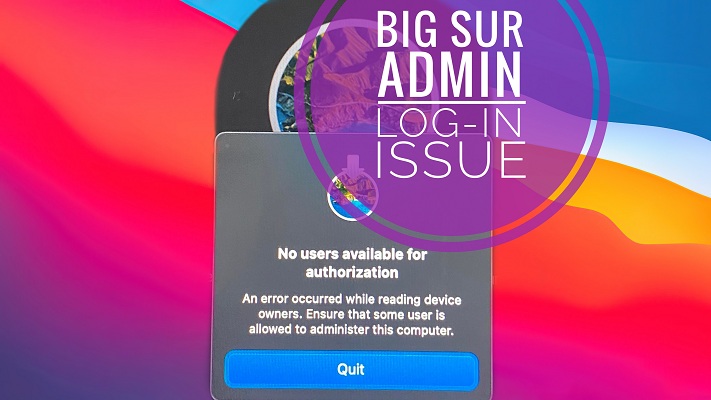
So I reset my MacBook Pro and when I tried downloading macOS Big Sur it had that same pop up. I’ve tried entering various codes on terminal but none of them seem to be working. When typing the command you gave “Command not found” pops up after.
Berenise, thanks for commenting and mentioning this. Can you please try one more time with this code:
rm “/Volumes/Macintosh HD/var/db/.AppleSetupDone”
Apparently, we’ve accidentally placed a dot at the end of the line, although it wasn’t the case. Let us know if it works now.
My old password didn´t work. I just tried 12345 and it worked.
Lars, thanks for sharing this. You suggest that your password was automatically reset during the macOS Big Sur update process? Has this occurred on an older Intel-based Macs or on the new M1 Mac?
I have a Mac Mini (2018). I have tried to reset the applesetupdone and perform a new user creation after reset.
When I try and use the new user password to unlock the “lock”, it fails as well. All I can do is log in and use the computer, but I need to access admin functions. When will Apple fix this problem? I unfortunately updated my MacBook too, and it also locks me out of admin.
Douglas, thanks for your feedback. Are you on macOS Big Sur 11.1?
Yes. Using Big Sur 11.1
Thank goodness. Big Sur 11.2 fixed the problem.
Thanks for confirming. Glad that this is now officially fixed!
Hello! I tried using your code on the Terminal in Mac Recovery but it did not work. I also updated to the latest Big Sur 11.2.3 but I still encounter problems with my username and password. I have also reset my T1 chip multiple times and nothing worked.
Hi Sam. Sorry, but I’ve missed reading your comment earlier. Did you manage to fix this in the meantime?
Same problem here . . . 2016 MacBook Pro. Upgraded from Mojave to Big Sur (11.3) and none of the admin passwords (3 accounts) will work in any System Preferences task or for anything that requires admin authorization. I can log in to each of the admin accounts, but once logged in cannot do anything that requires admin authorization.
I have tried the SMC reset for the T1 chip several times. No luck.
I tried creating a new admin account . . . same problem.
I tried using the suggested code in Terminal in Mac Recovery but it did not work (“no such directory found”).
I am getting really, really frustrated . . . because I cannot do several things that I need to be able to do.
Thanks for reporting this. Did you manage to find a solution in the meantime?
Nope. The Mac IT person in my university department is trying to find a fix. I’m expecting that the only way to fix it is to wipe the computer and start over with a completely clean install of Big Sur. I did manage to get a full TimeMachine backup of all of my stuff before handing it over to our IT person.
Thanks for keeping us update. Finger crossed that you will solve this soon.
Did your IT person find a solution? I am having the same problem with none of the recommended solutions working
Nothing of the above works. Also tried the rm “/Volumes/Johan/var/db/.AppleSetupDone” but Terminal can’t even find my volume called Johan ans so returns a no volume found error.
Thanks for reporting. Can you please also try this:
I’m using Macbook Pro 19 13inch with Catalina and want to upgrade to Big Sur 11.5.2. But unable to do so because I cannot log in as administrator even I’m 100% sure the password is correct.
Able to follow your instruction to step 3.Add new admin account
..but only up to the point open the Terminal
and my Terminal shows -bash-3.2#
now I don’t what to do. SOS
-bash-3.2#is the command line prompt. Your command starts after #. It means that you are using bash shell version 3.2.sudo -scommand without specifying any command after it will promote your current user (if allowed) to “root” unix user.I manage to remove .AppleSetupDone, I reboot and get the setup asking to select language, then when if asks to select Wifi network, I choose mine. The screen then goes black, then goes to the normal log in screen. No new admin account created. Any idea why it does this? This is a school issued MacBookPro M1 with Big Sur. The When in Terminal I type: ls -l to show the Volumes
Data
Image Volume
Preboot
ScondaryOSX
macos Base System
Any help is greatly appreciated.
Is there an MDM profile installed on your Mac? Mobile Device Management software might prevent your computer from being able to created new admin accounts you can check this in System Preferences. Look for Profiles in the bottom-right corner next to Startup Disk. If the option isn’t there it means that there’s no management profile installed on your device.
I have an old (mid 2015) MacBook Air. I recently upgraded it to the latest Big Sur (the latest I could use) and now I have the same problem described. I tried every possible solution you suggested. Without having the time to even deal with hours of discussion with Apple Support, I have resorted to restore the computer from a backup. I am only 84 Gb into a 500 GB back up and am looking at nearly 6 more hours to complete it. I am grateful that I have my iMac to VPN in to the office server, but now the issue is whether using the older software will also let me VPN in. I cannot always be sitting next to my iMac. This is all very annoying.
Sorry to hear about this. It’s annoying indeed. Hope that you managed to solve it. Keep us updated.