How To Stop Background Items Added Notifications On Mac!
Looking for a way to stop Background Items Added notifications on Mac? These alerts have been introduced in the macOS Ventura update and are informing you that an app is required to run in the background.
Background Items Added Notifications Won’t Stop?
However, numerous users are complaining that these alerts are repeating themselves up to the point that they become annoying and counterproductive.
Here are a few quotes from our original Background Items Added article:
James:
“I get the “Background Items Added” every time I boot my MacAir. Can I disable the notification without disabling the app?”
“I too find these notifications a real pain in the backside. I have 3 “login items added” displaying each time I start my Mac. I also have my Mac Mail launch on startup but with Stage Manager running these alerts collapse my mail to an icon on the desktop which I find very annoying.”
Jane:
“I have the same problem on iMac desktop. I disabled EPSON and EPSON Event Manager from running in background (hoping to alleviate how SLOW Ventura system responds), but that triggered a barrage of notifications for “Background items added” for those two apps.”
shiv:
“I keep seeing ‘sh’ added as a background item. I want to know which app is adding this, and what script is running. Where can I find this?”
We’ve found similar complaints on Reddit (1 and 2).
How To Stop Background Items Added Notification
- 1. Open Finder, from Dock or using Spotlight Search (command + Space).
- 2. Click Go, in the top-left menu bar and go for Go to Folder…
- 3. Copy/paste the following address:
~/Library/LaunchAgents - 4. Open the LaunchAgents folder and search for the app or developer name that’s causing the repeating Background Items Added notifications.
- 5. Delete the .plist file and empty Trash.
- 6. Restart Mac.
- 7. Also look if the same app or developer has launch daemons set up in
~/Library/LaunchDaemons. Delete them too.
Credits: Thanks bobroscopcoltrane for sharing this fix!
Fact: Often, instead of an app name you will see the developer’s name used in the Background Items Added notification. That’s because Apple uses the company’s name that developed the app as a variable and some smaller apps have the developer’s name listed instead.
That’s why you might see strange Background Items Added notifications like:
“Software from “Louis Pontoise” added items that can run in the background. You
can manage this in Login Items Settings.”
or
“Steam” added items that can run in the background. You can manage this in Login
Items Settings.
Have you managed to turn off Background Items Added notifications on Mac? Do you have a better solution or similar problems to report? Share your feedback in the comments.
Related: For more macOS Ventura issues and available workarounds please check our extended review.

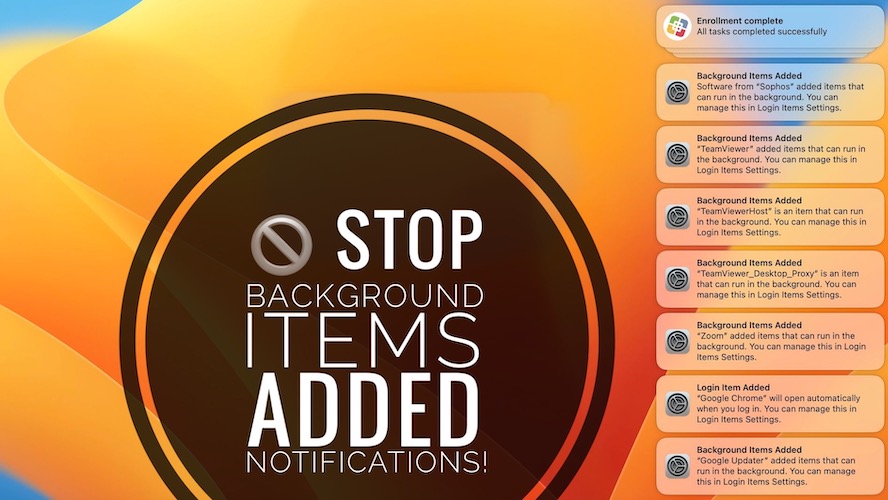
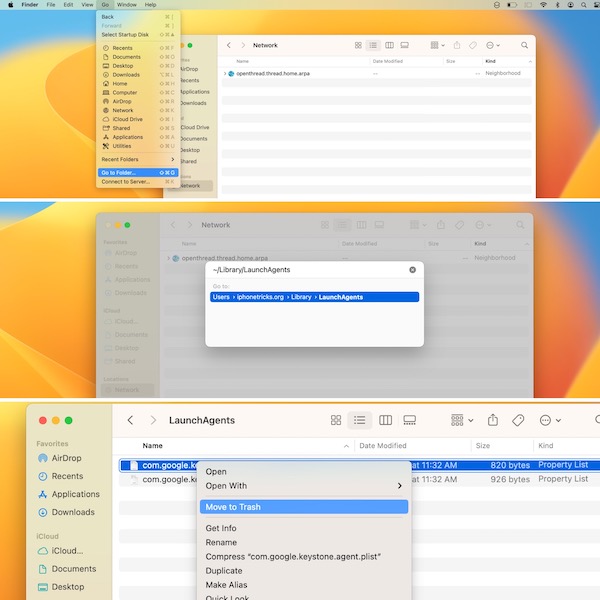
Thank so much! I found two google and one virtualbox plist files that were annoyingly repeating the Background Items Added notification wether the Allow in the Background toggle found under General, Login Items was enabled or disabled in Ventura. The notification would appear again and again.
I concur! Thank you bobroscopcoltrane for sharing this fix!
Glad it helped. Thanks for confirming.
I followed the steps in this guide, and continue to receive this notification. Now the items don’t even show in the Login options, and has made it worse.
Too bad it did not work for you. Not sure what else to suggest at the moment.
Mark – Make sure to empty the trash. I had the same issue upon reboot but realized I hadn’t emptied the trash. Once I did that and rebooted, the annoying messages were gone. Give that a try !!
You may login with safety-model,it does work to me
I tried what you suggested, but unfortunately the same notifications show up…
I did the same thing and it does not work. Well, it worked, and I don’t have to see Microsoft 100 times per day, but Google Chrome Update is still there! I don’t know what to do.