How To Fix Hey Siri Not Working On iPhone In iOS 15
Is Hey Siri not working on iPhone after updating to iOS 15? Don’t panic, it’s most likely a minor glitch that can be easily fixed. First, you should check if Siri is properly configured to listen to your voice commands and then apply a few troubleshooting steps.
Hey Siri Not Responding In iOS 15
This issue has been reported to us by randy:
“Hey Siri doesn’t work anymore after updating to beta 4!”
Apparently users affected are able to trigger the virtual assistant by pressing and holding the Side button and Siri works normally. It’s just the voice command that fails!
How To Fix Hey Siri Not Working
If you force restart iPhone and Hey Siri is still unavailable proceed with the following checks and troubleshooting tips:
1. Is Hey Siri Turned On?
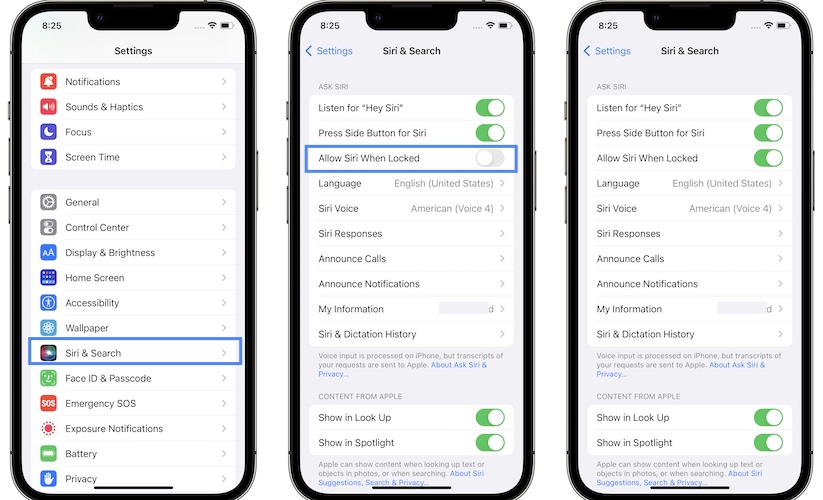
First, check that Hey Siri is enabled, someone else or a glitch might have turned it off:
- Open Settings and scroll for Siri & Search.
- Tap Siri & Search.
- Make sure that Listen for “Hey Siri” and Allow Siri When Locked are enabled.
2. Reconfigure Hey Siri

Another way to fix Hey Siri not working is to disable the feature and reconfigure it. This will also train your iPhone to better recognize your voice:
- In Settings tap again on Siri & Search.
- Tap the toggle next to Listen for “Hey Siri”, to turn it OFF. Wait a couple of seconds and turn it back ON.
- Tap Continue on the Set Up “Hey Siri” screen.
- Speak each voice command that’s displayed on the screen. This will train Siri to recognize your voice.
- Tap Done on the “Hey Siri” Is Ready screen.
3. Always Listen For Hey Siri
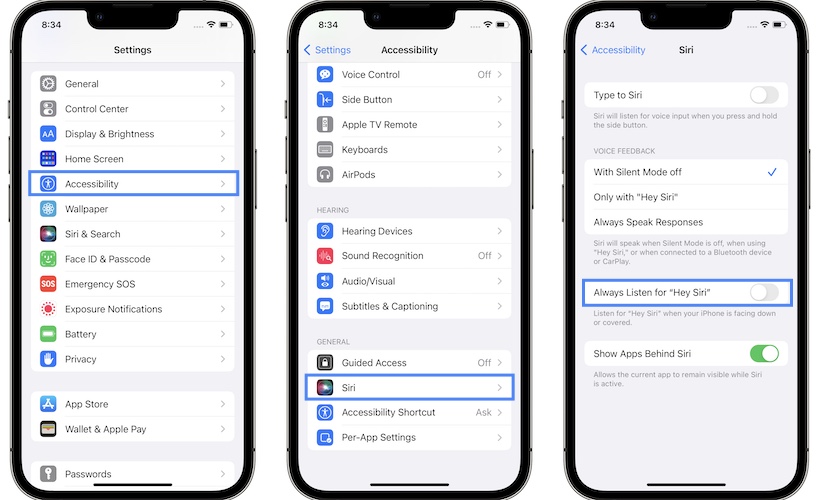
If your iPhone is face down or covered, Hey Siri won’t respond unless you have the Always Listen for “Hey Siri” setting enabled.
How to: In Settings browse for Accessibility -> Siri and make sure that Always Listen for “Hey Siri” is turned ON.
4. Reset iPhone Settings

This fix is a bit extreme, but you might need to apply it if Hey Siri is still not responding:
- In Settings browse for General -> Transfer or Reset iPhone, available all the way towards the end of the list.
- Tap Reset and go for Reset All Settings.
Have you managed to fix Hey Siri not working on iPhone? Did any of the above tips help out? Do you have a better solution? Use the comments section to share your feedback.
Related: More fixes for common iOS 15 issues are available below:
– Notifications not working for various apps in iOS 15!
– iPhone storage bug causing inaccurate capacity calculations.
– Safari videos showing black screen when playing.
– Widgets turn white or black on Home Screen and become unresponsive.

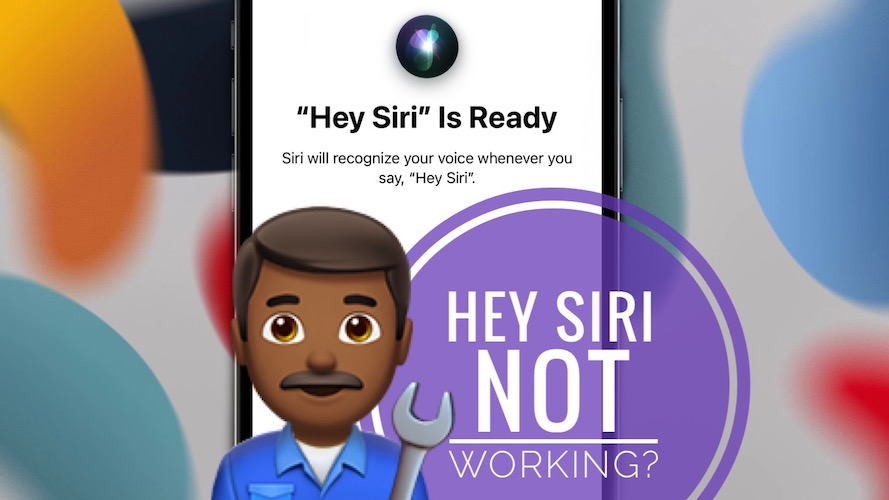
Update 15.3 my Siri has stopped working “Was working ok before this update “. Even after a factory reset Siri still not working…. Apple have destroyed my phone with this update
ios 15.5 killed Hey Siri on X and older SE. She just doesn’t respond when trying to set her up. Works fine on my 13. Have tried ALL of the tricks. This is a huge problem, as my mother is 97 and blind.
Thanks for reporting this Ned. Have you checked Screen Time? You might have accidentally blocked Siri:
Settings -> Screen Time -> Content & Privacy Restrictions -> Allowed Apps -> Siri & Dictation.