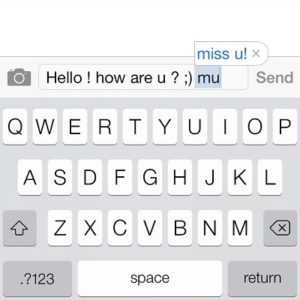How To Add and Use iPhone 5s Keyboard Shortcuts
Last updated on June 19th, 2020 at 09:07 am
Posted in How To by Vlad on February 8, 2014iPhone keyboard shortcuts are the highlights of this article.
iOS 7 offers you the option to add numerous shortcuts and abbreviations to commonly used expressions. One is already built-in, as an example.
I’m talking about “omw” which stays for “On my way!” The double “Space Bar” tap comes also very handy. It allows you to efficiently end a sentence by adding a period and a space.
The good news is that you can add to these shortcuts your own ones and enhance your typing performance!
How To Create iPhone Keyboard Shortcuts
Grab your iPhone and open the “Settings” app.
Browse for “General -> “Keyboard” -> “Add New Shortcut”.
Now, type the “Phrase” that you wish to trigger with a shortcut.
Next, fill in the “Shortcut” field with the actual abbreviation and tap on “Save”.
Your new keyboard shortcut has been now created. Repeat the process if you wish to add more!
Keyboard Shortcut Tips
“Phrase”
– can contain any characters: letters, numbers, spaces, symbols!
– there is no number limitation.
“Shortcut”
– you can’t use “spaces”
– needs to contain at least 2 characters
How To Use Keyboard Shortcuts
You can speed-up your typing with the help of these shortcuts whenever you use the keyboard for an iOS 7 application. Type the abbreviation whenever you wish to use the “Shortcut”. The “Phrase” will appear in a small pop-up above the text. Tap the “Space bar” to confirm the shortcut and that’s it!
Very Important! You always need a space before implementing a shortcut, or your iPhone won’t recognize the abbreviation. Check our video tutorial available below for more details.
iPhone Keyboard Shortcut Video Tutorial
I created this video for better understanding of how to create and use keyboard shortcuts on your iOS device.
Related: Further speed up your iPhone typing with the new iOS slide to type Quicktype keyboard!