Apple TV Remote Select Button Not Working (How To Fix!)
Is the Apple TV Remote Select button not working? Are you pressing it but the click isn’t recognized by the device? It could happen because of a bug in the most recent firmware update or due to hardware problems caused by low battery or other issues?
Apple TV Remote Select Button Not Working
This issue has been reported by Joshua on our firmware 0x007 review page:
“After this update, my ‘select’ button is not working. I push it, feel the “click”, but the light on apple tv box doesn’t blink like normal and I cant select anything. Right, left, up, down, volume, back, mute, home everything else works fine.”
I’ve tried to replicate the issue without success, on an Apple TV 4K with a 2nd-gen remote that’s updated to firmware 0x007. Are you experiencing the same? Share it in the comments, at the end of this article.
How To Fix Apple TV Remote Select Button
These are some troubleshooting options that you should try if you experience the same problem:
1. Reboot Apple TV

A fresh start could clear minor glitches that might prevent the Apple TV Remote from working properly:
Open Settings and go for System. Select Restart.
Tip: You can also turn Off Apple TV and unplug it from the power outlet. Wait around 10 seconds and plug it back it. Turn it back ON and check if the Siri remote select button works!
2. Charge Remote

You should also check the battery strength of your Apple TV remote. If the charge is too weak commands might not register, especially if you press the buttons from a longer distance:
In Settings go for Remotes and Devices and open Remote. Read the Battery Level.
Tip: Make sure that the battery is over 50%. This will also help the remote to update to the most recent firmware, in case there’s a new one available that patches this issue.
3. Use iPhone As Remote
You can control Apple TV from iPhone as a temporary workaround until you manage to fix the actual Siri remote:
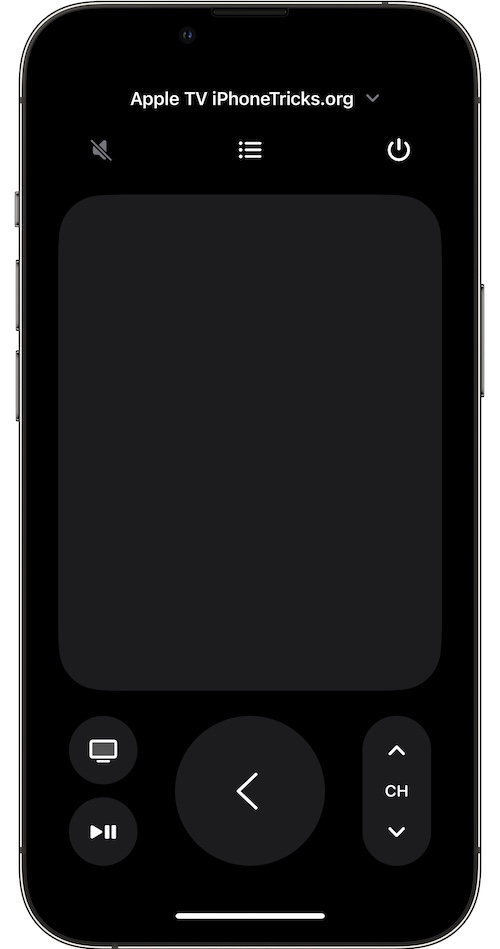
- Add the Apple TV Remote shortcut to Control Center (Settings -> Control Center -> Apple TV Remote).
- Swipe-down from the top-right corner of the screen to open Control Center.
Tap the Apple TV remote icon. - Tap the trackpad area to Select.
Tip: Missing the Volume controls on the Apple TV remote iOS interface? Use the iPhone’s volume buttons to control the audio strength of your Apple TV when you’re using the remote app.
Fact: If nothing works you might want to check your remote at an official Apple repair shop for hardware failure.
If this happens with a first-gen Siri remote and you had plans to upgrade anyway, you can easily grab the 2nd-gen from Amazon (for $55), as they’re sold separately.
Disclaimer: iPhoneTricks.org has an affiliate partnership with Amazon. If you purchase a product after clicking the above link, you will help us receive a small commission that allows us to cover website costs.
Have you managed to fix Siri remote Select button not working? Do you have a better solution? Share it in the comments.
Related: tvOS 16 is currently beta tested and will be the next major software update for Apple TV. You can read more here.

