Apple Watch Control Center Not Working, Not Opening (Fix!?)
Is the Apple Watch Control Center not working anymore? Are you swiping-up from the Watch Face but the panel is not opening? Does the same happen with notifications? Notification Center won’t come up when you swipe-down from the top of the screen?
Control Center And Notification Center Not Working
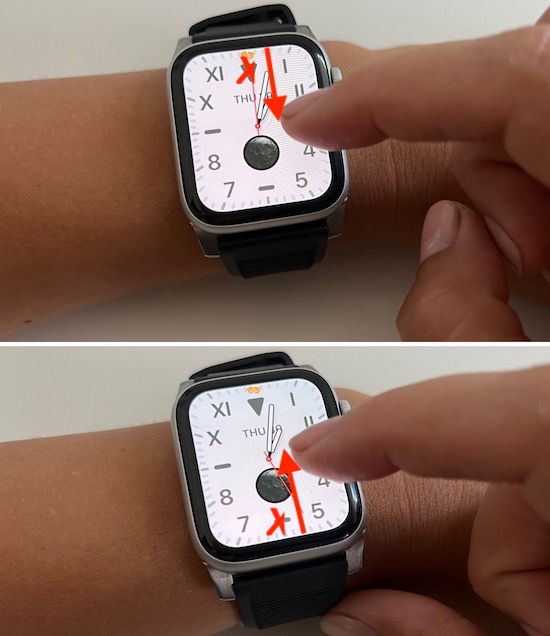
This has been on ongoing issue since the release of watchOS 8, as first reported by Abhishek on our watchOS 8.0.1 review page:
“Having general touch input issues after the upgrade specifically while entering passcode, accessing the drop down notification page or control center.”
Recently, we got the same notification center bug reported for the most current watchOS 8.6 release. Janet complained:
“I can no longer access notifications or control centre from the clock screen. I can still swipe sideways, just not up or down.”
We’ve found similar reports on Apple’s Discussion Forums. Egamache claims:
“Can’t swipe up for control panel Apple Watch”
and 1696 users had confirmed the issue, at the time of writing!
Apparently, this control center bug has found its way throughout all watchOS 8 versions and it affects all models. We’ve go reports for the Series 5, 6, 7 and the Apple Watch SE.
It looks more like a Watch Face bug, because, in most cases, both Notifications and Control Center panel won’t work. It has to be something that’s freezing or overloading the Watch Face.
How To Fix Control Center Not Opening
Users have reported a series of working fixes, but most of them are temporary and this Watch Face bug will return at some point:
-
1. Switch Between Watch Faces
The most basic troubleshooting step when Control Center won’t come up is to swipe-left or right on the Watch Face.
This gesture will change the theme and in most cases it’s enough for the swipe-up and down gestures to become active again.
Once you check your notifications or settings in the Control Center you can swipe back to your main Watch Face and continue what you were doing.
-
2. Restart Apple Watch
Another easy fix for the Control Center won’t open issue the reboot. Whenever watchOS starts fresh minor glitches are flushed and functions return back to normal:
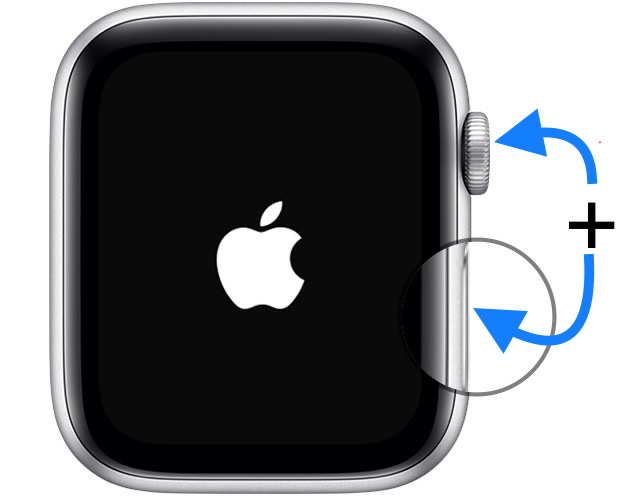
- You can apply the Side Button press & hold for the classic Power Off -> Slide to Power Off -> Power back ON sequence
- perform the force restart trick by simultaneously pressing & holding the Digital Crown + Side Button until the Apple logo is displayed on the screen.
or
-
3. Unpair and Re-Pair Apple Watch
This is a more complicated troubleshooting sequence and doesn’t guarantee a permanent fix either:
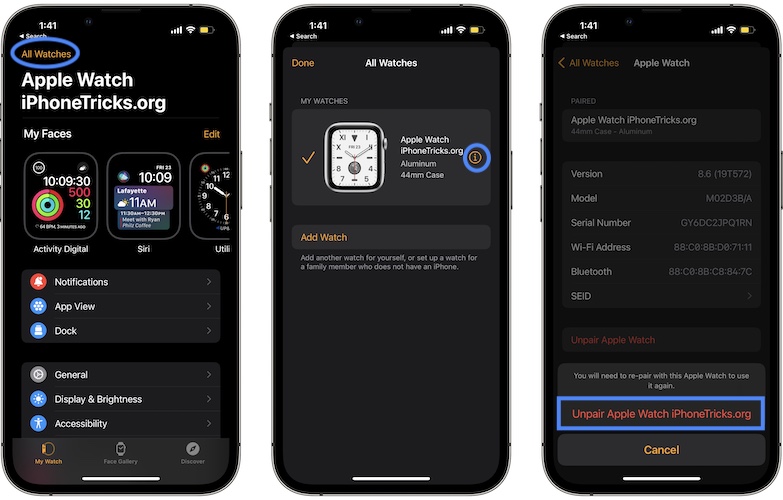
- Open the Watch app on the paired iPhone and tap All Watches (available in the My Watch view).
- Tap the ‘i’ icon available next to the watch that you want to unpair and go for Unpair Apple Watch. Tap Unpair Apple Watch [name] to confirm and enter your Apple ID password if required.
- Bring iPhone next to the unpaired Apple Watch and wait until the ‘Use your iPhone to set up this Apple Watch’ prompt shows up. Tap Continue and follow the on-screen prompts to re-pair Apple Watch. Select the most recent backup to restore everything.
Tip: A full Apple Watch backup is automatically performed before unpairing begins. You can use this backup to re-pair the watch without losing any data or settings.
-
4. Update watchOS
Software Updates haven’t been helpful so far, but watchOS 8.7 is just around the corner. Beta 4 is currently tested.Chances are slim that it will address the Control Center bug, because Apple hasn’t acknowledged it. However, it won’t be the first time when an issue is fixed without and official confirmation.
Fact: As a side note, watchOS 9 is also beta tested. In the worst case scenario Apple Watch users might have to live with the Control Center bug two more months until the public release of 9.0.

Extra Fix For Control Center Not Opening
Although less likely, make sure that a worn out screen protector isn’t affecting your touch input, thus causing swipe-ups or downs not to work.
Before removing an Apple Watch case or screen protector, open an app like Settings and swipe-up and down to check if the gestures are recognized.
More: Control Center swipe not working might be also caused by grease on the Apple Watch screen. Clean the glass with a microfiber cleaning cloth and see if it makes any difference.
Conclusion: If you applied all the above tips and Control Center and/or Notification Center are still not working you should also consider a potential hardware issue and have your watch checked out by an Apple Service store.
Did you manage to fix this annoying Control Center bug? How often does it reoccur? Do you have a better solution? Use the comments section for suggestions and feedback.
Related: Are you getting the Apple Watch snake screen error? Here is how to fix it!



It worked! I switched off the phone & the control centre start working.