Enable or Disable Stocks on Apple Watch
Surprisingly, or not, this native app that allows you to check your shares online, has been also imported to watch OS, meaning that you can inform yourself about stock market fluctuations, directly on your wrist gadget. Basically, the Apple Watch is an extension of your iPhone in this case too and shows the stocks that you follow on the iOS device, at a glance on your smartwatch.
Apple Watch Stocks App & Glance
 A simple way to check your favorite stock is from the glances screen. The Watch displays your default stock on the app’s summary screen. If you need to check more prices, you’ll have to open the full app.
A simple way to check your favorite stock is from the glances screen. The Watch displays your default stock on the app’s summary screen. If you need to check more prices, you’ll have to open the full app.
Swipe up from your Watch Face to unveil glances. Swipe left or right until you reach Stocks. Tap the display in order to open the app and find out more details about the default stock as wells as browse more stocks.
Tip: The Stock glance is usually enabled by default. If you or someone else tweaked it and it’s not there, grab your iPhone and open the Apple Watch app. Go to My Watch -> Glances and add Stocks.
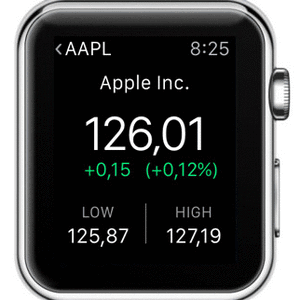 On the main screen of the Watch Stocks app, turn the Digital Crown and scroll for the day’s graph. Tap on the different time frames to adjust the chart to the 1-Week, 1-Month or 6-Month view. If you continue to scroll, you get informed about the opening value of the stock, its highest and lowest prices traded for the selected time interval, as well as the traded volume, average volume and many other technical indicators like: P/E, MKT CAP, 52 W H, 52 W L and Yield.
On the main screen of the Watch Stocks app, turn the Digital Crown and scroll for the day’s graph. Tap on the different time frames to adjust the chart to the 1-Week, 1-Month or 6-Month view. If you continue to scroll, you get informed about the opening value of the stock, its highest and lowest prices traded for the selected time interval, as well as the traded volume, average volume and many other technical indicators like: P/E, MKT CAP, 52 W H, 52 W L and Yield.
Tap the back button in the top-left corner to switch from the default stock screen, to the view with all your preferred shares. Here you have a glance with their evolution. Obviously, green signifies the the stock value climbed and red that it dropped. Tap on another company’s name to enter the detailed view.
Stock Info Module on Apple Watch Face
The fastest way to check your favorite stock, on your wrist gadget, is by displaying its value on one of your Watch Face‘s info modules. This tweak works only if you use the Modular, Utility or Mickey Mouse backgrounds, because you need a Watch Face with an expanded view module. Light up your wrist wearable and press firmly on the Watch Face, now selected one from those mentioned above and tap Customize. Swipe for the last editable screen and tap on the expanded view module. Now, turn the Digital Crown until you reach stocks. Tap the Crown to confirm selection!
Watch Stocks App Settings
 In case you need to change the default preferred share or wish to tweak some other Stocks settings for your smartwatch, you have to do it from the iPhone. Open the Apple Watch app on your iOS device and navigate to My Watch -> Stocks.
In case you need to change the default preferred share or wish to tweak some other Stocks settings for your smartwatch, you have to do it from the iPhone. Open the Apple Watch app on your iOS device and navigate to My Watch -> Stocks.
Here you can tweak the Default Stock. Allow it to be mirrored from the smartphone or pick one from the list. More, you can set what stock info should be displayed on the Watch Face. Choose between: Current Price, Points Change, Percentage Change and Market Cap.
Stocks App on iPhone
 You can tweak, add or remove followed shares from the iOS Stocks app. Open in and tap the bottom-right menu button. Here you can use the “+” icon to search and add a new stock, or press the red “-” icon next to the share’s name to delete it. Tap the drag & drop button to change the order of the companies. The first one in the list, is also the default stock shown on Apple Watch Face and glance view. Last but not least you can also tweak the default unit value to be shown, between: percentage, price and market cap. Return to Stocks home screen, by taping Done.
You can tweak, add or remove followed shares from the iOS Stocks app. Open in and tap the bottom-right menu button. Here you can use the “+” icon to search and add a new stock, or press the red “-” icon next to the share’s name to delete it. Tap the drag & drop button to change the order of the companies. The first one in the list, is also the default stock shown on Apple Watch Face and glance view. Last but not least you can also tweak the default unit value to be shown, between: percentage, price and market cap. Return to Stocks home screen, by taping Done.
20 Stocks is the maxim number of shares that can be displayed in the Stocks app on watch OS!




