AirPods Firmware 4A400 Update For AirPods 2, Pro and Max
Last updated on October 6th, 2021 at 08:14 pm
Posted in News by Mike on October 5, 2021Apple has released AirPods firmware 4A400 with advanced Find My integration that allows the AirPods Pro and AirPods Max to be located with the help of the Find My network, using connections with Apple devices owned by other people!
AirPods Firmware 4A400 And Case 0.8.1

This update is available for the AirPods 2, AirPods Pro and AirPods Max.
It comes 4 months after the release of version 3E756.
AirPods Case firmware version is also updated from 1.0.8 to 0.8.1. Update, apparently a second case version has been pushed, which now reads 1.3.5!
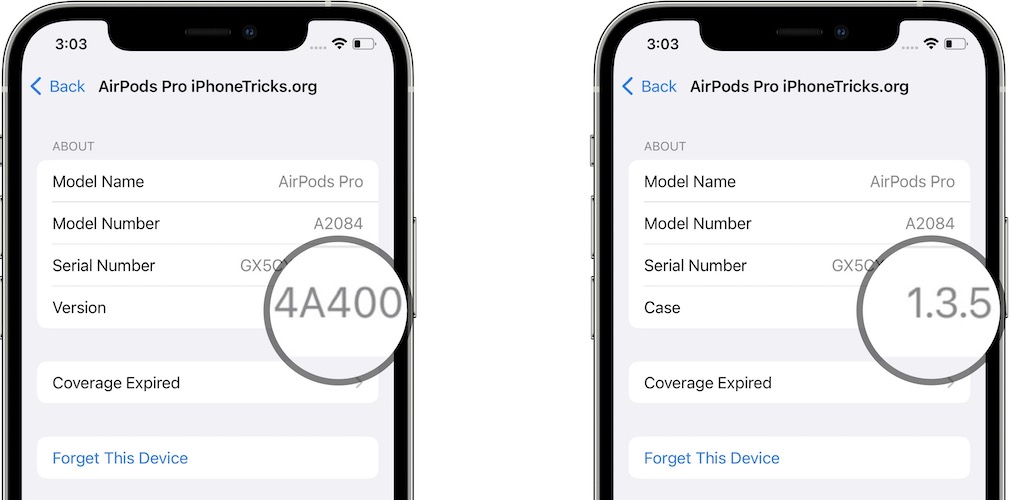
Fact: Apple has also released a new firmware version 4A394 for Beats Solo Pro, Powerbeats 4 and Powerbeats Pro!
AirPods Firmware 4A400 Features
Apple doesn’t issue any release notes for Airpods firmware updates, so any changes included in this rollout will be updated below after testing:
- Advanced Find My Integration: You can now find the precise location of AirPods that are powered powered by the W1 or H1 chip, thanks to the Find My network!
- Conversation Boost: this highly awaited Accessibility feature is now available! You can use your AirPods Pro to enhance your hearing experience during face-to-face conversations. You can find out all details here!
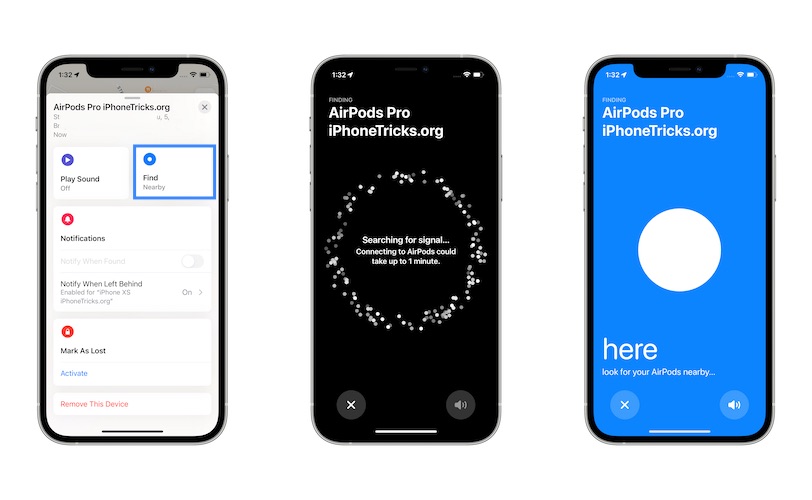
How to: Open the Find My app, tap on Devices, tap on AirPods name and use the new Find option to pinpoint the exact location of your AirPods Pro and AirPods Max!
How To Check AirPods Firmware Version
- Connect AirPods with iPhone or iPad.
- Open Settings and tap on Bluetooth.
- Scroll for the About section and read Version number.
- Tap on Version to get the Case firmware number.
How To Update AirPods To Firmware 4A400
Apple doesn’t provide a firmware update option within the AirPods settings and informs that new versions are automatically when the AirPods are connected via Bluetooth to iPhone.
However, there are a few tricks that you can apply to force an AirPods firmware update:
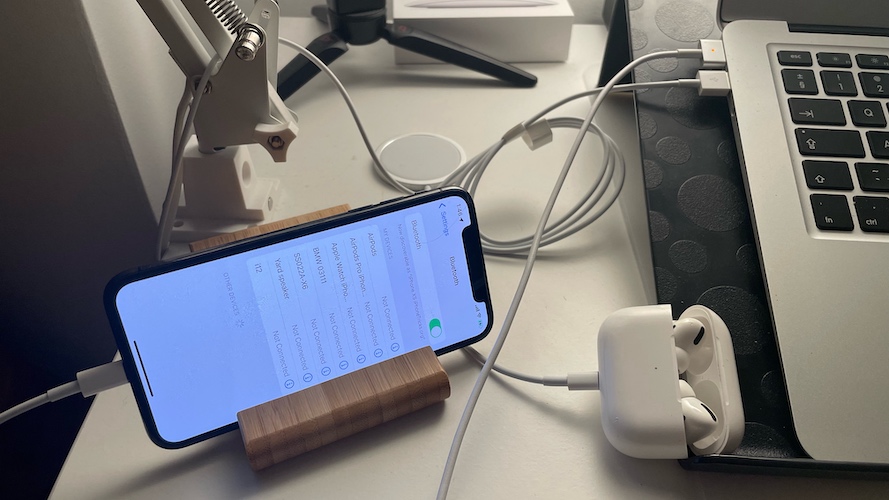
- 1. Get AirPods out from the case and play music for one minute.
- 2. Plug AirPods case into a charger using the USB to Lightning cable.
- 3. Bring the AirPods back in their case while keeping them connected to your iPhone.
- 4. Keep iPhone unlocked with the Bluetooth settings screen turned On for a couple of minutes.
- 5. Close AirPods case. The earphones will disconnect from iPhone. Open the case and reconnect AirPods. Check firmware version. Has it updated to 4A400?
Fact: iPhone battery should also be charged above 50%. Connecting iPhone to charger might also further increase the likelihood of an AirPods firmware update!
AirPods Firmware 4A400 Bugs
Any issues found in this new release will be updated here. Thanks, in advance, for your contribution!
- To be updated.
Have your AirPods updated to firmware 4A400? Do you notice any other new features or bugs? Use the comments section to share your feedback.
Related: Some of the most important AirPods related features and bugs in iOS 15 are:
– How to add Background Sounds to music playback on AirPods
– How to fix AirPods connection unsuccessful issue in iOS 15.
– How to fix Siri Airpods Pro Controls not working in iOS 15.



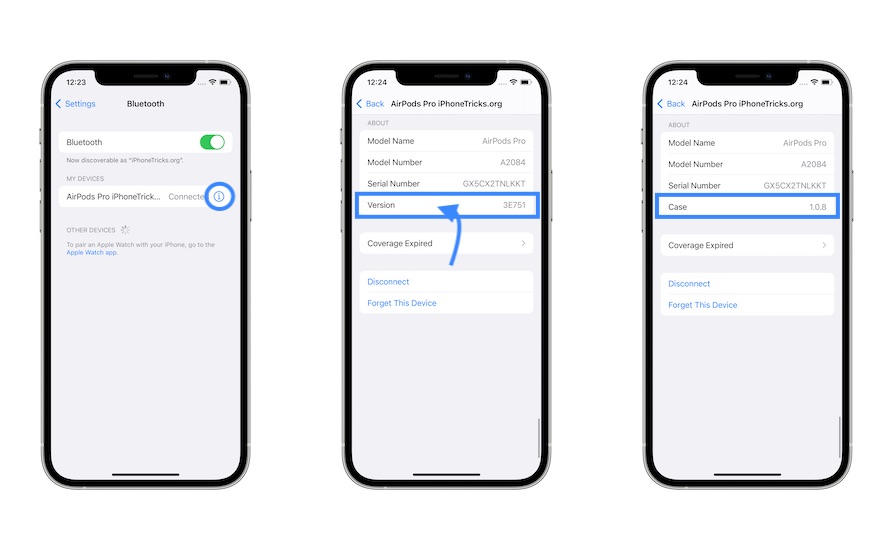
Why is it my Case version is 1.3.5?
Is this case version for an AirPods Pro model?
Yeah Airpods Pro Model A2084
Gotcha. Just checked the Case version again and it now shows 1.3.5, same as yours. I updated yesterday, immediately after the release. They might have pushed a second case version in the meantime, and it updated again. Nevertheless, Version remains 4A400!
My version 3e751 and still 1.0.8. How can I update ?
Follow the tips in the article. Connect AirPods to charger, connect iPhone to charger. Play music on AirPods for a brief moment. Stop and keep both devices nearby. The iPhone should be unlocked and the AirPods in their case with the lid open. Let them mate for a few minutes. Finally, close the case and open it after a few more minutes. Check the AirPods Pro software version. IS it 4A400 now?
It didn’t work for me.
Sorry to hear this. Make sure that both AirPods and iPhone have the battery level over 50%. And that they remain connected to power while you’re trying to force the update. First, keep the AirPods with the case open after you bring them inside the case. The update has to happen at some point.
Hello, is there a reason why I can’t see the notifications Button of my AirPods Pro in the “find my” app?
Are you talking about the ‘Notify when Left behind’ feature? Check this article: https://www.iphonetricks.org/notify-when-left-behind-not-supported/
my airpods and case updated no problem. but in Find my everything looks the same. it just says play sound and directions . nothing new. i think there is a find my issue with iphone 13’s and ios 15. magsafe wallet also wont add to find my which leads me to believe its a find my issue
Thanks for reporting Maria. I assume that Location Services are enabled on your iPhone, correct? Have you tried to reboot iPhone?
P.S.: Yes, we are aware of the Find My MagSafe wallet issue and the iPhone 13 Series.
My airpods 2 firmware version is updated to 4a400 but case is on 1.9.4. why?
I am using iphone 11 pro max software version 13.6.1 connected to airpod 2 software version 4A400 when I hear a phone call with a strange voice. previous version two devices connected to listen and call normally. look forward to help. thank you
Thanks for the report. Have you tried to remove AirPods (Settings -> Bluetooth -> AirPods name -> Forget Device), reboot iPhone and reconnect AirPods?
P.S.: Is there any particular reason why you have your iPhone 11 still on iOS 13.6.1 ? Jailbreaking?
I have some old devices running the app on ios 13.6.1, so I don’t want to update to the latest version yet. I have reset the settings, reset the Airpod and forgot the existing bluetooth device to reconnect but the phone call is still boiling. Listening to music is normal
Thanks for the follow up. Not sure what else to suggest. You might have to weight for the next AirPods firmware update. It might include a fix for it. I’m curios if everyone else experiences the same. But I guess not many users are still on iOS 13.
I updated to 4A400 on my newly purchased Airpods pro and wireless charging isn’t working for over a minute or two and i have to either keep adjusting it or use the cable
Thanks for reporting. Are you sure that your new AirPods Pro are from the lot that’s been upgraded to the wireless charging case?
The behavior that you describe is similar to what I am getting with the original AirPods case. The LED lights up but charging doesn’t continue.