Downgrade iOS 16.1 To 15.7 Without Losing Data!
Last updated on November 4th, 2022 at 08:06 pm
Posted in How To by Tyrone on November 3, 2022Are you looking for a way to downgrade iOS 16.1 to 15 without losing data? You’re not happy with the issues encountered in 16.1 and want to return to a signed iOS 15 version until the latest OS is fine tuned? You can still do it!
Update, November 4: iOS 15.7 has just been unsigned! This downgrade is no longer possible!
Downgrade iOS 16.1 To 15
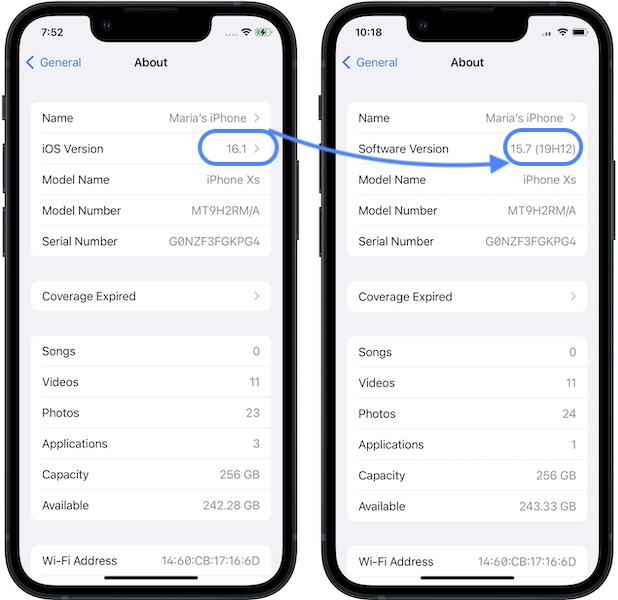
We’ve already shown you have to revert to iOS 15.7 from iOS 16.0.3 and 16.0.2 and 16.0.
Fortunately, iOS 15.7 is still signed and you can use the same downgrade sequence to install it on any compatible iPhone version, excepting the iPhone 14 and 14 Pro lineup.
Downgrade iOS 16.1 to iOS 15 Requirements
- A computer (Mac or Windows) with Finder / iTunes.
- The iOS 15.7 ipsw file, which you have to manually download on your computer from here.
- A Lightning to USB cable. (to connect iPhone to computer)
- An encrypted backup of your device. (Ideally, performed in iOS 15.7.)
Tip: It works even if you don’t. We’ll show you how to tweak the backup!
How To Downgrade iOS 16.1 to 15.7
- 1. Connect iPhone to computer using an USB to Lightning cable.
- 2. Open Finder (on Mac), or iTunes (on Windows).
- 3. Perform an encrypted backup of your iPhone using Finder (On Mac) or iTunes (on Windows) computer.
- 4. On iPhone, go to Settings -> Apple ID -> Find My and turn Off Find My iPhone. Else, you will get an error when trying to restore the device.
- 5. Press alt (option) key + left-click Restore iPhone on Mac. (Shift key + left-click Restore iPhone on Windows).
- 6. Select the recently downloaded iOS 15.7 ipsw file, in the dialog box that pops up. Click Open. Click Restore to confirm that you want your iPhone to be erased and iOS 15.7 restored! Be patient until the process completes.

- 7. Use the Restore from this backup option to bring back your data. Select the backup from the drop-down menu. Else, you can setup as new device.
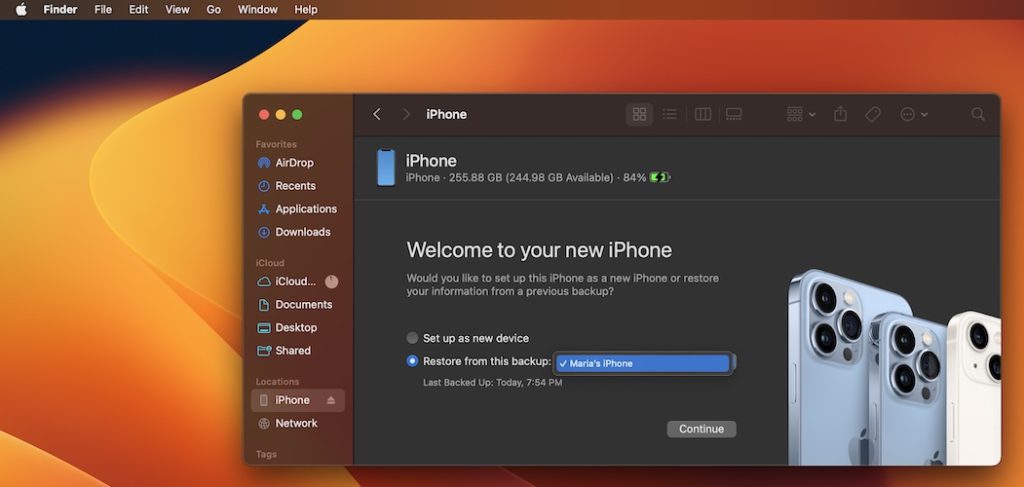
Tip: Finder is pre-installed on macOS. For Windows, if you never used iTunes before you have to download it from here. (direct link).
Important: If you’re using a newer backup, performed in an iOS 16 version you will get an error similar to:
“iTunes could not restore the iPhone because the backup was not compatible with the iPhone that is being restored.”
Fix: If this happens please modify your iOS backup manually as shown here.
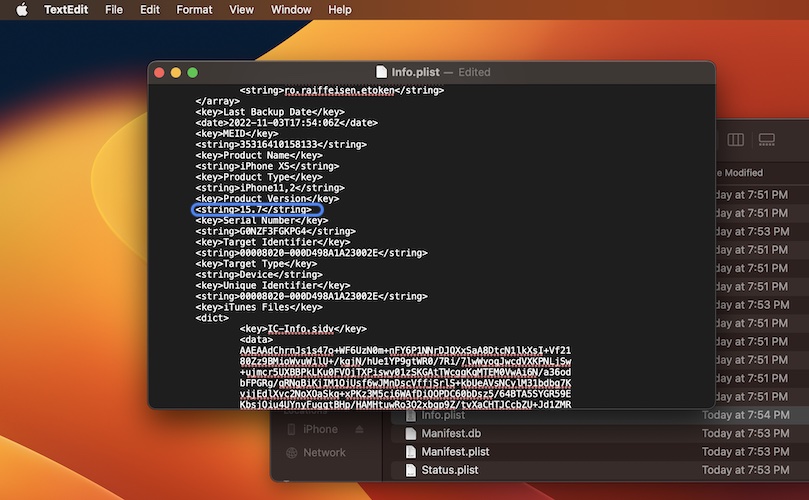
Video Guide: You can also watch the above mentioned downgrade steps below:
Have you managed to downgrade iOS 16.1 to 15.7 without data loss? Do you have any questions or need more help? Share your feedback in the comments!
Related: iOS 15.7.1 might be also available for downgrade. Its IPSW links are available here. We haven’t tested this out yet.


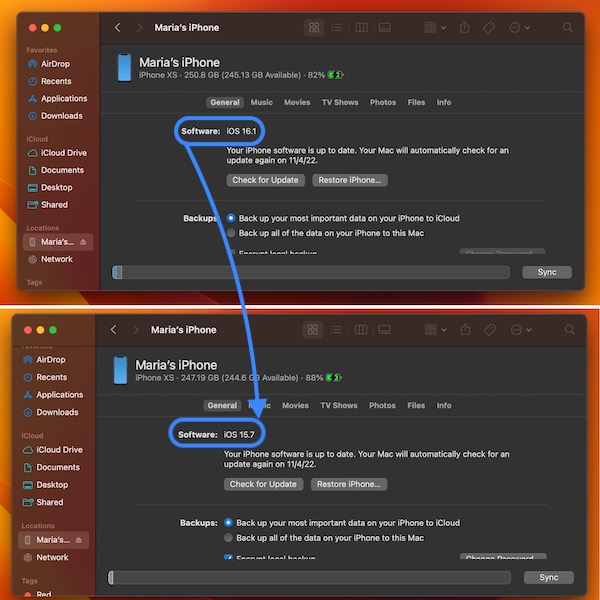
Hey. My Iphone XR is currently only 16.1 IOS. Can I still update my IOS to 15.7 as for today (4th November 2022)? Thanks man, hope you can reply back to me soon.
Yes, you can. Go ahead and let us know if you need help.
Unable to downgrade giving error 3194. 16.1 to 15.7 iPhone 13 Pro
Yes, iOS 15.7 has been unsigned. You can see it at the top of the article with the “Update:” label. More details here:
https://www.iphonetricks.org/ios-15-7-not-signed-anymore-by-apple/