Downgrade iOS 16.3 To iOS 16.2 Or iOS 15.6 Without Data Loss
Are you looking to downgrade iOS 16.3 to 16.2 on iPhone or iPad? You’ve recently updated to the latest iOS release but are not happy with this new version? Yes, you can still revert to 16.2 and even to iOS 15!
Downgrade iOS 16.3 to iOS 16.2 Still Possible?
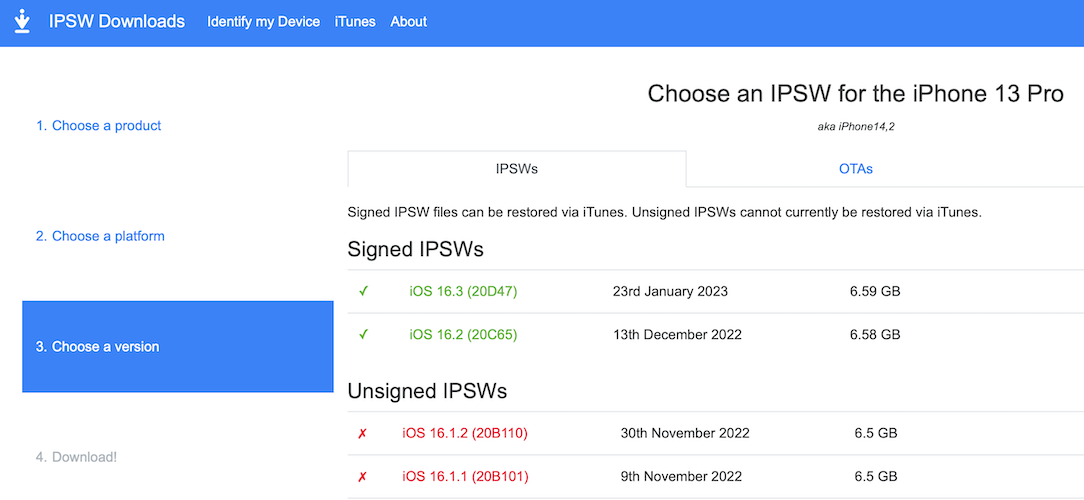
Yes, at the time of writing, iOS 16.2 is still signed, which means that you can use its ipsw file to restore an iPhone or iPad.
Tip: You can check the real-time iOS 16.2 signed status on tracking websites like ipsw.me.
Important: Before downgrading iOS 16.3 we recommend you to check our detailed review. We track all bugs submitted by users along with available workarounds! You might find a fix and decide to stay on 16.3!
Downgrade iOS 16.3 to 16.2 Requirements
To be able to revert to iOS 16.2 / iPadOS 16.2 you need the following:
- A computer (Mac or Windows) with Finder / iTunes software installed and updated to the latest version.
- A Lightning to USB (USB-C) cable, to connect iPhone / iPad to computer.
- The iOS 16.2 ipsw file, downloaded on your computer. Select your iPhone or iPad model and download it from here.
- An encrypted iPhone / iPad backup. We recommend you to perform it locally on your computer, before starting the iOS 16.2 downgrade!
How To Downgrade iOS 16.3 to 16.2
- 1. Turn OFF Find My on iPhone / iPad in Settings -> Apple ID -> Find My -> Find My iPhone.
- 2. Connect iPhone to computer (Mac or Windows), using the Lightning to USB/USB-C cable that shipped with your device.
- 3. Open Finder (on Mac) or iTunes (on Windows).
- 4. In Finder, click on [iPhone name], available in the left sidebar, under Locations.
- 5. Save an encrypted backup of your iPhone using the Back Up Now option.
- 6. Press & hold option key + click Restore iPhone option.
- 7. Select the recently downloaded iOS 16.2 ipsw file. It should be available in Downloads folder on Mac or Windows computer.
- 8. Click Open, followed by Restore to confirm that you want your Mac to erase and restore your iPhone to iOS 16.2.
Tip: Be patient while your Mac extracts the software, prepares iPhone to restore, does the actual restore and verifies! Device reboots when the process ends.
Fact: On Windows computer, use Shift key + Restore iPhone!
Restore iPhone From Backup
Finally, you have to recover your data from the most recent backup:
- 9. On iPhone, swipe-up on the ‘hello’ screen and return to Finder / iTunes, on computer. Click on iPhone, in the sidebar, under Locations and wait until device is activated!
- 10. Go for Restore from this backup option. Select the backup and enter the password to unlock backup. Click Restore and be patient.
- Finally: On iPhone, tap Continue, on the Restore Completed screen. Configure Face ID, set up a new Passcode (can be the same as your old one), sign in to your Apple ID and be patient until the iCloud settings are updated! Follow the other on-screen prompts until you reach the Welcome to iPhone screen. Swipe up to get started!
Important: If you’re prompted with the “Could not restore the iPhone because the backup was not compatible with the iPhone that is being restored.” you have to tweak the backup file to make it compatible with iOS 16.2!
Redo Step 10, after you modify the backup. and be patient until the data is restored! iPhone will reboot to mark the ends of the process.
iOS 16.3 to 16.2 Downgrade Reasons
Below we track a list with the downgrade reasons mentioned by users:
- 1.iCloud Drive, Backup and Photos turned Off and won’t turn ON unless two-factor authentication is enabled. More details here.
- 2. To be updated. (Share you reason in the comments.)
Downgrade iOS 16.3 to iOS 15
Yes, you can still downgrade all the way to iOS 15.6 RC!
If you updated to iOS 16.3 from an 15.x version and are not happy with how your iPhone is performing with the new OS you can revert to iOS 15.6 RC!
Guide: Here is a step-by-step guide that also includes a video!
Have you managed to downgrade iOS 16.3 to iOS 16.2? Do you encounter any problems? Share your feedback in the comments!
Related: Looking to downgrade your iPad? It works the same. Here is the article.


May be worth warning people that if an Apple Watch has been updated to WatchOS 9.3 then reverting an iPhone to iOS 16.2 will break connectivity.
You sure about that? I though that an iOS 16 version works with a watchOS 9 version. Problems are when the iPhone are when the iPhone is downgraded to iOS 15 and Watch runs watchOS 9.