iCloud Drive Not Turning On? An Error Occurred in iOS 16.3?
iCloud Drive not turning On in iOS 16.3 and iPadOS 16.3? Feature has been automatically disabled after update and the ‘An Unknown Error Occurred. Please try again later’ popup shows up every time you want to enable it?
iCloud Drive Not Working iOS 16.3?
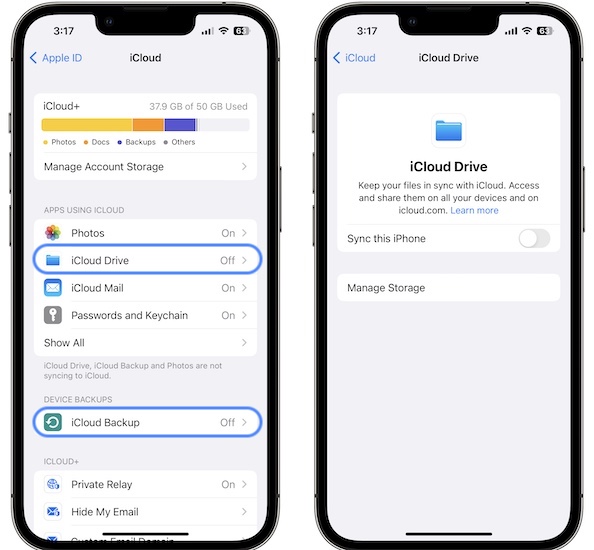
This issue has been reported by Terence:
“The iPadOS16.3 update has switched off iCloud Drive and iCloud Backup and gives a message of Unknown Error when you try to switch them back on.”
We couldn’t replicate this problem but Link has also complained about the same unexpected behavior:
“After updating to iOS 16.3, I can no longer access my iCloud drive. The iCloud drive toggle is off after the update, and a message saying “An unknown error occurred. Please try again later.” pops up each time I try to toggle it to on.”
Are you experiencing the same problem? Share it in the comments along with any useful details that could help us identify the trigger.
How To Fix iCloud Drive Not Turning On
Until we have more info, please try the following troubleshooting options:
Update 1: Fix Confirmed!
0. Enable Two-Factor Authentication
Apple has introduced Security Keys for Apple in iOS 16.3, giving user another option for Two-Factor Authentication.
Apparently, iCloud now needs TFA to be enabled on your Apple ID for services like Drive, Backup and Photos to work! Thanks Rick for confirming!
So, to fix this shortcoming please proceed as follows:
- 1. Open Settings and tap on your Apple ID.
- 2. Go for Password & Security.
- 3. Tap on Two-Factor Authentication and turn it On!
- 4. Sign out of iCloud. (Settings -> Apple ID -> Sign Out)
- 5. Reboot iPhone and sign back in to your iCloud account (from Settings).
Update:
In some cases you need to sign out of iCloud, reboot device and sign back in after enabling 2FA. Thanks George for pointing it out.
1. Reboot iPhone or iPad
A fresh start can flush minor glitches and often do miracles.
Use the force restart combo: Click Volume Up, followed by Volume Down and press & hold the Side button until the Apple logo is displayed on the screen!
2. Sign Out and Back in to iCloud
If the Unknown error occurred popup continues to show up when you try to enable iCloud Drive or iCloud Backup try to sign out from your iCloud account, reboot iPhone and sign back in with your Apple ID:
- Do this is Settings -> Apple ID scroll for Sign Out.
- Force restart iPhone as described at step 1.
- Return to the Settings -> Apple ID and sign back in!
3. Toggle Advanced Data Protection Feature
Apple has introduced the advanced iCloud data protection feature in iOS 16.2. If you enabled it before the 16.3 update it might cause this iCloud Drive problem. Turn it off and let us know if it helps:
- 1. Open Settings -> Apple ID -> iCloud.
- 2. Scroll for Advanced Data Protection.
- 3. Turn Off Advanced Data Protection.
Have you managed to fix iCloud Drive and iCloud Backup not working after iOS 16.3 update? Do you have a better solution? Share your feedback in the comments please.
Related: For more iOS 16.3 issues and available workarounds please check our detailed review. iPadOS 16.3 review is available here.

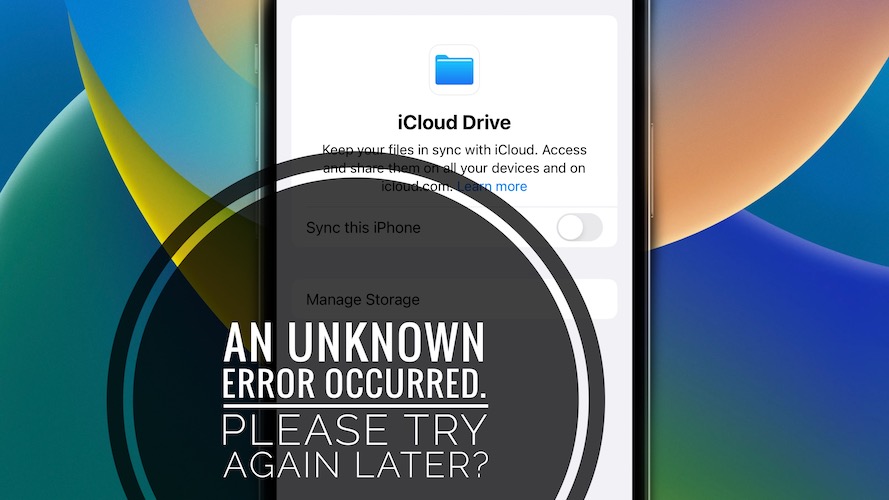
Same problem. Also with Photos. Tips are not helping.
x2 Same problem. Also with Photos. Tips are not helping.
OK. This seems widespread. We’re looking for other fixes. Can you send a screenshot with the error at contact[at]iphonetricks.org?
Thanks for the feedback. We’re looking into this. You mean iCloud Photos are also turned Off by the update and won’t turn on? Can you send us a screenshot with the error please at contact[at]iphonetricks.org?
Thank you for the update. Deep down I had a suspicion, that it might by connected to 2FA, but was hoping it might be something else.
Would have been nice, if Apple would have mentioned that change. But the new wallpaper is much more important, of course!
You’re welcome. Indeed that makes sense. These changes should be mentioned in the release notes.
I spent hours with Apple support after getting the same error when trying to enable Backup. I sent multiple screenshots and finally gave up. Have this issue on 2 iphones and 2 ipads. Two different accounts.
First response to buy more icloud storage and then later to enable two factor authentication, which doesn’t showup as directed by support. Gave up
Thanks for the detailed feedback. That’s discouraging. There has to be some sort of workaround. What about Advanced Data Protection is it turned On? Have you tried to turn it ON?
Same here iPhone 14 pro max 16.3 iCloud is off
Thanks for sharing. We’re still looking for a workaround.
I tried the above workaround 1 & 2, still didn’t fix the issue.
I don’t have a menu option for advanced data protection.
I do not have 2FA switched on either.
Updated:
Ok The fix is:
with IOS 16.3 you MUST switch on 2FA for iCloud to work.
This was confirmed by an Apple support person. I did this and now iCloud is enabled again on my iPhone.
Thanks for your contribution. We’ve updated your fix in the main content of the article! Let’s us know if you encounter any other issues in iOS 16.3.
Can’t enable advanced data protection… getting Something went wrong error! There was a problem turning ADP on. Try again later. Any way out of this?
Same issue for me too.
Apparently, you have to enable Two-Factor Authentication in Settings -> Apple ID -> Password & Security to fix it.
Follow up:- if I go to the photo tab in settings then I can turn on iCloud for photos. But go back to Apple ID settings and it is off and will not turn on.
The same thing happens with books. I can turn on iCloud in the settings for books even though it remain off in the Apple ID settings.
Thanks for sharing this. Is the TFA option enabled on your device?
No I don’t have TFA on yet. If that is the solution then I will try it and repot back.
Turning on TFA did not work for me, despite multiple re-boots.
Update:
OK I got it. After turning on TFA I had to sign out of iCloud, re-boot and then sign in again. All is well now.
Thanks for the detailed info and all the follow-ups. We appreciate your contribution. Don’t hesitate to let us know if you encounter any other iOS 16.3 issues.
Had I known 2 FA was required I would not have updated. I hate 2 FA. I used it years ago and got locked out of my phone because of it. Was a major hassle.
Sorry to hear this Kat. You can still downgrade to iOS 16.2, if this is a dealbreaker for you.
We have the same problems, but to make it more complex. Our AppleID are federated with Azure AD. So, we have not the option to enable Apple MFA…
Forcing us to enable TFA is not a solution. That’s extortion. It’s a major problem if your other device breaks and you’re not able to authenticate. Not to mention the ridiculous time waste for people, like me, who live private lives and don’t need it.
Agreed, looks like apple will face another lawsuit if this isnt fixed. Im sure this will be fixed in another update at least I hope so.
Fingers crossed.
That makes sense and you definitely have a point. There’s the option to opt for a private key when you enable 2FA and not an other device. This feature has been introduced in iOS 16.3. Here are some options.
I am not convinced that the problem is caused by not having 2FA. Three of my devices are on 16.3 and all show this problem. iCloud backup is shown as being off and can’t be turned on. iCloud Drive is also shown as off.
However all three devices are still automatically backing up to iCloud when connected to power and iCloud Drive data remains in sync.
I should have made it clear that I do not use 2FA.
Thanks for the clarification.
Hmm. That’s interesting. Are you suggesting that this is just a visual bug?
It is a little more than visual since it takes more steps to manually initiate an iCloud backup. Otherwise everything is working for me.
I have this problem too, is there any way to fix it other than turning 2FA on?
Install 16.3.1 (released today) and the problem goes away!