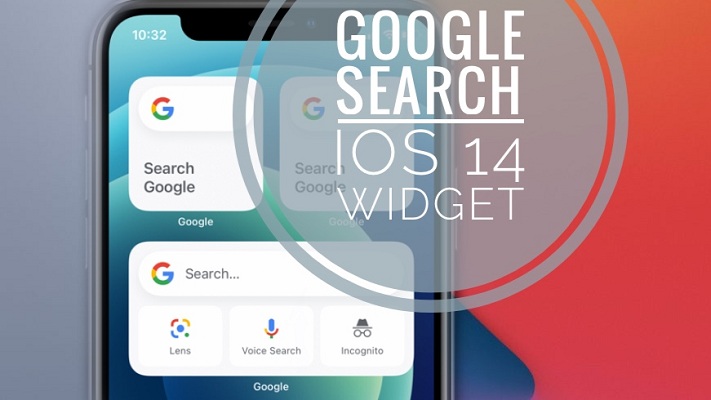How To Add Google Search Widget On iPhone Home Screen (iOS 14)
Last updated on November 3rd, 2020 at 05:51 pm
Posted in TILs by Tyrone on October 19, 2020In iOS 14 both stock and third-party app widgets can be added to the Home Screen. This means that iPhone owners can finally pin the Google Search bar on the home page, an option that has been available for Android users, since a couple of years.
To add the Google Search widget on iPhone you need to update your device to iOS 14 or later and download the Google app for iOS. Run it at least once to activate its widget and add the glance to the Home Screen!
5 Steps To Add Google Search Widget
Download or update Google app for iOS to the latest version (direct link). Open the app, to enable its widget and proceed as follows:
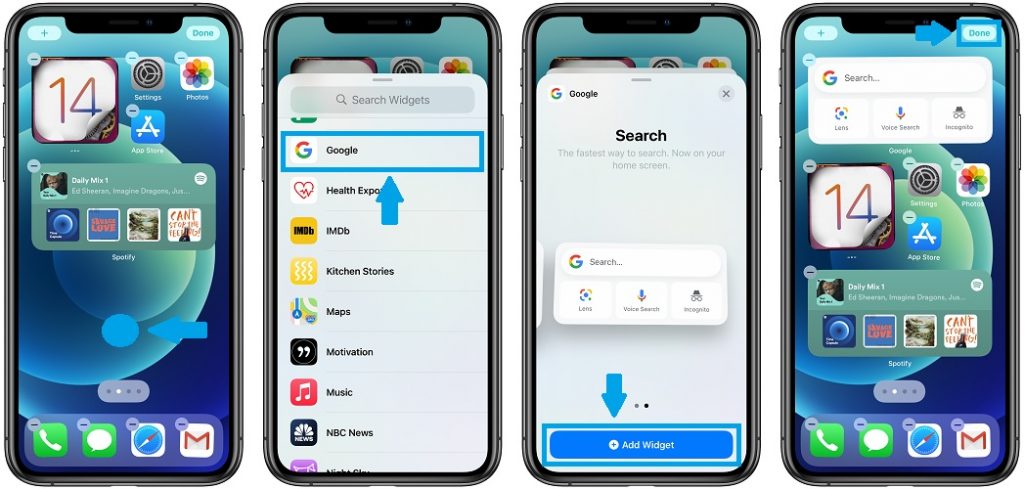
1. Return to the Home Screen and long-press on an empty space until the icons start to jiggle.
2. Tap the ‘+’ icon, in the top-left corner of the screen.
3. Scroll for Google and select the desired widget size.
4. Tap Add Widget and drag & drop the glance in the desired Home Screen location.
5. Hit Done when ready.
Google Search Widget Features
This widget comes in two sizes: small and medium.
The simple one includes the Google Search bar, while the larger version packs three more functions: Lens, Voice Search and Incognito.

Because of iOS 14 limitation the Google Search widget, as all other Home Screen can only provide readable info. You can’t start a new Google search by typing in the search bar directly on the Home Screen. Any tap on the widget will bring you to the respective section of the Google app.
Hit Lens and you’ll open the viewfinder and can start scanning things nearby. Tap Incognito and you will be redirect to the private search screen in the Google app. Voice Search allows you to dictate a keyword or even hum a song and find out its title, artist and other info!
Google Search Widget Missing?
If the Google widget is missing from the list it means that you either don’t run the most recent version of Google app for iOS, or you have recently updated the app but did not run it at least once to enable the widget!
Do you find the Google Search widget for iPhone useful? Let us know your opinion in the comments section available below. Also, check other must-have widgets in iOS 14, along with an extended collection of more than 100 third-party widgets.
Related: in iOS 14 you can set Google Chrome as default browser on iPhone!