How To Change The Email Address Assigned To Your Apple ID
This mail address will also become your Apple ID username and will be used for communication between you and the Cupertino-based tech giant. If for whatever reason you lose access to the mail account that’s linked to your Apple ID, you have the option to change as long as you’re not using one that’s provided by Apple. Email address provided by Apple end in @icloud.com, @mac.com or @me.com.
6 Steps To Change The Email Address Assigned To Your Apple ID
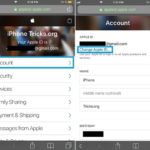 1. Use your iPhone, iPad or Mac to open the official Apple ID account maintenance website available here: https://appleid.apple.com/.
1. Use your iPhone, iPad or Mac to open the official Apple ID account maintenance website available here: https://appleid.apple.com/.
2. Sign-in to your Apple ID with your usual Apple ID email address and password.
Fact: If you have two-factor authentication enabled you have to provide the verification code to confirm the login.
3. Tap on the Account label to unveil additional options.
4. Next, use the Change Apple ID… setting.
5. Now type the new email address that you want to use as your Apple ID and hit the Next button.
Important: The new email address can’t be already in use with another Apple ID.
6. Verify the new email address by entering the code that was sent to it. That’s it! You’ve now changed the email address linked to your Apple ID!
Update Apple ID On All Devices
After you change the email address, you have to update the new sign-in info with all Apple services used by this Apple ID.
This means that you have to sign-in with your new email address in the in App Store, iCloud, iTunes, iMessage and other related Apple Services.
Related: You might be also interested in how to remove a device from your Apple ID or in how to reset an Apple ID password.


Help me