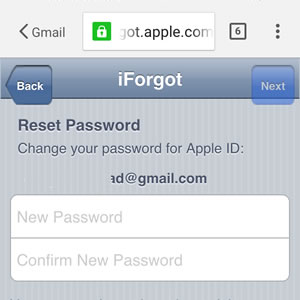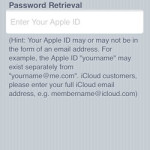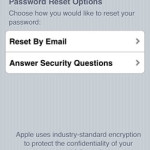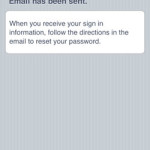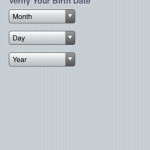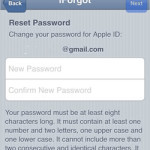3 Ways To Reset A Lost Apple ID Password And Regain Access To Your iTunes, App Store and iCloud Accounts
Most of these services require you to input your account’s password whenever an important action is triggered. For example, an App Store purchase is initiated. It’s true that you can opt for validating payments via Touch ID, but you still need to type your Apple ID password, the first time you use a service after the iOS device was rebooted. Forgetting your Apple account log-in credentials is an important problem that has to be rapidly solved, in order to regain full access of your iPhone’s features!
An Apple ID is created the very first time an user gains ownership of an Apple computer. Most of us created our accounts with the first purchase of an iPhone. The same account is configured with all other Apple products that you own. Depending on how you initially configured your Apple account, there are three ways of reseting its password and regaining access to it: Recovery Email, Secret Questions or Two-Step Verification. Read on and see how each method works!
A. Reset Apple ID Password Via Recovery Email
1. Open Safari on your iOS device and browse to iforgot.apple.com (or click the link directly from this article and a new tab will open. Use multitasking to return to this tab and read on).
2. Select Enter Your Apple ID.
3. Type your Apple ID (that’s the email address you’ve associated with your Apple account, when you initially created it) and tap Next.
4. Pick the Reset By Email option and an email will be sent to your recovery email address.
5. Open the built-in Mail app or any other third party mail service that you use and check your recovery email address. Follow the instructions provided by Apple within the Apple ID password reset message.
B. Recover iTunes Password With The Help Of Secret Questions
Fact: This is the only way to reset Apple ID password if you haven’t added a recovery email to your account!
Perform steps 1 to 3 the same way as they’re explained in the previous method.
4. Tap on Answer Security Questions instead of selecting the Reset By Email option.
5. Provide your birth date details.
6. Fill the answers for the two security questions and hit Next.
7. Now, type the new iTunes, iCloud and App Store password. Input it one more time to confirm it and you’re done!
C. Recuperate iCloud Password Using Two-Step Verification
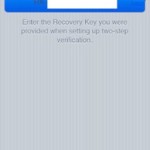 In case you use two-step verification for protecting your Apple ID, things are a bit more complicated. You have to know from the get go, that you need to know the recovery Key. it’s a code provided by Apple, when the two step verification was enabled. You also need a trusted iOS device (most probably your iPhone or iPad). If you have both, here is what you need to do:
In case you use two-step verification for protecting your Apple ID, things are a bit more complicated. You have to know from the get go, that you need to know the recovery Key. it’s a code provided by Apple, when the two step verification was enabled. You also need a trusted iOS device (most probably your iPhone or iPad). If you have both, here is what you need to do:
1. Open Safari on your iPhone / iPad and browse to iforgot.apple.com.
2. Tap on Enter Your Apple ID.
3. Input your Apple account username and press Next.
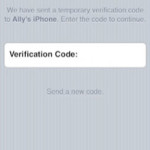 4. Now, provide your Recovery Key and tap Next.
4. Now, provide your Recovery Key and tap Next.
5. Choose one of the listed devices to verify your identity. If available select the device you’re currently on and hit Next.
6. Type the temporary Verification Code just received from Apple and go for Next, one more time.
7. Choose a new Password and re-type it to be sure that there aren’t any errors. Press Next one final time and you’re done!
Tip: If you lost your recovery Key, you can consider yourself locked out of your Apple account. Your only option in this case is to create a new Apple ID. Don’t worry it’s free and easy to do!