How To Check WiFi Password On iPhone And iPad In iOS 16
Last updated on August 11th, 2022 at 07:08 pm
Posted in News by Vlad on July 16, 2022In iOS 16 you can quickly show WiFi Passwords on iPhone. This is useful if you want to share it with another non-Apple device that isn’t compatible with the seamless Wi-Fi password sharing system implemented by Apple accross iOS, iPadOS and macOS.
How To Check WiFi Password On iPhone
- 1. Open Settings and tap on Wi-Fi.
- 2. Tap the ‘i’ icon available next to the network that you want to find out the password for.
- 3. Tap the Password field and allow Face ID to authenticate you. Or, provide your iPhone Passcode if required.
- 4. The WiFi Password is shown instead of the black dots. Use the Copy option, that pops-up, to copy the WiFi password and share it via Messages or with the help of an instant messaging app like WhatsApp, Messenger, etc.
Fact: If you want to use the WiFi password with a non-Apple notebook that’s available nearby, just check the password and type it on the guest computer.
Tip: This new feature is also available on iPads running iPadOS 16!
Video: Show WiFi Password On iPhone And iPad
Watch a demo of this new feature:
Show WiFi Password On iPhone For Any Network
Another positive aspect of this highly expected new feature is that your can check WiFI Password on iPhone for hotspots that you’re not currently connected to.
This means that you can check saved WiFI passwords of all networks that you connected to with your iPhone, iPad or Mac, as long as you’re in range!
That’s a bit more permissive than renaming Bluetooth devices, which only works when the iPhone or iPad is having an active connection with the device!
What do you think about this new iOS 16 functionality that allows you to check WiFi Password on iPhone, iPad and Mac? It’s been long available with competitors and has finally made it’s way to the Apple environment. Do you have any questions or suggestions.
Related: Do you know that you can now also check HomePod WiFi signal strength from iPhone? Here is how to!


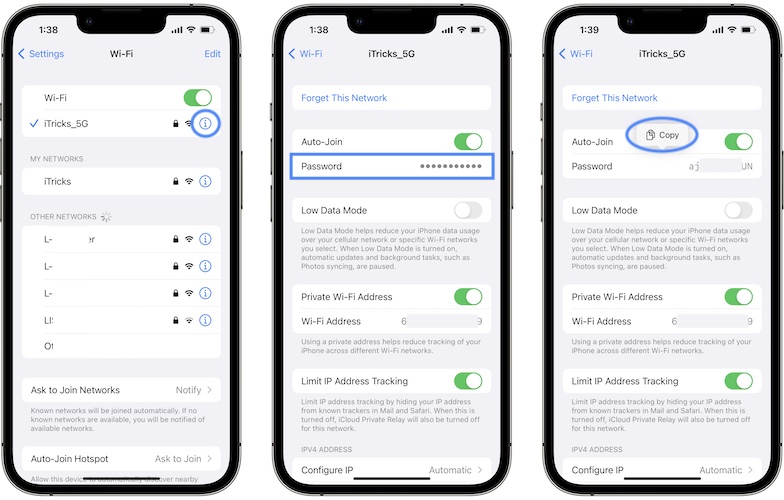
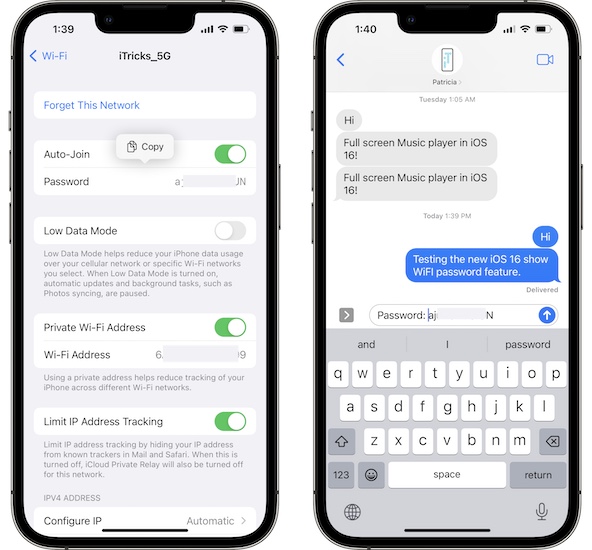
no wonder why passwords are so easy to compromise. whats stopping anybody from seeing the share?