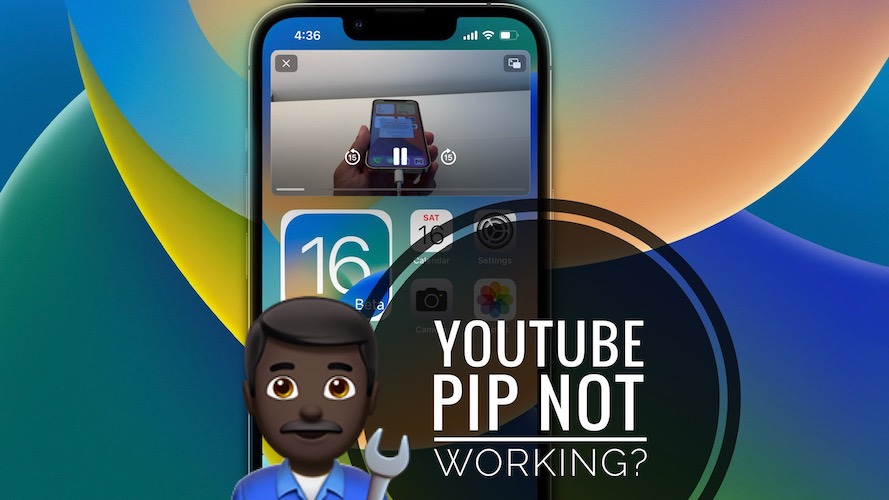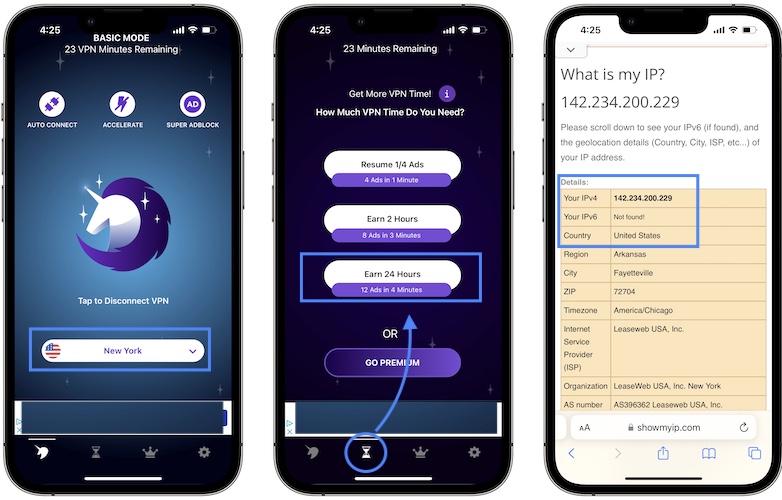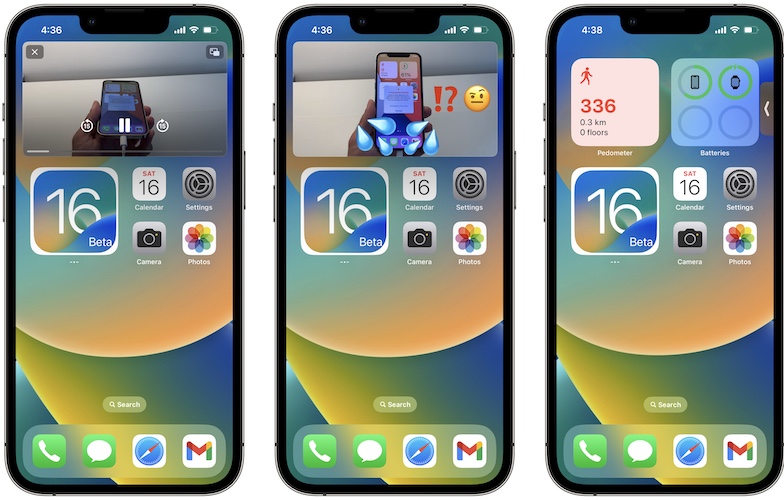How To Fix YouTube PiP Not Working On iPhone And iPad
Is YouTube Picture-in-Picture not working on iPhone and iPad? Google has recently announced that this highly awaited feature is now available for all iOS and iPadOS devices. Nevertheless, there are a few requirements that have to be met.
Apple has made YouTube PiP available ever since iOS 14. However, Google has decided to restrict it and started to allow it later on only to premium members!
YouTube PiP Not Working On iPhone & iPad
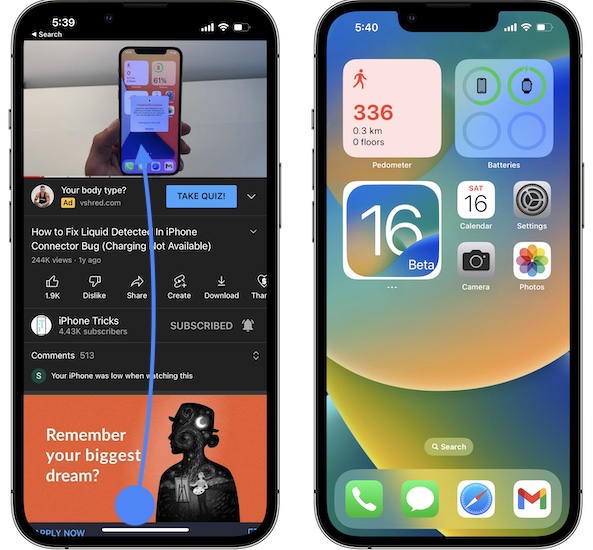
First of all, you should be aware that this feature is available for devices running iOS 15 / iPadOS 15 or later.
Tip: You can quickly check the software version on your Apple device in Settings -> General -> About -> iOS Version!
YouTube PiP Restrictions For iPhone & iPad
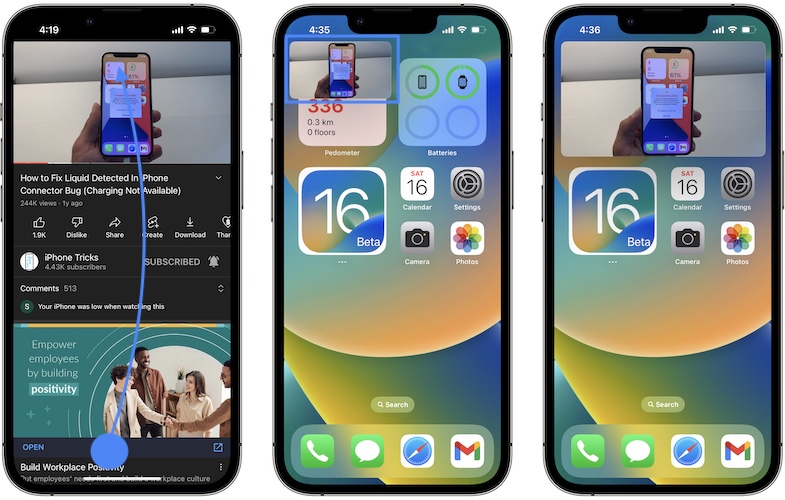
Next, according to Google, the feature is currently only available to all U.S. users, non-premium ones included!
If you’re living outside of the United States be aware that YouTube Picture-in-Picture is only available if you’re a Premium subscriber!
Fact: YouTube Premium costs $11.99 per month. The subscription can be canceled anytime. There’s an 1-month free trial available if you want to test it out.
Trick To Watch YouTube PiP Without Premium Membership
If you’re living outside the United States and don’t want to pay for YouTube Premium in order to get the Picture-in-Picture feature on iPhone and iPad you can use a VPN.
You can find free VPN services on the App Store like Free VPN, which allow you to connect to U.S. Servers. This way YouTube thinks that you browse from the US and the PiP feature will be enabled on your iPhone.
- Download the app and open it.
- Select an US based VPN from the list.
- Unlock free minutes (skip trial or paid offer).
- Connect VPN.
- Open YouTube and Start watching a video.
- Swipe-up to exit the app and video playback continues in a mini player!
Tip: Free VPN requires you to watch ads for free VPN minutes. You can review 4 ads within 1 minute and gain 30 minutes of free VPN usage, or 12 ads in 4 minutes to earn 24 hours of free VPN usage!
How To Fix YouTube PiP Not Working
If meet all the above requirements and Picture-in-Picture doesn’t work on iPhone or iPad proceed as follows:
1. Update YouTube App
Visit the App Store and check if an YouTube for iOS or iPadOS update is available.
Direct link: YouTube App Store
If there’s an update available, install it and try the PiP feature! Does it work now?
2. Reinstall YouTube
If it doesn’t or if there’s no update available you should reinstall YouTube on your iPhone or iPad.
Use the offload feature to reinstall without losing any data:
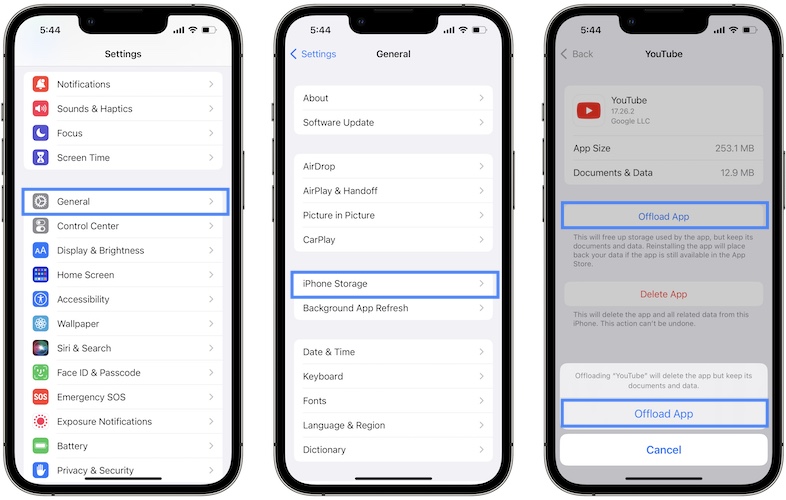
- Go to Settings -> General -> iPhone Storage.
- Search for YouTube.
- Use the Offload App option.
- Reinstall and see if it makes any difference.
Tips For YouTube PiP On iPhone
- Pinch to enlarge or minimize the YouTube Picture-in-Picture mini player.
- Swipe the player up or down to move it to another corner of your screen.
- Swipe the YouTube PiP player left or right to completely hide it. Tap the arrow to unhide!
- Tap the window to unhide/hide playback controls.
Have you managed to fix YouTube PIP not working? Do you have a better solution? Use the comments section and share your feedback.
Related: iPhone Home Bar not disappearing while watching YouTube videos? Here is how to fix it!