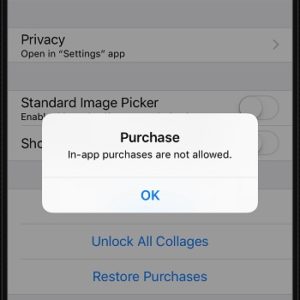How To Disable In-App Purchases On Your iPhone And iPad
Once you activate this feature iAPs will be disabled for all software. You can’t apply this restriction for a single app in question. You either ban in-app purchases completely or allow them for all downloaded apps. The good thing is that you can enable and disable the restriction quite easy. For example you can ban iAPS when you hand over your iPhone to your kids and re-enable them when you get your device back!
Disable / Enable In-App Purchases On iPhone & iPad
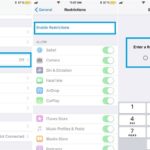 1. Open the Settings app from the iOS Home Screen.
1. Open the Settings app from the iOS Home Screen.
2. Tap on General.
3. Scroll for Restrictions.
4. Tap on Enable Restrictions.
5. Configure a Restrictions Passcode (For security reasons, make sure that this new 4-number combo isn’t the same with your iPhone unlocking Passcode!).
6. Tap the knob next to the In-App Purchases label to stop allowing these extra spending. Whenever you try to perform a purchase and the restriction is on your iPhone will prompt you with the “In-app purchases not allowed” prompt.
Tip: Proceed the same way when you want to re-enable iAPS!
Important: Have you forgotten your Restrictions Passcode? Here is how to recover it!
Fact: Want to learn more about iOS Restrictions? Learn how to enhance your Privacy, protect yourself from explicit content, block certain apps and much more!