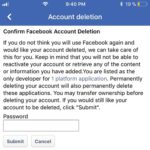7 Steps To Delete Your Facebook Account From Your iPhone
If you wish to follow this trend you can find out below how to wipe out your Facebook account directly from your iPhone and iPad. And I’m not talking about deleting the app or signing out, I’m actually showing you how to completely erase your profile, basically your entire Facebook identity!
Fact: Before starting the procedure please check your Photos and other info that might be important for you and save it to a local storage space. Once you delete your account you will also lose access to former pictures or videos that you have posted during the years.
How To Terminate Your Facebook Account
 1. Open the Facebook from the iOS Home Screen.
1. Open the Facebook from the iOS Home Screen.
2. Tap on the Menu icon, available in the bottom-right corner of the screen.
3. Scroll for “Help and Support”.
4. Type “delete account” in the search box.
5. Tap on “let us know”.
6. Provide your “Password” and tap on the Submit button.
7. Confirm your desire to delete the Facebook account and you’ll vanish from the social media platform.
Extra: After completing the process, tap & hold the Facebook icon on your iPhone’s Home Screen until it starts to jiggle. Then tap on the “x” and delete the software from your iOS device!
Fact: Nevertheless, be aware that your comments or posts on other profiles remain. If there is some sensible info, make sure that you log-in first and delete them manually before terminating your account!
Q: What do you think about the Facebook data leakage scandal? Do you intend to delete your profile?