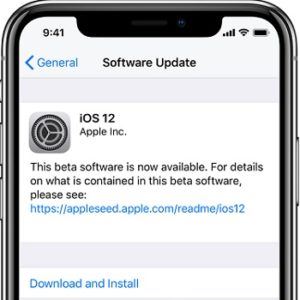How To Download And Install iOS 12 Public Beta On iPhone And iPad
Last updated on June 28th, 2018 at 05:00 pm
Posted in How To by Patricia on June 27, 2018This is done via Apple’s public Beta Software Program. However, before you start don’t forget to fully backup your iPhone via iTunes, because you’re about to install a test version which comes with its share of bugs and flaws. More, while any backup that you perform while running iOS 12 Beta, won’t be available for restoring in case you downgrade to iOS 11!
5 Steps To Install iOS 12 Public Beta On iPhone and iPad
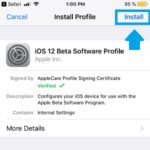 1. Visit Apple’s Beta Software platform, log-in (or register) with your Apple ID and enroll your iOS device. All this to be able to download the iOS 12 Beta Profile. Tap here for the direct download link!
1. Visit Apple’s Beta Software platform, log-in (or register) with your Apple ID and enroll your iOS device. All this to be able to download the iOS 12 Beta Profile. Tap here for the direct download link!
2. Choose the device that you plan to install the Profile on, iPhone, iPad or Apple Watch.
3. Tap on Install and agree with Apple’s terms.
4. Now you have to reboot your iPhone / iPad in order to enable the freshly installed iOS 12 Certificate.
5. Open the Settings app and browse for General -> Software Update.
6. Tap on Download and Install and the iOS 12 Public Beta will be deployed over-the-air on your Apple smart device.
7. Last but not least you have to configure your iPhone / iPad before you can start testing iOS 12!
Fact: iOS 12 Public Beta 1 is identical with iOS 12 Developer Beta 2!
Tip: If you had your time with iOS 12 Beta you can learn here how to downgrade to iOS 11.