Fix macOS Big Sur Black Screen Issue While Updating (MacBook Pro)
Last updated on November 20th, 2020 at 03:39 am
Posted in Bug Fixes by Tyrone on November 15, 2020If you’re owning an older MacBook Pro model and plan to upgrade to the recently released macOS Big Sur update, don’t do it! There is a good chance that macOS 11.0.1 will brick your computer! We’ve just been mailed about this and reports surfacing online from users complaining that their Macs get stuck during the macOS Big Sur update process. The computers freeze and displays a black screen!
One of the things that all reports have in common is that the affected devices are old MacBook Pro models including late 2013 and mid 2014 13-inch MacBook Pro units. Coincidence or not, these are the oldest devices that are compatible with macOS Big Sur!
Update (November 19) – Apple has released a revised version of macOS 11.0.1 Big Sur that might focus on the installer bug reported in this article. Although we don’t have a confirmation yet, please proceed with caution if you decide to install macOS Big Sur on your 2013 and 2014 MacBook Pro machines!
How To Fix macOS big Sur Black Screen
Unfortunately, at the time of writing, although reports are numerous, there is no easy fix for this problem. This is why we suggest you to think twice before attempting to upgrade an old Mac to macOS 11.0.1!
Troubleshooting tips like NVRAM, SMC, Safe Mode and Internet Recovery (alt+cmd+R) key reset combinations aren’t working, once the issue flares up!
Users with devices stuck displaying the black screen of death during the macOS Big Sur update don’t seem to have any viable workaround to bypass this error.
Apple has been informed by this problem and the official recommendation is to bring the computer to book and Apple Store repair and have the device serviced!
Update (Pro Fix Found)
1. Disconnect I/O Board

How to disconnect I/O board from logic board. | Source: iFixit (Step 18)
Apparently, some users have been able to un-brick their MacBook Pro’s plagued by black screen of death, by physically unplugging the I/O board. Yes, this is some advanced troubleshooting that requires you to partially teardown your Mac. More, it doesn’t guarantee a fix!
It seems that macOS Big Sur update has the potential to damage the I/O boards of older MacBook Pro models!
Depending on the stage where the update process bricks your machine, you can get away with disconnecting the I/O board from the logic board and restarting the computer. Your Mac is able to boot without the I/O board and the macOS Big Sur update resumes. You can reconnect your I/O board as soon as the update process ends!
However, in the worst case scenario your Mac could need an I/O board replacement. Although a pro-user could replace it at home, as Reddit user diegor explains, we strongly recommend you to bring your computer in for an official repair!
Update (November 19) – Apple acknowledges the macOS Big Sur installation problems on older 2013 and 2014 MacBook Pro computers and has issued a new support document with info about how to attempt to troubleshoot it. The tips include workarounds already provided in this article:
- 1. Press and hold the power button on your Mac for at least 10 seconds, then release. If your Mac is on, it turns off.
- 2. Unplug all external devices from your Mac, including any displays and USB accessories, and remove any card inserted in the SDXC card slot. Then turn your Mac on.
- 3. If the issue persists, reset the SMC as described for notebook computers with a nonremovable battery.
- 4. If the issue persists, reset NVRAM or PRAM.
- 5. If none of these solutions work, please contact Apple Support for further assistance.
Most likely Apple will have to issue a software update with a fix that will prevent old Macbook Pro’s from bricking while updating to macOS Big Sur. Until an official fix is confirmed we recommend you to refrain from updating.
If you already did it and have bricked your Mac, bookmark this page as we are actively searching for a fix and will update this article as soon as a solution becomes available! Alternatively, you should book an appointment to an authorized Apple repair shop.
More: Some newer MacBook Pro models, that come with a Touch Bar, are also experiencing a macOS Big Sur bug, that prevents the digital control panel from properly displaying. Here are a few ways to fix it!
If you find a way to fix the macOS Big Sur black screen bug, don’t hesitate to use the comments section and share it with us. Have other questions? Don’t hesitate to ask for help!
Related: Are you trying to update to macOS Big Sur but your prompted with the not enough free storage error? Here are a couple of tricks that will help you free up space on your Mac!

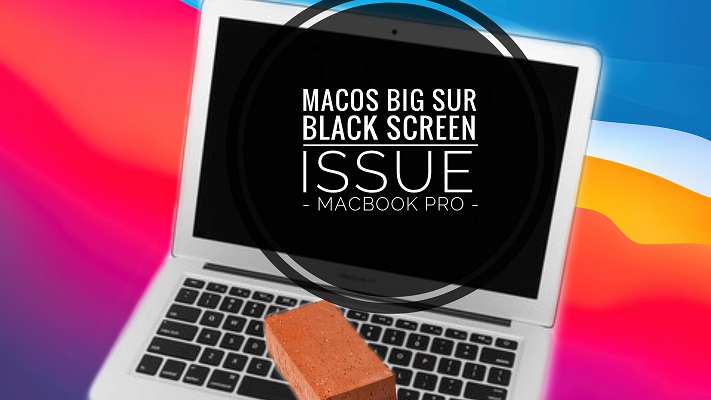
I found a solution to the black (backlit) screen of failed Big Sur!
So, I opened the Mac, unplugged the i/o board and it went from brick to completing update on Big Sur.
After 40minutes, it was operational, but it didn’t recognize the wifi because the i/o board was unplugged, and even if I plug it on Mac it wouldn’t recongnize.
I remmembered that I have dual boot, I have windows 10 on bootcamp.
So, unplug the board and boot to Windows. While I was booting to Windows 10 I plugged the i/o board and… IT WORKED!!
Microsoft SAVED my MacBook Pro mid-2014!!!
Turned off the Mac and now it boots to Big Sur with everything working!
Milan, thanks for your important contribution. This will surly help others to troubleshoot the black screen on Mac during macOS Big Sur update. Very ingenious. What an irony! MacBook revived by Microsoft! Congrats! Enjoy Big Sur!
Congratulations, gentlemen, that you made it, unfortunately I still have the same even though I disconnected the battery and I / O, hanging on a black screen. MacBook pro 2013
Piotr, sorry to hear about this. I hope you can manage to make it work. Else, you have to bring it to an Apple repair shop.
is progress I disconnected the I / O and started it with disconnected I / O apple appeared and 29min to the end of the installation. There is hope
with the disconnected I / O board the update was done, a splash screen popped up. unfortunately, when I reconnected the I / O, the screen remains black after the Apple sound appears.
Piotr, thanks for keeping us updated. Have you turned off your MacBook after the installation completed successfully, reconnected the I/O board and powered the MBP back on, and are still getting a black screen? In this case it might be that the initial macOS Big Sur failure has crashed your I/O board. You might need to buy a new one. You can find those on eBay: https://www.ebay.co.uk/itm/254601395188 for a little over $10. You also need some thermal paste to be able to install it. However, only go for this if you know what you’re doing. Hope you can fix it.
Little progress :-) I was able to start wifi and BT, but you can not turn off the computer because it goes into brick again. I can do a reboot and put it to sleep and everything works. but if you do shutdown the computer is brick again. I hope Apple will release the patch soon because yes, I can only keep the computer to sleep
Thanks a lot for the link to the I / O board. Now everything works, I don’t know whether to order this I / O board. The computer only turns to brick as I do power off. I can, however, do a restart and sleep mode and stand up nominally, etc.
You’re welcome. It’s up to you. Perhaps, this will be fully fixed by an upcoming software update. If you can use it like this, you might skip purchasing a new I/O board. Glad that you managed to fix it!
Piotr, I think that I have some good news. Apple has just released a revised version of macOS 11.0.1. It only shows up for those that haven’t installed macOS Big Sur yet. This hints that it fixes an installer bug. You can read more here: https://www.iphonetricks.org/revised-macos-11-0-1-big-sur-version-installer-fix/
Oh, cool. I think how to install it can somehow be reverted to the previous Catslin system and do a clean installation of the new one?
Piotr, yes that’s what you should try. Go back to macOS Catalina and install macOS Big Sur using the revised macOS 11.0.1 Big Sur installation file. Let us know if it helps.
a friend did an update on the new OS 11.01 and brick; – / I think something still lame this version
Piotr, thanks for updating us.
Dear all,
Thank you very much Milan for your contribution. It worked partially for me. Deplugging the I/O card allowed me to complet the upgrade to Big Sur. But replugging the I/O card prevent the Mac to boot or to reboot if I plug it one the Mac has booted.
I do not have a Bootcamp windows 10 partition, but if this is a solution to revive my I/O card I am ready to install it. Is there a way to know if the I/O card is just not recognised by the Mac or if it physically damaged?
If it is only not recognised, would it be another way for it to be recognised again? Is it dangerous to temporarily use the Mac with the I/O card unplugged and use an ethernet internet connection instead?
Thank you for your answer.
If you make a bootable pendrive with Windows, it might work. Just remember: once on windows and the io board working, you have to give the command to restart to MacOS from the bootcamp tray icon. Doing that, the MacOS doesn’t overwrite the firmware data that Windows sent to the IO Board…
Maybe, some linux OS can do the job. I’m not sure.
Haven’t tried also to go back to Catalina. I think it will make everything work ok again…
Dear all,
I got my I/O card to work again!
1. I unplugged the I/O card and booted the Mac doing a SMC reset (boot the Mac and immediately press left shift control option for 10 seconds), then I shut it down.
2. I booted the Mac doing a NVRAM reset (boot the Mac and immediately press command+option+P+R until the Mac reboot, then released it, and once up I shut it down.
3. Then I re-plugged the I/O card and booted the Mac, pressing immediately left shift+option+command and the Mac booted recognising the I/O card again, getting my wifi card working.
I hope it will work for you as well. Together we have probably saved millions of $ to Apple, but we do it all for free… Good luck.
Didier
Didier, congrats! Thank you very much for your contribution. We will update the main article with your fixing sequence and hope that it will help other users experiencing this problem.
Thank you Patricia,
I hope others will be able to reproduce it, this will prove its functionality.
Best,
Didier
Patricia,
Is there anything new or refinements made to Didier’s solution.
I get only as far as his step 3.
I posted a note to him seeking clarification.
I did get Big Sur to complete but the I/O board is not yet recognized therefor no Wi-Fi.
Thanks
Didier,
Does your Mac still work after you turn off and turn on again?
Mine did not, unfortunately. :( Back to brick again.
Didier,
I appreciate your work towards a solution. I am not quite there yet.
After unplugging the I/O board and getting Big Sur to finish I applied your instructions.
At your step 3 however, the system bricks again (or simply does not recognize my I/O board).
If I unplug the I/O board and reboot the system, it comes up apparently ok but of course no Wi-Fi.
Are there any particular / minor / or implied details that I am missing or not executing properly from your steps? Or do you suspect that the I/O board or its AirPort board are corrupted?
Thanks
It finally worked to me, thanks Didier!
I first followed your steps having Catalina installed back and it didn’t work (couldn’t get to work step 3).
I then installed Big Sur 11.1 (having the I/O unplugged), followed your steps, and it finally worked. I’ve got my MacBook Pro 13 inch mid 2014 100% fit again, with bluetooth and wifi working, and being able to shut down/restart/boot as normal without unplugging the I/O again. Phew!
Hope this helps other people!
Aitor, glad that you managed to troubleshoot. Thanks for sharing it with everyone else!
My wife had this problem with her macbook pro 2015. The “authorized” apple repair store tried to crook me out, claiming it was water damage and would cost more than the value of the laptop to repair.
It makes me really mad that Apple is not even liable for this. They release an update that will f* up your laptops and you are supposed to pay a few hundred bucks to repair?
Flavio, so sorry to hear about this. Where did this happen in the U.S.? Have you managed to fix the black screen issue yourself, in the meantime?
Late 2013 Macbook Pro 13 have the same problem. Unplugged IO board, then was able to complete the install. However, the problem comes back after plugging the IO board back.
My current workaround is (DO NOT recommend this, if you must, try at your OWN RISK!):
1, Unplug IO board, boot into Mac
2. Select windows 10 Bootcamp in Startup Disk, then restart from Startup Disk menu
3. Boot into windows 10 normally (have all driver & windows bootcamp control panel installed already)
4. Once windows finish boot and at desktop, HOT PLUG (this is Dangerous!!) the IO board back
5. From the windows bootcamp control panel, select Bootcamp as startup disk
6. Restart from the windows bootcamp control panel back to MacOS or Windows 10
Again, try at your OWN RISK….
Once back in MacOS, IO board is required to be disconnected again to boot. However, it doesn’t if reboot back into windows 10.
it seems to me the firmware on the IO board either was updated from Big Sur and got corrupter, or it wasn’t updated and is not compatible with Big Sur. I may try going back to Catalina if I feel like to see if its the later….
JC, thanks for sharing this and contributing to this topic. Keep us updated if you have new info.
Is it danger or not?, if we plugging in during sleep mode, because mine is ,when I/O card unplugged, everything running normal, except usb, wifi, and bluetooth doesnt work, but if the I/O card plugging in, still black screen and cant do anything, please help me, what should i do, thanks
Not sure if this is the same – A friend called as she did the Big Sur update this week (30/11/20) on her MacBook Pro 2015 and initially it worked OK but on next use the screen was black. I tried talking her through some options remotely and nothing worked. Finally though we found we can get it to work through the HDMI to her TV, so she could at least work. She took it to the Apple Store and they said the screen was dead and wanted £500 to replace it, so she left!
Today though (02/12/20) she has called me to say while working from the HDMI there was an update which she installed and after a reboot her screen came back to life! She is very happy its working again (but not happy with the Apple Store who seemed to just deny any issues).
Rob, thanks for sharing this. Any idea what update she was talking about? Apple hasn’t released any new software update since the initial release of macOS 11.0.1 Big Sur. Is she perhaps running the macOS 11.1 Big Sur Beta?
P.S: This is kinda messed up. From the price quote, I assume that this happened at an Apple Store in the United Kingdom. Did not expect this. Good thing that she was clever and declined the ‘repair’!
Hello everybody,
I tried everything except booting windows 10 and decided to wait for update. Today i updated to Big Sur 11.1. with disconnected I/O board and after instal everything work well, even i reconnected I/O board. No SMC or NVRAM reset needed.
Problem solved but shame on Apple for their behavior in this case. I tought my I/O board is dead, but it`s not and everything was apparently SW problem.
I pray for everybody who will try it!
L.W. Sorry for my english :).
Marek, thanks for your feedback. We appreciate your valuable info. Yes, fingers crossed for everyone else in the same situation!