How To Fix iPhone 12 Pro Max Unresponsive Screen (Touch Issues)
Last updated on November 20th, 2020 at 03:24 am
Posted in Bug Fixes by Vlad on November 17, 2020Your brand new iPhone 12 Pro Max has just been shipped but its screen is unresponsive to touch in certain situations? Although this is a common issue for the iPhone 12 mini, it’s the first report that we received for Apple’s over-sized iPhone 12 flagship!
Similar to the iPhone 12 mini, the Pro Max doesn’t recognize touches made by the user’s thumb. However, besides the swipe-up to unlock problem reported by most users on the mini, the iPhone 12 Pro Max also experiences touch screen issues within apps.
iPhone 12 Pro Max Unresponsive Screen Cause?
In our article about the iPhone 12 mini unlock bug, we’ve mentioned that this issue might be caused by a conductivity problem encountered in the new iPhone models.
The latest iPhone 12 Pro Max unresponsive screen report that we received, only strengthens this conclusion. Our reader mentions that his device becomes unresponsive when it’s placed flat on a desk and the he tries to interact with the touch screen. The device works normally when it’s hold in the hand.
How To Fix iPhone 12 Pro Max Touch Screen Issues
Only an official fix provided by Apple will permanently solve the unresponsive screen bug. However, there are a series of tips and tricks that you can apply to improve your interaction with affected iPhone 12 models:
Update (November 19): Apple has released iOS 14.2.1 with a fix for the iPhone 12 mini unresponsive Lock Screen issues. Update your iPhone 12 Pro Max to the same version and see if it helps! Use the comments sections to provide your feedback.
1. Use Without A Case
By far, the best solution to improve the iPhone 12 touch screen issues is to remove the case. It doesn’t matter what type of case you’re using. The problem stops as soon as you take it off and your fingers have direct contact with the frame of the device.
Fact: Screen protectors don’t seem to influence the touch screen issues!
2. Set Up Back Tap To Home
A good workaround for replacing the swipe-up to dismiss the Lock Screen gesture is the new iOS 14 Back Tap feature. You can configure your iPhone to bring up the Home Screen when tapping twice or three times on its back:
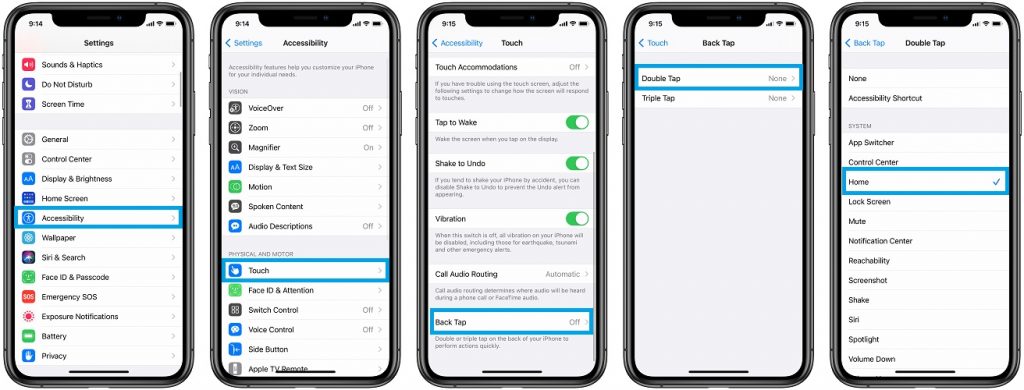
- Open the Settings app.
- Scroll for Accessibility.
- Tap on Touch and scroll for Back Tap.
- Open Double Tap or Triple Tap.
- Select Home, from the System list.
Tip: You can replace other common gesture with Back Tap like: Scroll Up / Down, various Accessibility features, as well as System functions like Notification center, Control Center, Reachability and more.
3. Use AssistiveTouch
Another workaround that allows you to open the Home Screen and other system functions without the traditional swipe gestures is the Assistive Touch accessibility feature. When enabled it practically displays a digital Home Button on your iPhone’s screen:

- Open Settings and scroll for Accessibility.
- Tap on Touch and enable AssistiveTouch, available at the top of the screen.
- Drag & drop the digital Home Button to the desired location on the screen.
- Tap it to bring up quick actions like Home, Control Center, Notification Center and more.
4. Enable Touch Accommodations
iOS 14 comes with a setting that allows you to tweak how the screen responds to touches. You can tweak the duration you must touch the screen before a tap is recognized:
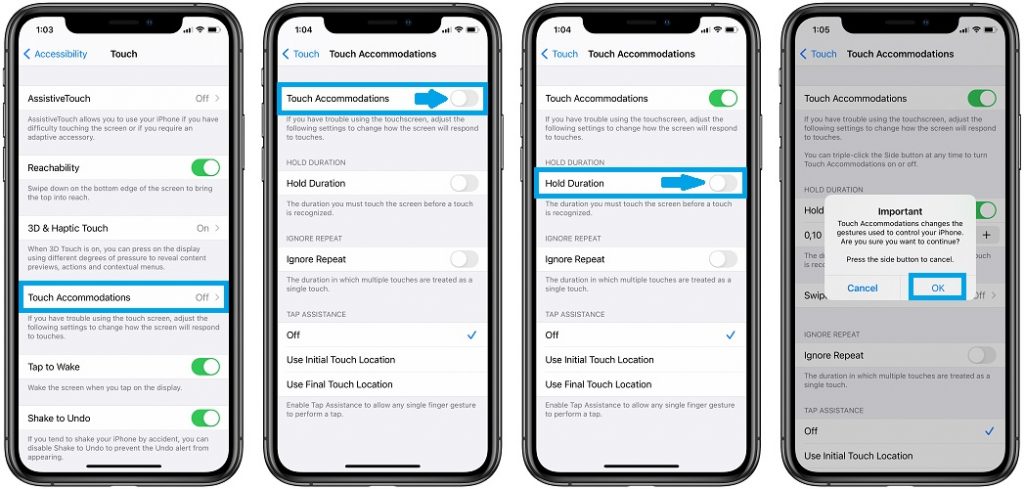
- Open Settings and browse for Accessibility -> Touch -> Touch Accommodations.
- Turn on Touch Accommodations.
- Enable Hold Duration.
- The default setting is 0,10 seconds. Play with this value and see if it improves the iPhone 12 unresponsive screen issue!
5. Swipe Gestures Settings

Last but not least, the same Touch Accommodations accessibility menu has a Swipe Gestures setting, when you enable Hold Duration. Tap on it and enable it. Set Required Movement to ‘Standard’ value to help your iPhone detect swipe gestures as fast as possible.
Are you experiencing touch screen issues on your iPhone 12 Pro Max? What about other models from the same lineup lineup 12, 12 Pro, 12 mini? Does any of the above troubleshooting tips help you out? Use the comments section and share your feedback.
Related: Other day-1 problems reported for the iPhone 12 lineup are:
– iPhone 12 display flickering green tint
– iPhone 12 No Service and poor cellular coverage
– iPhone 12 Pro Max not charging wirelessly with MagSafe
– iPhone 12 yellow screen problem


I’ve just had the issue today of my screen becoming completely unresponsive on my iPhone 12 Pro Max. Got stuck in a message screen – had the phone in my pocket though and had started predictive text reply (luckily didn’t send!). On trying to do hard shut-down, I got stuck on this screen and couldn’t close. If I kept holding down the power and down-volume then it started emergency calling. It triggered to work again after receiving a phone call (which I could answer through car bluetooth). Really worried my one-week old iPhone is faulty, but will see what happens.
Sarah, iOS 14.2.1 is available for the entire iPhone 12 lineup. You can proceed with the upgrade and let us know if it helps: https://www.iphonetricks.org/ios-14-2-1-update-fixes-iphone-12-mini-lock-screen-bug/
P.S.: The bug the you might be reporting could be related to keyboard lag perhaps?
12 Pro here. Updated today and STILL CANT tap the torch or the camera on from Home Screen. To swipe up to clear the tabs is also still almost impossible with an official Apple case on, but fine without it on.
Jessica, thanks for your feedback. So, you’re still experiencing unresponsive Lock Screen problems even though you updated to iOS 14.2.1?
P.S.: Just to make sure… Are you aware that Torch and Camera Lock Screen shortcuts require you to long-press the respective icons? A tap isn’t enough to Power On the torch.
Just upgraded to latest IOS 14.2.1 and caused my Iphone 12 Pro Max to be unresponsive. What kind of update is this? It’s a brand new phone. Tech support couldn’t help and store has no availability for appointments! What am suppose to do with this brick?!
Jon, can you please provide more details. Did the iOS 14.2.1 update complete? Or your device got stuck during the update process?
Did the same thing to my phone too…
Massive problems with bottom right of screen working when phone lying flat on my new iPhone 12 pro max. Also sometimes when holding up tight. Typing this message in one hand and the 123 button just doesn’t want to work. When using torch it just doesn’t want to work. Biggest issue is using the calculator. The 0 just doesn’t work if phone is lying down. When holding upright it takes a few attempts. Sending phone back as Vodafone agreed it’s not right.
Ricky, thanks for sharing. Have you upgraded to iOS 14.2.1 and the touch screen problems are still there?
So, Nov 22nd I unboxed and setuo my new iPhone 12 Pro Max. Good screen response until the IOS update to 14.2.1. After that update the screen was unresponsive. Several hard restarts were initiated and multiple Mac restore attempts had no effect, screen still unresponsive. Tried a DFU procedure that restores the firmware to no avail. Verizon, my carrier, was reluctant to replace the phone. After several hours of explaining over and over that the phone was defective and useless they finally relented. They had sent me a new phone on the 23rd and should receive it on the 25th.
This unresponsive screen issue may be software related but in my case I believe it was a hardware issue.
MLBerry, thanks for sharing this. Was the screen completely unresponsive? Hoping that you won’t encounter any problems with the replacement unit.
Not positive, but I believe 14.2.1 started my unresponsive screen issue too. I first noticed it when unable to select specific dates in Google Calendar. Then just earlier this evening I struggled to type a simple text message. It seems the unresponsiveness for me is primarily towards the bottom of the screen. After a normal reboot the issue went away. My phone has been doing it while being help upright. 12 Pro Max with Otterbox Defender screen-less edition case
Mark, thanks for reporting this. This is strange, because iOS 14.2.1 has fixed this faulty touch screen behavior for everyone else. If the issue re-occurs please try to remove the case and see if the problem persists. Do get back to us.
Really, several above me still having the problem after 14.2.1 correct? One comment sounded like 14.2.1 was issued for the mini I thought? BTW, I have not experienced the problem since posting last. Fingers crossed. I did file a bug report with Apple.
Mark, thanks for getting back to us. Yes, my bad there are two reports in this conversation thread that definitely confirm that it’s still an ongoing problem for them. However, most others have found their issue fixed. As you can notice here: https://www.iphonetricks.org/how-to-fix-iphone-12-mini-lock-screen-bug/ there is no new report since iOS 14.2.1 was released, on November 19, at least not for the iPhone 12 mini.
Please get back to us if this happens again, we’re here to help you out.
i already upgraded to the latest 14.2.1 but still having issues with the screen on the upper left hand corner using thumb.. it’’s either a hit or miss.
Will, thanks for reporting. Is this happening on iPhone 12 Pro Max?
that did not work
I got my Iphone 12 pro max today and the screen is completely unresponsive, no finger on either hand will do anything. I have tried hard reset multiple times, still no response. It was working fine until an hour ago.
I am thinking that what caused it was that I tried sticking the phone to an old car magnetic phone holder, the magnet wasn’t strong enough to hold the phone so I didn’t end up using it.. but maybe the magnet did something to the hardware? Unplugged something inside? Maybe moved something around?
Kevin, thanks for reporting. Have you tried to use the Volume buttons and Side button to force restart the device and see if it will help the touch screen to become responsive after the reboot?
Yes, I restarted the iPhone múltiple times, the touchscreen still doesn’t work. There is no case or screen protector on it either. My alarm is set on the device and there is no way to turn it off. Even after I restart it, the alarm goes back on. What a joke!
Kevin, that’s crazy indeed. You could try to bring the device in DFU mode and restore from a backup to see if it helps. Is that an option for you?
Hi Patricia, I was able to go into DFU mode using the instructions on this page: https://www.iphonetricks.org/how-to-put-iphone-12-in-recovery-mode/
After that, the touchscreen was responsive again and working!
Thank you for the suggestion, I really appreciate it. Hopefully this helps others.
Kevin, thanks for confirming. Glad that I could help. Enjoy your new iPhone!
I actually went into recovery mode and updated the phone. The touchscreen started to work, but then a few hours later, while I was reading a text message, the touchscreen stopped working again and now nothing will get it to work. I even tried factory restoring the device. Now it gets stuck on the Hello screen. At least my alarm wont go off. I guess it is time to try to replace the device.
Kevin, thanks for getting back. Yes, try to get a replacement unit or be patient a couple of 4 more days, until iOS 14.3 will be released to the public on Monday, December 14: https://www.iphonetricks.org/ios-14-3-public-release-date/
i got iphone 12 pro max too
Hello, I’m also facing same problem. I just bought the iPhone 12 Pro on the night 7 December. Then I brought it home then notice the touch screen already not responsive. I forced restart also got same issue. After reading some comment it might be software issue then I proceed with iOS update via iTunes. But the outcome still the same nothing is fixed. Lastly, I sent it out to switch service center on the next day; it will take time up to 10 days for replacement. Imagine, I bought it for 5000myr for broken phone. Is Apple trying to scam us? I am very frustrated with Apple.
Danny, thanks for sharing this. From your currency I anticipate that you live in Malaysia. No, Apple isn’t trying to scam you because they do replace the faulty units. Apparently their quality-control has dropped the bar during these pandemic times, and they are unwillingly allowing more units with faulty parts to reach the store shelves. Let us know if everything is OK with the replacement unit.
Hi, I’ve got a similar problem with my iPhone 12 pro max. It was working perfectly normal then I set it down to go about life. The next time I picked it up the screen was completely unresponsive. Tried force restart, connect to charger, case less, recovery update and nothing works. The screen is still completely unresponsive. Chatted to apples support chat and they couldn’t tell me anything except to take it into a store for inspection. Wanted to try and back it up in case I need to restore but as I can’t enter my passcode I can’t back up my data and fear I’ll loose it all. Any ideas on how I can back it up whilst it is locked?
This must be frustrating indeed. Unfortunately, I don’t think that there is a way to backup without being able to tap the passcode, unless you have an automated backup made by your device via iCloud. Have you tried to connect to iTunes, click on Summary and tap on Backup Now. If you synced the device before, iTunes might not ask for the passcode. Keep us posted with any updates.
Same issue here. iPhone 12 Pro. 14.2.1
Fred, you can update to iOS 14.3 RC 2: https://www.iphonetricks.org/ios-14-3-release-candidate-2-software-update/
or wait until Monday for the iOS 14.3 public release and see if it helps: https://www.iphonetricks.org/ios-14-3-public-release-date/
Do let us know if you make any breakthrough.
I got my iPhone 12 Pro Max sunday and it worked great, got the latest ios (14.3) the same day. Yesterday all of a sudden my screen stopped working. I would do the factory reset multiple times and it simply wouldn’t respond. The side button would work but the screen was totally unresponsive, after it being like this for the whole day pretty much, it would suddenly become responsive from about 10 seconds up to 1 min and then automatically go back to being unresponsive. I downloaded itunes on my windows computer to see if i could put it to discovery mode but itunes simply doesn’t recognize my phone is connected to it. Super weird and frustrating. I also took my apple case off bc i read articles that could help but to no luck. This morning, today Dec 22nd, it is working perfectly, but i’m afraid to put back my sim and stay stuck again (yesterday i decided to go back to my iphone X). What do you guys recommend? I can’t put the case back on? I know there is no new software update right now. recommendations?? Sucks to have such an expensive phone and not knowing when all of a sudden it won’t work. And to make matters worse I am currently not in the US. Please help…!
Max, this must be really frustrating indeed. However, it’s good that you have your iPhone X with you and could make the switch back. I would suggest you to keep it like this and continue to test out the iPhone 12 Pro Max in Wi-Fi mode without a SIM, to see if you can detect what’s causing it to become unresponsive. Either way I think that you might need to make an appointment to an Apple Store when you return to the US. Or, visit the local Apple Store from your current location, if that’s an option.
Thanks Patricia. I will do that. Stay on the iphone X for now and monitor the iPhone 12 Pro Max, but do you know if apple is working to get this sorted out? A new ios update? thanks
Max, thanks for getting back. iPhone 12PM unresponsive screen issues seem quite rare. Apple has immediately solved the iPhone 12 mini unresponsive touch screen bug. but that one surfaced on a large scale of devices. If nothing changes, I would consider an appointment to an Apple Store when you return to us. It might be a hardware issue, isolated to a very small number of units. Apple will provide you with a free replacement if this is the case. Do keep us updated. We will update this article as soon as a fix or a software update that solves it becomes available.
P.S.: What you could also do, if the problem reoccurs, is to update your device to iOS 14.4 Public Beta 1 and see if that helps!
Hey patricia since we last spoke my iPhone 12 PM has not had a single issue with the screen. Super weird bc i didn’t do anything to it. No software update, no recovery mode, nothing but it hasn’t given me any problems so last night i switched back to it and all last night and all today it has been flawless. I’ll keep you posted but so far so good. thanks
Max, that’s great news. Thanks for reporting back. Hope it will continue to work without problems. Fingers crossed.
your damdam
Same problem here….I was using my iPhone and then start to the unrecognized my fingers. Is completely frozen in the lock screen.
Can you please mention your iPhone model and the iOS version that’s running on it? Have you tried to reboot the device?
Is a Iphone 12 Pro MAx, I think it has the tastes version. I try
, and still doesn’t respond.
Jonathan, sorry to hear that no fix is working for you! It’s really important that the device is updated to iOS 14.3. The unresponsive Lock Screen was a big problem in iOS 14.2 for the iPhone 12 mini especially and it was fixed in the iOS 14.2.1 software update. If your device is updated I’m afraid that you have to visit an Apple Store and have your iPhone checked out.
I got my first iPhone last month, a 12 Pro Max. I have noticed an incredibly frustrating issue where in certain very specific situations, taps don’t seem to register.
Most of the time the phone works as it should. There are no “dead” areas of the screen, in other words, and I have also removed my screen protector and case to make sure there’s nothing blocking any sensors, or anything like that. This is also not an internet speed issue.
There are 3 apps, and only certain instances within those apps, where I’ve noticed this happens:
-Instagram. Specifically, tagging people. I click tag, get the message to tap the screen to tag someone like normal, but tapping the screen doesn’t do anything. Nothing happens at all, like the taps aren’t registering. No problems with the rest of the app.
– Duolingo. Specifically, only in the Stories section. Unlocked Stories are supposed to open when tapped, but 19 times out of 20 nothing happens when I tap them. Only occasionally does it work properly, seemingly at random. No one on Duolingo forums seems to have posted about this problem. Screen almost seems frozen but it’s not, as I can scroll up and down.
– Headway. Specifically, the main page, where I can’t tap the books to open them like I should be able to. Again, I end up sitting there tapping slow and holding, or tapping quickly, or hard, or soft. Nothing at all happens, EXCEPT once in a while, when a book will open like it’s supposed to.
This is my 2nd brand new iPhone 12 because the first was buggy in a different way. What the heck is going on? I’m so frustrated. I can’t even make an appointment at an Apple store because every appointment in the greater Los Angeles area is unavailable every time I check. Tech support said I just needed to keep checking until an appointment opens up. It’s been three days of checking, so far.
Ellie, thanks for sharing this issue. These could be app specific problems. Are you able to check if the three instances mentioned above are working fine on a non-iPhone 12 model?
iPhone 12 just bought 2 week’s ago and phone keeps freezing! Almost sent sos trying to unfreeze it!
What iOS version does it run? Did it freeze from the the get go or the issue started lately?
I have the 12 pro max and my issue is different from all that I’ve seen so far, I can swipe and turn everything on and off it just won’t respond in any apps that have buttons in the top left or right corners, have restarted my phone from scratch and have no screen protector and a minimalist case. I can’t figure out why it’s doing this, my XS Max had no issues with the same apps I use them quite often, just the 12 pro max has this issue, tried them on my daughters x and brothers SE and they both work perfectly, very frustrating.
Thanks for reporting Josh. Can you please mention if this issue occurred from the beginning or it started later on. What iOS version are you running on your 12 Pro Max? Have you performed at least a software update since the issue started?
Thanks for responding Patricia, it’s been from the beginning but it wasn’t too annoying at first because I didn’t consistently use apps that had buttons right there but I recently started driving for Uber eats and door dash and both apps have buttons there to X out of certain parts of the app and I have to close the apps and re open them to get them out of those screens. I’m running iOS 14.6 and have updated it to 14.6 during the issue but it persists. It’s not where you’re probably thinking an x would be though those apps have help sections when there’s a problem on a delivery and the help menu pops up on top of the regular navigation screen so there’s the regular x up top which works and then another x for the help section screen that’s just below the regular x to get out of the whole app if that makes sense.
Thanks for the follow up. Have you tried to offload the Uber app and reinstall it to see if it makes any difference?
Setings -> General -> iPhone Storage -> Uber (Offload -> Reinstall)
This is the very same issue as mine…12 pro max here as well:( and battery draining so fast too:( To think that is the the 4the unit I got from Apple for a replacement…what seems wrongs here? Are all 12 pro max units having issues?
What iOS version is your device running?
Hi my iPhone X is doing this the touchscreen is unresponsive in certain places , what can I do to resolve this I’ve tried rebooting me all of that several times doesn’t work
Have you ever replaced your screen, or is the screen cracked in some areas? Did this start happening after a software update? Have you managed to pinpoint what triggered it?
iphone 12 pro max here. Phone randomly wouldnt respond to touch. The only way to fix was press and release volume up button then volume down button and then hold the power button down till you see the apple logo then wait for it to reboot. This is how you soft reset the new ios models without a home button.
Thanks for reporting this. Is your iPhone running iOS 15.0?
I bought my 12 pro max last December but got a defective one. Apple replaced me twice because all the service units they sent me were defective until Apple sent me a new unit in a box not just a service unit weeks ago but I’m still encountering issues such as battery drains so fast and this screen freeze while using an app issue :(
Is this another hardware issue? Too tired of already sending back my unit, (got replaced 4times already)and wait for a month or so for the replacement…am I having another faulty hardware here?
Wow, that must be frustrating. 4 replacements that’s crazy! Sorry to hear about this.
Is the screen freezing while using the same app? Or it becomes unresponsive in case of various apps? Which ones?