How To Fix Personal Hotspot Not Working In iOS 14
You’ve updated to iOS 14 and can’t find the option to use your iPhone as a Personal Hotspot for your Mac, or any other smart device? Don’t worry! We’ve got you covered. This is a common occurrence and troubleshooting is pretty straightforward.
The Personal Hotspot feature allows you to share the Internet connectivity from your iPhone with devices that are in close proximity. The option works with the help of your carrier’s Cellular Data connectivity, and can be enabled and disabled from the iOS or iPadOS Settings app.
Personal Hotspot Greyed Out?
If the Personal Hotspot option is grayed out in Settings, the most common fix is to check if Cellular Data is enabled. As mentioned above, the feature only works via your carrier’s Internet connectivity:
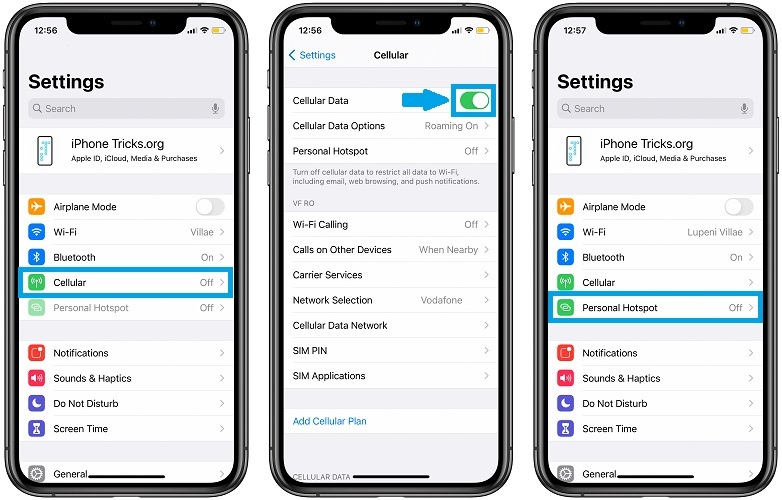
- 1. Open Settings on iPhone or iPad.
- 2. Tap on Cellular.
- 3. Enable Cellular Data.
Tip: You can also quickly swipe-down for the Control Center and enable Cellular Data from the quick action switch.
How To Fix Personal Hotspot Not Showing Up
The Personal Hotspot, when available, is displayed on the Settings homepage, below the Cellular label. If it’s not showing up in the list, it means that its not properly configured:
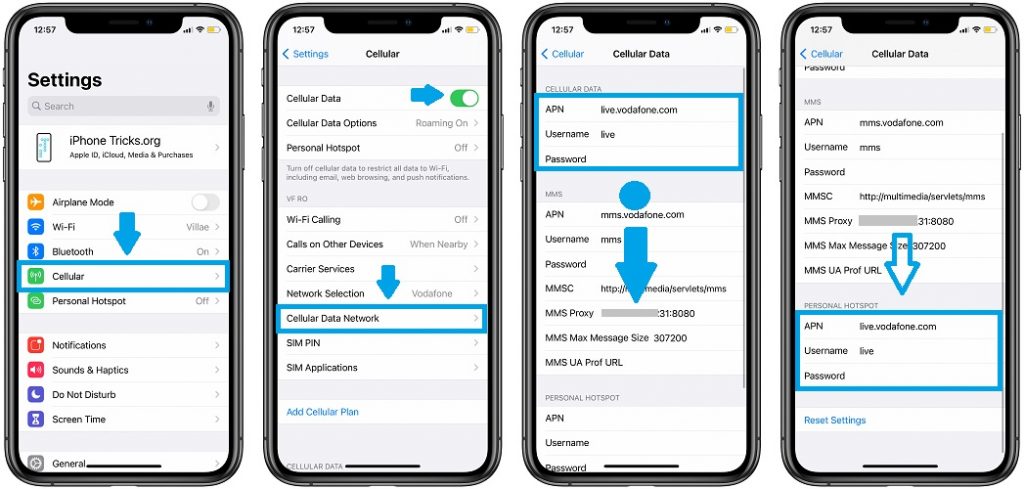
- 1. Tap on Cellular.
- 2. Open Cellular Data Network.
- 3. Scroll for Personal Hotspot. If the settings are missing you have to add them manually. Tap on APN and input the same entry as the one displayed in the Cellular Data settings. To the same for the Username and Password fields.
Tip: Some carriers don’t require a Password while others do. If the Cellular Data settings include a password, then you most likely need one for Personal Hotpot too. If you’re not sure what Password to use, browse your carrier’s website and search for the info. If you have trouble finding it, give them a call and ask for it.
Personal Hotspot And Family Sharing In iOS 14
The latest iOS generation allows you to use Personal Hotspot with the Family Sharing feature, turning your device into an Instant Hotspot for connected devices:
- 1. Open Settings on your iPhone or iPad.
- 2. Tap on your Apple ID at the top of the home screen.
- 3. Open Family Sharing.
- 4. Use the Add Member feature to invite family members.
- 5. Return to Settings home screen and tap on Personal Hotspot.
- 6. Tap on Family Sharing and enable the feature for the family member in question.
How To Fix Personal Hotspot Not Working In iOS 14
If you performed the steps described above and the Personal Hotspot feature is still not working apply the following troubleshooting options:
1. Force Restart iPhone
Reboot your iPhone and see if the problem goes away. Sometimes the Cellular Data connectivity could be stuck and a restart will fix this or any other minor glitches.
2. Reset Network Settings
Important: Before applying this fix be aware that it will delete all your Wi-Fi settings (including passwords) and any other VPN and APN settings that you’re currently using and will restore them to factory defaults. Make sure that you know your Wi-Fi password before proceeding:
- 1. Open Settings in iOS or iPadOS.
- 2. Tap on General.
- 3. Scroll all the way down for Reset.
- 4. Tap on Erase All Content and Settings.
- 5. Provide your Passcode and tap on Reset Network Settings to confirm your selection.
Tip: Before using the Personal Hotspot feature check with your carrier about limitations on your cellular data plan. Many companies still charge extra if you go over a monthly data transfer limit!
Did the above tips help you to fix the Personal Hotspot problem on your iPhone or iPad? Let us know which trick worked. Use the comments section available below!
Related: How to fix Facebook local network access not available in iOS 14!

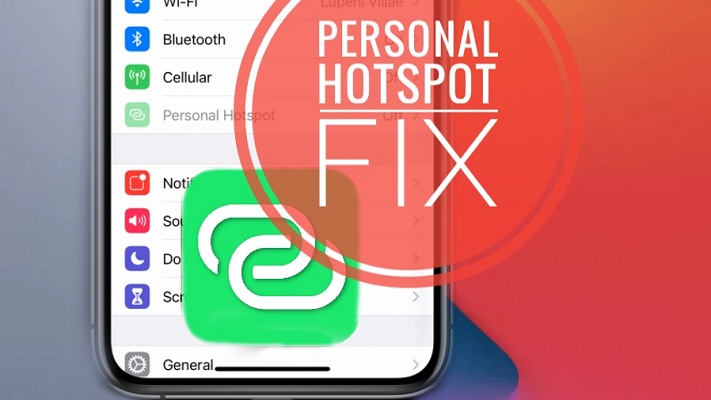
Extremely helpful, thank you!
You’re welcome. Thanks for confirming.
None of the tips worked. Carrier supports hotspot. Hotspot icon does not show up
Sorry to hear about this. Did you manage to fix it in the meantime. If not, I recommend you to upgrade to iOS 14.5 and see if it makes any difference!
How can I fix this problem on ios 14.3? I can’t find set up hotspot tap in cellular data!
Sarah, you have to enable Cellular Data in order to fix the grayed out Personal Hotspot feature that’s available on the main Settings screen under Cellular.
Sometimes my laptop can’t detect my iphone personal hotspot. It can be fix once I restart the iphone or wifi in my laptop. Do you know the reason?
Does this happen with a Mac notebook or Windows?
Thanks very much!
You’re welcome. Glad that we could help.
Hi! I tried all these methods and still unable to set up my network. It says contact carrier for setup. Currently i am having ios 14.6. Please help
Thanks for sharing. Have you tried to contact your carrier to find out if there is any specific setting that you should tweak for Personal Hotspot to work?
I tried all the steps but its not showing personal hotspot. What can i do now.
I recommend you to contact your carrier and ask for help. Let us know if they managed to provide a fix. Fingers crossed.
I have same problem as Zainab. It says contact carrier. Carrier says its a hardware issue. The personal hotspot is still not working. What to do?
Can you please mention iPhone model and iOS version?