How To Fix Revolut Passcode Bug That Denies Log In When Correct Passcode Is Entered
Using the Forgot your passcode link provides only a temporary fix, because it allows me to reset my Revolut authentication code and log-in. However, a bizarre glitch, causes the app to ask for the passcode again (Face ID is skipped) whenever I return to the app. Revolut claims that I’m providing the wrong code and I have to reset the password all over again to be able to log in. Even more annoying is the fact that after I manage to log-in, the live chat support feature is unavailable. The app displays the “you are signed out” message when trying to contact a support representative. Thankfully, I managed to find a fix for this situation.
A. Force Close Revolut On Your iPhone
 You can first try to close the app completely and re-open it to see if the problem is solved.
You can first try to close the app completely and re-open it to see if the problem is solved.
1. Swipe-up from the bottom of the screen to bring up the App Switcher.
Fact: If you own an iPhone with a Home button you have to double-click it in order to bring up the App Switcher.
2. Tap & hold the Revolut app card and swipe it up until it disappears from the screen.
3. Return to the iOS Home screen and tap on the Revolut app icon to re-open it.
4. Provide your Passcode.
Fact: Did this work? If not, continue with the second troubleshooting tip.
B. Delete Revolut from iPhone And Install It Again
 This fix worked for me. I had to delete the software completely from my iPhone and install it back:
This fix worked for me. I had to delete the software completely from my iPhone and install it back:
1. Force touch the Revolut app icon on the iOS Home screen.
2. Tap Delete App from the quick actions menu.
3. Tap this direct App Store download link and reinstall Revolut on your iPhone.
4. Tap Open to run the app and provide your passcode.
Tip: This is the fix that worked in my case. As soon as I reinstalled the app, Revolut recognized my Password and allowed me to log-in. After that, Face ID authentication also started working.
How To Reset Revolut Passcode
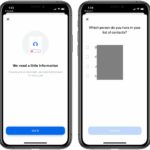 If the above tips don’t work, make sure that you’re actually typing the correct passcode for your Revolut app. I recommend you to perform a passcode reset:
If the above tips don’t work, make sure that you’re actually typing the correct passcode for your Revolut app. I recommend you to perform a passcode reset:
1. Tap on “Forgot your Passcode?”
2. Tap “Got it”.
3. A list with four contacts is displayed. Select the correct person that is stored as a contact on your iPhone, to confirm that you’re to owner of the account.
Fact: In some cases and additional ID verification is required, so make sure that you have your driver’s license or national identity card around, because you might be required to capture a selfie with you holding the document.
4. A passcode reset link is mailed your email account that is associated with the Revolut app. Tap “Authenticate” and you will redirected to a passcode reset screen.
5. Provide your new passcode and you will be automatically logged in.
Conclusion: Thinking back the most likely reason that triggered the Revolut passcode bug was the fact that I turned off the iOS passcode for my iPhone while going out for shopping and wearing a mask, during the COVID-19 pandemic. I enabled it back when I returned home, before trying to access Revolut, but the harm was apparently already done.
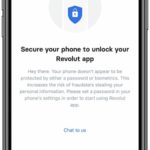 Fact: I tried to replicate the issue after I found out how to fix it and this time I tried to open Revolut when the iOS Passcode was disabled only to notice that I wasn’t even prompted to provide the Revolut Passcode. I instead got the prompt to set an iOS Passcode before attempting to use the app.
Fact: I tried to replicate the issue after I found out how to fix it and this time I tried to open Revolut when the iOS Passcode was disabled only to notice that I wasn’t even prompted to provide the Revolut Passcode. I instead got the prompt to set an iOS Passcode before attempting to use the app.
Did you encounter the same problem with Revolut? Did the fix presented in this article help you out? Let us know in the comments section available below.
Related: How to configure an alternate appearance and help Face ID unlock your iPhone when you wear a maskhelp Face ID unlock your iPhone when you wear a mask!

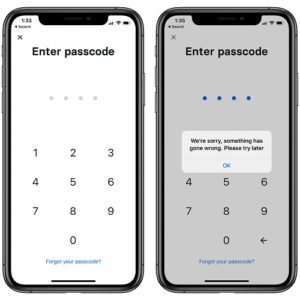
I have this problem with the pass code not being recognised. But I’m on Android. Can anyone pleeeeeease tell me how to overcome this with an Android phone? I will soon lose the will to live, having to go through this palaver EVERY TIME i try to log in. (REVOLUT…..are you even aware of this??????Well????? Do you even care??)
To anyone who can help, ….THANK YOU 🙂
Thanks for reporting. Have you updated the Revolut app for Android to the latest version? Have you tried to log-in using the web platform. Open Revolut.com in your web browser and try to log in like that. Then contact support through web access.