How To Lock Photos On iPhone With Face ID In iOS 16
You can finally lock photos on iPhone with Face ID! Starting with iOS 16, the Hidden and Recently Deleted albums of the stock Photos app are automatically protected by biometrics or Passcode.
How To Lock Photos On iPhone
- 1. Open Photos and browse to the image that you want to protect with Face ID, Touch ID or Passcode.
- 2. Tap the three-dots, available in the top-right corner of the screen.
- 3. Go for Hide and tap Hide Photo to confirm.
Fact: The photo will be transferred to the Hidden Album. In iOS 16, this album is automatically locked by default, unless you haven’t tweak anything in Settings.
How To Open Locked Photos On iPhone
- To browse hidden images you have to to open Photos and tap on Albums.
- Scroll to Utilities. Notice a lock icon, next to Hidden, instead of the actual number of photos available in the folder.
- Tap Hidden and Face ID will automatically scan your face.
As soon as the authentication is successful you can browse your hidden photos like you do in every other album.
Tip: If the authentication fails you can Try Face ID again. After the second failed attempt you’re asked to provide your iPhone’s or iPad’s Passcode.
Fact: When Face ID on iPhone X and later and Touch ID on iPhone 8 aren’t able to authenticate, you have to type your device’s Passcode to be able to remove the restriction.
Lock Photos With Face ID Not Working

You’ve added images to the Hidden or Recently Deleted albums but you can open the folders without authentication? Check the settings:
Browse for Settings -> Photos -> Use Face ID. Make sure that this option is enabled.Else, the actual amount of photos will be shown next to the Album name, in Utilities.
How To Remove Lock For Photos
If you don’t want to passcode protect one ore more photos anymore, you can select them and tap the three-dots available in the top-right corner.
Tap Unhide and the photo will become available in Recents.
Fact: Same tip works for photos from the Recently Deleted album. You can choose to recover them, to remove the lock or erase them for good!
Locked Photos Not Available On iPhone
You’ve hidden some images but there is no Hidden folder in Albums? Don’t panic:
Open Settings and browse for Photos -> Show Hidden Album. Enable this option to make this album to show up in the Albums tab under Utilities.
Do you lock pictures with Face ID using the stock Photos app? Or you prefer third-party ones that offer similar compatibility? Which are the pros and cons? Use the comments to share your feedback.
Related: iOS 16 brings many other features the the Photos app. The one that’s been also advertised in the keynote is the shared iCloud photo library for families!

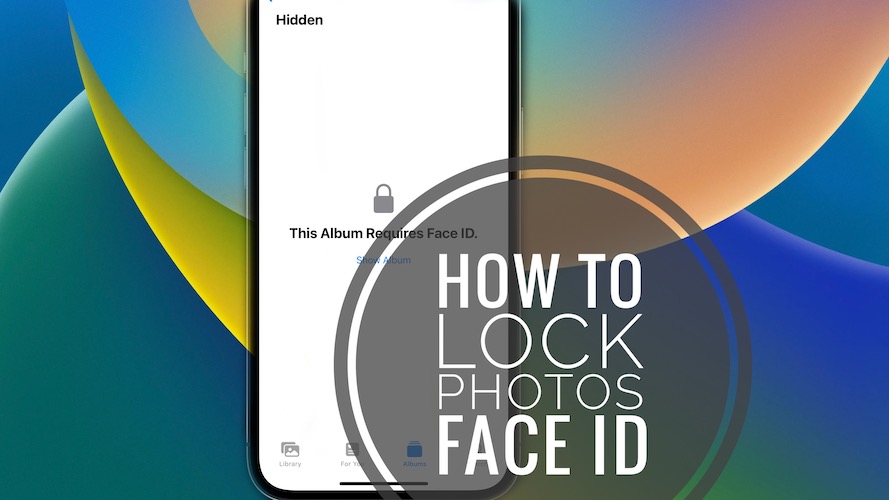
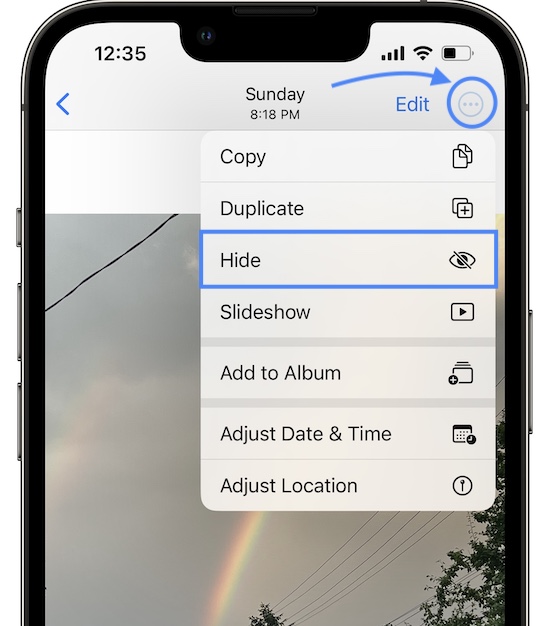
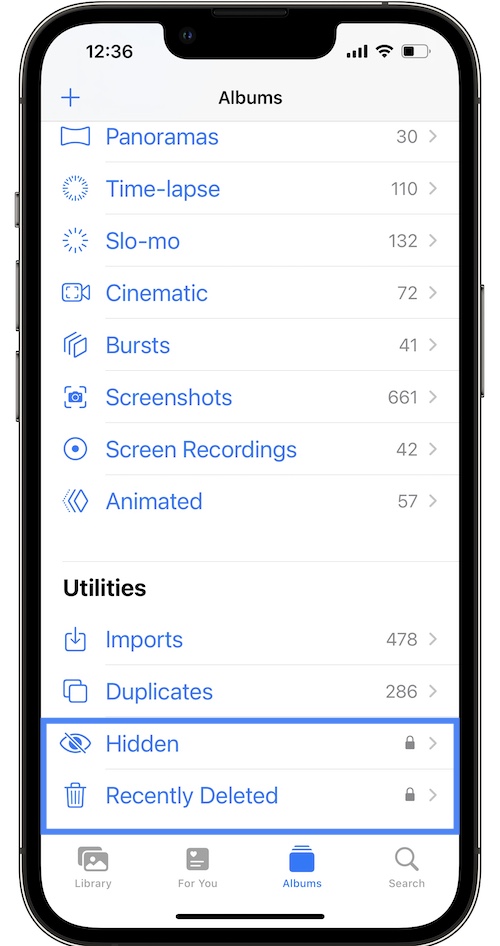

I would really like to be able to lock my entire photo album and with Face ID used to unlock it. Also my messages app. My son had his phone snatched at school, and the kid sent some horrific and disgusting messages to one of my sons friends. The fact the snatcher had access to my sons messages is a real violation. My son had only just met his new friend so that could have been detrimental to their friendship.