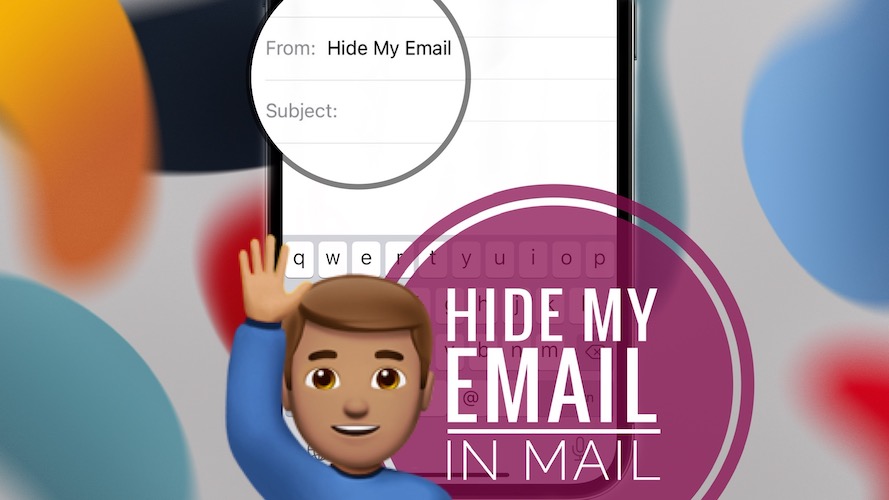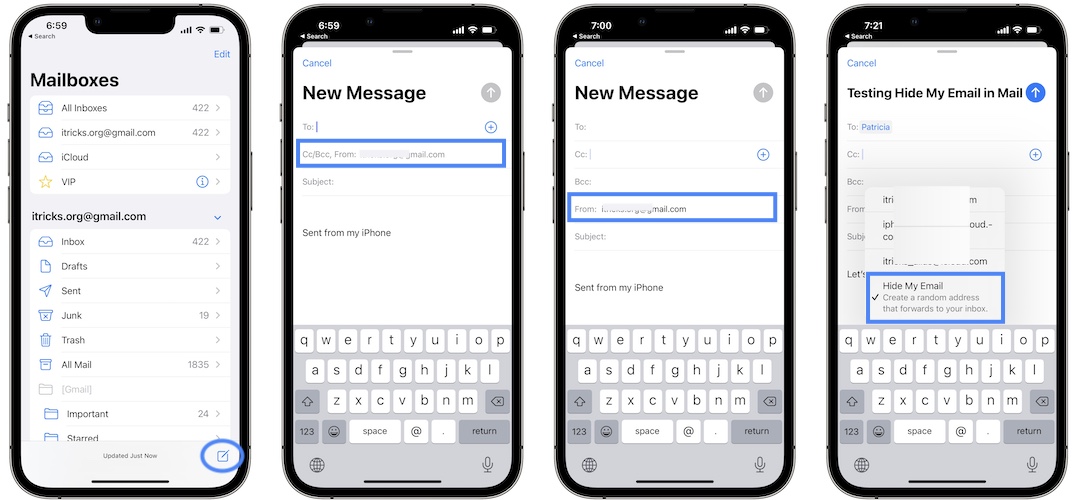How To Send Emails Without Showing Email Address (iOS 15.2)
In iOS 15 you can send emails from iPhone, iPad or Mac without showing your email address. This can be done with the new Hide My Email feature that has been expanded to the stock Mail app, starting with iOS 15.2.
Hide My Email In Mail App
This premium privacy feature is available to iCloud+ subscribers and all other users that have an Apple One subscription, or any other plan that includes the iCloud+ membership.
Hide My Email in Mail will automatically create an unique and random email address that will be used in the From: field. The recipient won’t see your real email address, thus increasing your privacy.
When you get a reply, all emails will be forwarded to your original account. This way you can read and reply if needed without disclosing your real email address.
How To Send Email Without Showing Email Address
- 1. All that you have to do is open the Mail app on your iPhone, iPar or Mac.
- 2. Tap on the New Email icon, or reply to an existing conversation thread.
- 3. Tap on the Cc/Bcc, From: field to expand the options.
- 4. Now tap on From: and go for Hide My Email.
- 5. Compose your message and send it.
Hide My Email In Mail Not Working?
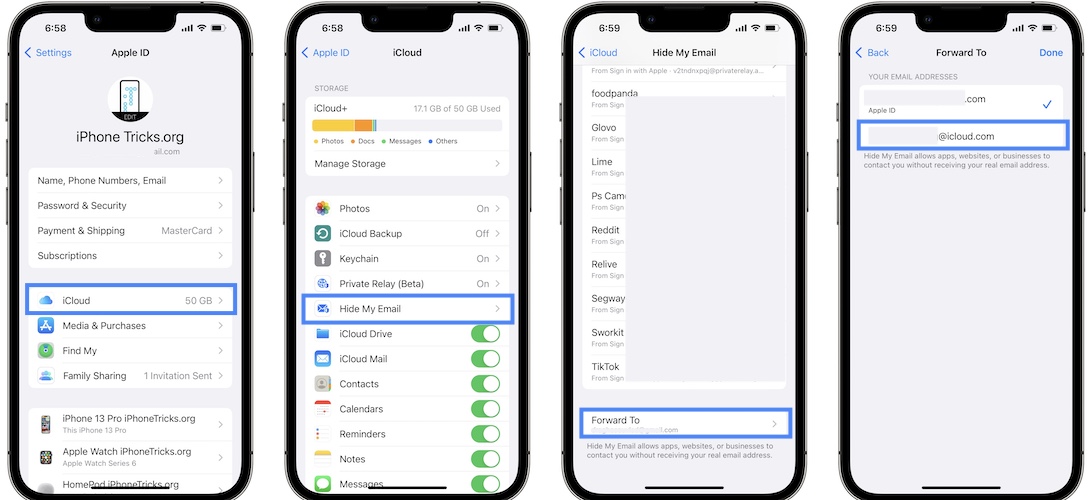
Your Hide My Email ‘Forward To’ email address has to be an account that is also configured in the Mail app. If it isn’t you will be asked to update it.
How To: Open Settings and browse for Apple ID -> iCloud -> Hide My Email. Scroll to the bottom of the screen and tap on Forward To. Select an address that’s also configured in the Mail app.
Tip: To check accounts configured in Mail go for Settings -> Mail -> Accounts.
Deactivate Hide My Email Address To Stop Spam
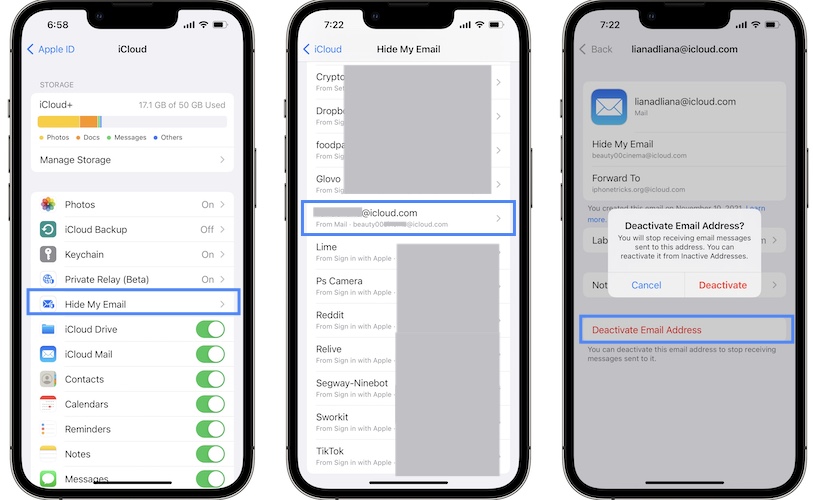
If you start getting spam on one of the randomly created email addresses you can easily cut the cord by deactivate it:
- Open Settings and tap on your Apple ID.
- Browse for iCloud -> Hide My Email.
- Search the entry From Mail that’s receiving spam emails and tap on it.
- Go for Deactivate Email Address. Tap Deactivate to confirm and that’s it!
Do you plan to use Hide My Email in Mail app? What’s your feedback about this feature. Use the comments section to share your thoughts.
Tip: You might be also interested in how to set up iCloud custom email aliases for Mail.
Related: Other new features included in the iOS 15.2 update are:
– App Privacy Report
– Messages Communication Safety for kids
– Find My Lost Items Scanning
– Support for Legacy Contact