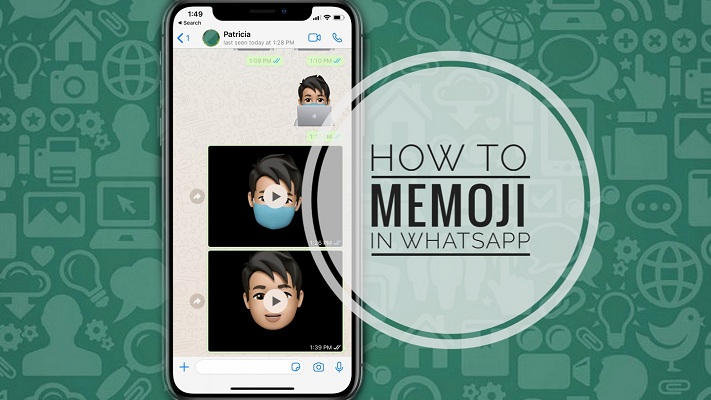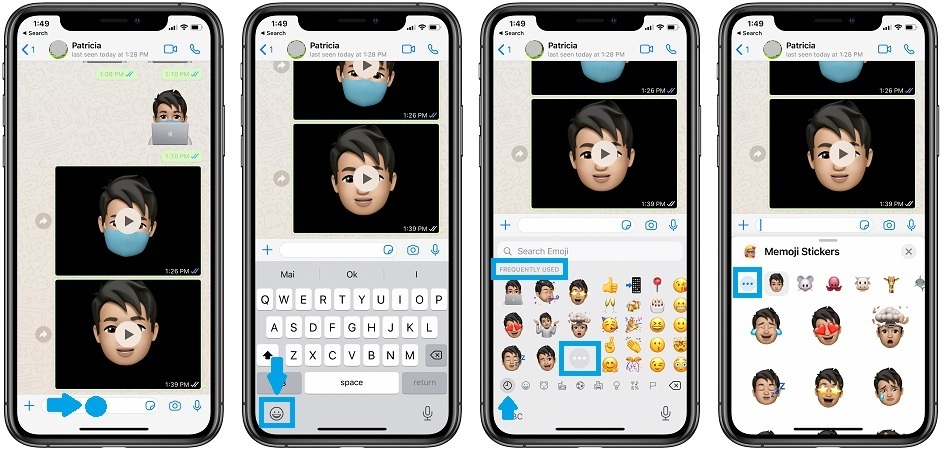How To Send Memoji Clips & Stickers In WhatsApp From iPhone (iOS 14)
Memojis have become increasingly popular in the past year and iOS 14 adds to this trend with six new features and enhancements that make your personalized emoji stand out and express your style with even more accuracy.
There are still many iPhone users that think that Memoji is restricted to Messages and have never used them outside Apple’s iMessage platform. It’s true that Memoji goes hand-in-hand with Apple’s stock messaging platform, but don’t be surprised to find out that you can send Memoji Stickers in WhatsApp too!
How To Send Memoji Stickers In WhatsApp
- 1. Open WhatsApp on your iPhone and browse to an existing conversation, or create a new one.
- 2. Tap on the text input field to bring up the keyboard.
- 3. Tap the Smiley face icon, available in the bottom-left corner of the screen.
- 4. Select an available Memoji Sticker from the Frequently Used list, or choose a new one by tapping on the three-dots icon.
- 5. Tap the three-dots icon again, this time in the Memoji Stickers screen, to edit your Memoji or create a New Memoji. Tap Done when ready.
Important: Be aware that as soon as you tap on a Memoji Sticker, in the Frequently Used list, the memoji is sent! It’s not added no the message text first, it’s immediately dispatched.
How To Send Memoji Clips In Whatsapp
You can also share your funny Memoji Clips on the popular cross-platform messaging app owned by Facebook. Things are not as straightforward as with the Memoji stickers but the end result is worth your time:

- 1. Open Messages on your iPhone and browse for an existing conversation.
- 2. Tap on Memoji Clips in the bottom iMessage app scrubber.
- 3. Bring your face into the viewfinder and tap the red record button.
- 4. Record your Memoji clip and tap stop when ready. (You can record as long as 30 seconds). Send it!
- 5. Tap the Memoji clip in the ongoing conversation, to play it in full-screen.
- 6. Use the Share icon, available in the bottom-left corner of the screen.
- 7. Tap on WhatsApp and select the conversation that you want to share your Memoji clip with.
- 8. Tap Next, preview the video. You can trim it if needed. Press blue paper airplane icon to send!
How To Delete Memoji In WhatsApp
If you accidentally tapped on the wrong Memoji Sticker or sent an unwanted clip you can delete it by long-pressing it.
Select Delete from the quick actions menu and cherry-pick the messages that you want to delete. Tap the trashcan icon available in the bottom-left corner. Select Delete For Everyone and resend the correct Memoji.
Fact: The chat will display the ‘This message was deleted’ instead of the erased sticker.
Know When A Memoji Was Read
Similar to normal text messages Memoji Stickers also qualify for the read receipts feature.

- A single grey check-sign means that the sticker was sent, but it wasn’t delivered to the recipient yet. This usually happens if the contact at the other end of the line doesn’t have an active Internet connection.
- Two grey check-signs means that the Memoji was delivered but the message hasn’t been read by the recipient.
Trick: The recipient can preview your WhatsApp message if he is actively browsing the iPhone when the notification is triggered. A Memoji text can be previewed without activating the read receipt from the Lock Screen too, if the user has the ‘Show Previews’ on Lock Screen enabled. - Two blue check-signs next to your Memoji sticker means that the message was read.
Fact: If you’re not getting any read receipts it means that you deactivated last seen and read receipts for your account. Tap here to learn how to bring them back.
Tip: Swipe-right on the Memoji message to unveil the Message Info screen and get additional info about exact Delivery and Seen times.
Do you know that in iOS 14 you can add a face mask to Memoji? Are you using Memoji stickers? Let us know with the help of the comments section available below.
Related: How to fix WhatsApp crashing on iPhone again and again!