5 Ways To Fix WhatsApp Crashing On iPhone Again And Again
Last updated on October 25th, 2022 at 04:26 am
Posted in How To by Vlad on June 18, 2020However, even the best and highest budget apps do come with bugs. It can happen for WhatsApp to crash your iPhone. Crashes occur out of several reasons. Not enough RAM memory, limited storage space or various bugs that get triggered by certain factors like hack messages. WhatsApp can crash iPhone when you open a chat, while you receive a text, after an update and more. The most annoying problem though, is when WhatsApp crashes again and again while you open the app, without you being able to do anything.
Update (October 25): WhatsApp is currently experiencing a global downtime. There’s nothing you can do about it. Be patient and cover this issue here.
How To Fix WhatsApp Crashing On iPhone
If WhatsApp keeps crashing on your iPhone again and again, here is how to break the loop:
1. Force Quit WhatsApp
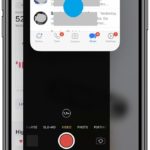 The first and most obvious troubleshooting tip is to quit the app completely. Returning to the home screen isn’t enough, because the software remains dormant in the app switcher. To kill WhatsApp for good you have to force close it.
The first and most obvious troubleshooting tip is to quit the app completely. Returning to the home screen isn’t enough, because the software remains dormant in the app switcher. To kill WhatsApp for good you have to force close it.
How To: Open the iOS app switcher and swipe-up the Whatsapp card until it disappears. Now when you get back to the Home screen and tap the app’s icon, the software will start fresh and the crashing bug could miraculously go away.
2. Clear iPhone RAM
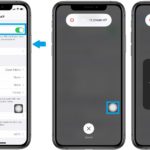 If fix no. 1 didn’t do the job, you can attempt to flush your iPhone’s RAM memory and see if this debugs the Facebook-owned social messaging app. This will give a fresh boost to your iOS device by freeing up RAM, which could be the origin of the WhatsApp crashes.
If fix no. 1 didn’t do the job, you can attempt to flush your iPhone’s RAM memory and see if this debugs the Facebook-owned social messaging app. This will give a fresh boost to your iOS device by freeing up RAM, which could be the origin of the WhatsApp crashes.
How To: If you own an iPhone with Face ID you have to apply the special clear RAM memory trick described here.
Users of older iPhone models that are equipped with a physical Home Button, can reset the RAM as instructed in this article.
3. Start A New Chat
 If WhatsApp on your iPhone crashes right after you open the app, over and over again you can try to break this loop by starting a new chat. The Home Screen quick action menu is helpful in this case. It allows you to generate a WhatsApp command without needing to bring up the app on the screen.
If WhatsApp on your iPhone crashes right after you open the app, over and over again you can try to break this loop by starting a new chat. The Home Screen quick action menu is helpful in this case. It allows you to generate a WhatsApp command without needing to bring up the app on the screen.
How To: On your iPhone’s Home screen, long-press on the WhatsApp icon until the Quick Actions pop up. Tap on ‘New Chat’ and WhatsApp will open and display the list of contacts available for a new conversation.
4. Force Restart iPhone
 If fix no. 3 did not work either, your next option is to reboot your iPhone. You can do it the classic way by shutting down your iOS device and powering it back on after a few seconds. Or, use a pro trick that allows you to hard reboot your Apple smartphone.
If fix no. 3 did not work either, your next option is to reboot your iPhone. You can do it the classic way by shutting down your iOS device and powering it back on after a few seconds. Or, use a pro trick that allows you to hard reboot your Apple smartphone.
How To: Click and release Volume Up -> Click and release Volume Down -> Click & hold Side button until the Apple logo flashes on the screen. Be patient until the iPhone reboots. Swipe up to unlock and provide the Passcode before you’re ready to go.
Fact: If you use an iPhone with a Home button you have to apply a different force restart command, the one described here.
5. Delete And Reinstall
 One of your last options if WhatsApp is continuing to crash over and over again is to delete the app from your iPhone and install it fresh!
One of your last options if WhatsApp is continuing to crash over and over again is to delete the app from your iPhone and install it fresh!
This way you also make sure that you run the latest version of WhatsApp for iOS. A reinstall might also fix any lingering bugs.
How To: I recommend you to use the Offload feature. It will save your documents and data. Browse for Settings -> General -> iPhone Storage -> WhatsApp -> Offload App -> Reinstall.
Tip: Also check WhatsApp for updates in the App Store (direct link).
Did any of the fixes listed above solve WhatsApp crashing on iPhone again and again? Let us know in the comments section available below. Also don’t hesitate to mention other successful troubleshooting tips that we left out!
Update (October 4, 2021): WhatsApp crashing worldwide due to global downtime. FB Messenger and Instagram, all Facebook-owned apps are also down!
Related: How to hide Last Seen data from your WhatsApp account!

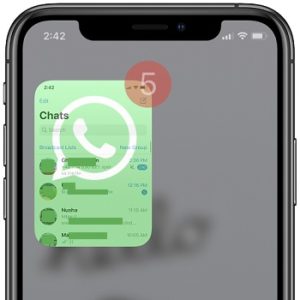
Hi, I recently tried every method and i’ve come to the same conclusion of not being able to startup my WhatsApp properly. Would there be any additional ways for me to
Carlson, thanks for sharing your feedback. We are happy to help you out. Please provide a bit more details. WhatsApp worked in the past but now doesn’t? Or it never worked on your device. Please share device model and iOS version.
It’s also happened on my phone. It worked on the past but not it doesn’t. What should I do?
Irene, please let us know what iPhone model you’re using and which iOS version. Also please check that you’re running the most recent WhatsApp version on your device. You can find potential updates in the App Store.
i have the same issue, i have an iphone 6s i use for business it’s sucks it keeps freezing, i have updated it, deleted and reinstall it, and it still has that issue.
I have received Slaver 7 file
On my whatsapp since then my whatsapp is not working. I have enabled auto download on whatsapp can you help please
Have you offloaded WhatsApp and reinstalled it?
I am facing similar issues with my iphone XS.. tried all the above
Aayush, thanks for sharing this. We’re currently only encountering unexpected app closing and this happens for many third-party apps not only WhatsApp. The apps don’t seem to crash because, when you open them back you can resume from where it closed. This might be an iOS 14.2 related issue. We’ve described it here: https://www.iphonetricks.org/ios-14-2-apps-crashing-bug/ … is this what you’re experiencing too?
I tried all of this and my WhatsApp for business keeps crashing. It refuses to open. It’s attempts to be loading and crashes immediately. I have done everything stated here. Nothing works.
Dumebi, this might be frustrating indeed. We still get similar episodes. E reboot helps in my case though.
This has been happening to my iPhone X too
It’s so frustrating
I’ve tried everything above
Thanks for reporting. It still happens to me occasionally when I am sharing large file or multitasking with the device a lot. However, as soon as I slow the pace down, it stops crashing.
Even my whatsapp keeps crashing down. I have iphone 12 pro. It is very frustrating.
Sorry to hear about this Seema. Have you updated to iOS 14.6?
The last one worked for me. it doesn’t feel good to be in the situation at all especially when you use your whatsapp for business. Thank you for helping out.
You’re welcome. Glad we could help. Thanks for sharing the feedback.
The number 3 actually work for me well. Thanks so much for this knowledge,,, God blessed you real good!
You’re welcome. Thanks for confirming. Glad it helped.
Hi, please help, my iphone 7 when using whatsapp text goes weird…jumping all over the place BUT not always the case? any ideas welcome
What iOS version are you running? Have you updated to the last available WhatsApp version in the App Store?
I deleted my WhatsApp, then reinstalled but anytime I open it just shows “WhatsApp from beta” then closes. And I haven’t registered. please any solution? I have deleted and reinstalled, restarted my phone nothing still works .
Have you used the Offload feature to reinstall or you went the classic way?
I just reinstalled from the App Store directly.
Can you send a screenshot to contact@iphonetricks.org please?
Okay
I have sent the screenshot already of why it shows before it closes
Link your device with multi device beta and off the mobile data or wifi and send messages on multidevice beta after 30 min it will not freezes
Thanks for the contribution Nawaz.
My WhatsApp crashes when I upload any status. Initially I used to put multiple statuses at a time so I faced this problem. Now even when I upload a single status message (just a text or small size image) it hangs terribly. It’s so frustrating as my business runs on this.
Thanks for reporting. Can you please mention iPhone model, iOS version and WhatsApp version?
I use iPhone X and I have upgraded to the highest version. I’ve done everything possible. It only stops hanging when I delete all my contacts. Any other thing to do?
Thanks for reporting. Does it hang when you open it? Can you provide more details or a screenshot? You can send it to contact@iphonetricks.org.
Finally Resolved
Link your device with multi device beta and off the mobile data or wifi and send messages on multidevice beta on web.whatsapp.com after 30 min it will not freeze.
Thanks for this fix Nawaz. Can anyone else confirm it?
Facing the same issue, pls how can I link my device with the multi device beta?
Please guys my iPhone XR has issues with WhatsApp
What should I do?
Can you provide more details? What kind of issues?
My WhatsApp has been giving me issues for the past on month I can post status , my WhatsApp is just hanging
Thanks for the feedback Linda. Tested the status right now and it works fine over here. Can you mention what WhatsApp version you’re using?
Hi,
I am also facing same problem that whatsapp hangs like anything after i posted video on my status. I tried all above steps except reinstallation. If i reinstall whatsapp, i will lose the data and old chat messages. i have not enabled any back up because my whatsapp size is 250+ GB. Pls suggest the way forward.
Thanks for the feedback. You do have the Offload app option that should save your data.
It’s available in Settings -> General -> iPhone Storage -> WhatsApp -> Offload App -> Reinstall. Let us know if it helps.
i tried off load and reinstall option also but it is not working out. I am able to open whatsapp when it is on flight mode but when it is connected to wifi or mobile data it started hanging. Kinldy suggest forther workable option wihtout losing data. thanks.
Can you mention iPhone model and iOS version please?
Model: iPhone 11 pro. os: iOS 15.1
I got the same problem. only crashes when im connected to internet.
my iPhone model is 11 Pro Max and iOS 15.1
Thanks for the feedback Lucas. This might be related to the iOS 15.1 cellular data bug!
Is your Internet connection working properly when the WhatsApp crash occurs?
It started working now. Looks after 24 hours of posting status video, once it is expired, it started working. going forwad, i will never ever post any status video posting. Thanks for your help however.
Thanks for the followup. Can you please mention if the status video was posted while iPhone was connected to WiFi or cellular data Internet?
mine still dont work, and i didnt posted any status.
do you did something else or just waited?
i posted while it got connected with WIFI connection.
Thanks for the clarification.
My WhatsApp keeps on hanging anytime I put on my data connection and I find it difficult to text or even scroll through WhatsApp
Pls help
Have you tried to reinstall the app?
I have tried all still hanging
I’m using a iPhone 6s with latest version
Sorry to hear this. Not sure what else to suggest at the moment.
Pls how do I “Link my device with multi device beta “
iOS 15.4.1
WhatsApp world momentarily and freezes immediately.
Tried all tricks mentioned. None have been able to respond the issue. Additional help pl.
I Phone 7
iOS 15.4.1
WhatsApp works momentarily and freezes immediately.
Tried all tricks mentioned. None have been able to respond the issue. Additional help pl.
I tried all the procedures,,, still did not work
Sorry to hear this. Have you tried restarting your device?
I tried all procedures mentioned earlier, it’s still the same
I’m using iPhone 11 Pro Max and update my iOS to 15.5
Still the same
Thanks for reporting. Is there enough storage space available on your iPhone? WhatsApp might also crash in a loop if the storage on your device has reached the limit?
I am also experiencing this same thing , I use Xs it’s just sooo damn frustrating,don’t no y it’s only wen I’m on Watsapp the phone goes off , pls is dere a permanent solution to this though ?
You mean the device restarts when you’re using WhatsApp? Or just the app itself? What iOS version is your XS on?
I have an iPhone 11 and whatsapp keeps shutting down when I am trying to chat with a specific contact. I can text the contact via whatsapp web but not via my phone. Can you help?
Have you tried to Offload Whatsapp? It’s available in Settings -> General -> iPhone Storage -> WhatsApp -> Offload -> Reinstall.