How To Use App Clips On iPhone And iPad In iOS 14 (Live Demo)
An important iOS 14 feature that hasn’t hit the spotlights yet, but has a huge potential to become very popular is called App Clips and is now available for your iPhone and iPad.
What Are App Clips?
They represent a small part of an app and have the role to allow users to open and complete actions in just a few seconds. Instead of downloading the entire app from the App Store, important functions can be instantly downloaded and used in browser.
App Clips focus on a single task of an app and are able to run in Safari. This is great when you use an app for the first time or when you have to download an app just for a single use. In iOS and iPad OS 14 App Clips have the role to declutter the Home Screen and make it easier for the App Library section to organize your software.
Apple has provided some examples when it previewed iOS 14, during the WWDC 2020 keynote. Take-away apps, rental apps, and apps that are used to set up an appliance for the first time seem to be the perfect fit for this new iOS 14 feature. However, a recent app clip release for a gaming app is a pleasant surprise and show how useful App Clips can really be!
How To Use App Clips For Gaming
Game developers from Firi Games have recently released and App Clip for their space shooter game. It allows you to play a demo version of Phoenix 2, without having to download the app from the App Store. Here is how to:

- 1. Open the Phoenix 2 website using an iOS or iPadOS 14 device and the Safari web browser.
- 2. Tap the blue Play icon, available in the smart app clip banner displayed at the top of the screen.
- 3. Tap Play one more time, in the Phoenix 2 app clip prompt, that slides up from the bottom of the screen.
- 4. The game’s prologue is displayed. Tap the screen to progress.
- 5. Tap the screen after each dialogue box, follow the on-screen instructions and have fun. The app clips contains three acts. After you complete the introduction you’re asked to download the full game from the App Store (direct link), if you want to play more.
Facts: Phoenix 2 is a 221.3 MB large app available for both iPhone and iPad. The game has an overall rating of 4.5 out of 5 stars and is currently ranked No. 158 in the Action games category.
App Clips Video Tutorial
We’ve also recorded a video guide that clearly shows how to use App Clips in iOS 14:
How To Fix App Clips Not Showing Up
Aren’t you getting the Phoenix 2 smart app clip banner in Safari? Here is why:
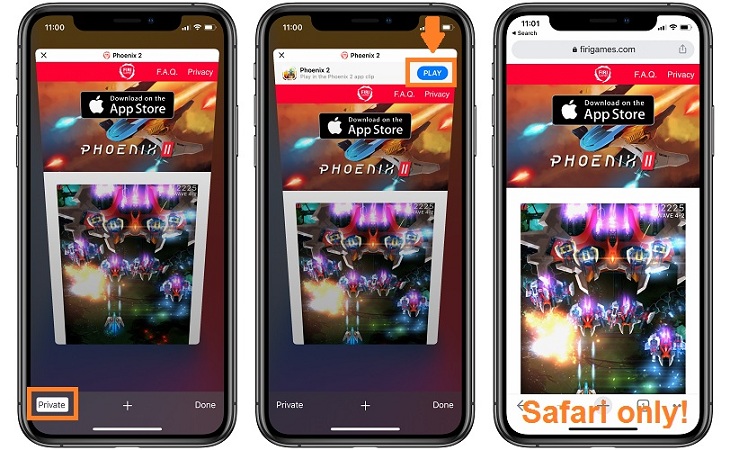
- 1. Use Safari – app clips are currently only available with the iOS 14 default web browser. If you replaced Safari with Chrome, Firefox, Edge or DuckDuckGo you have to revert the setting or just open Safari from the App Library.
- 2. No Private Mode – the app clips don’t show up if you’re browsing Safari in Private mode. Tap the two-tabs icon, displayed in the bottom-right corner of the screen and make sure that Private isn’t enabled when you open the web page with the app clip.
- 3. App Already Installed – if you already installed the app on your device, the app clip banner won’t show up in Safari, because there’s no more utility for it.
How To Run An App Clip Again
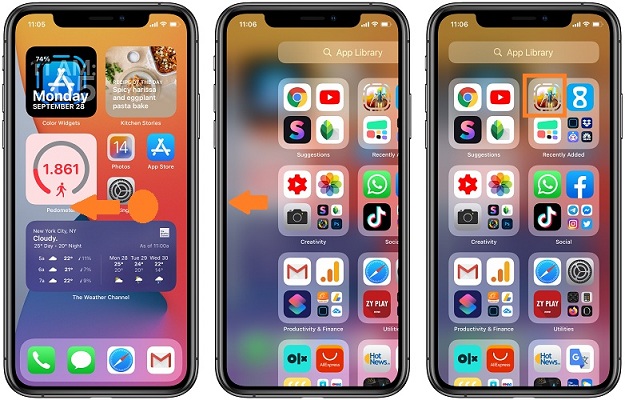
Did you like this app clip and you want to run it again? You’ll find it in the new iOS 14 App Library section. Swipe-right on the home screen until you reach the end. App clips are available in the Recents category, top-right area of the App Library, just below the search bar.
Tip: If the developer has enabled sharing you can long-press the app clip icon in the Add Library to unveil the Share quick action. This brings up the iOS 14 Share Sheets menu and you can send the app clip to your friends, post in on social media and much more.
App Clips seem to be the perfect solution for trying out games without actually downloading them. What do you think? Have you tried the Phoenix 2 app clip? Do you know any other app clips for games that you can recommend?
Related: For more iOS 14 features please tap here.


App Library is something that I don’t need. I didn’t ask for it! I was going to delete it but that function isn’t possible.
Thanks for your opinion. However, this post is about App Clips. You can find the App Library debate over here: https://www.iphonetricks.org/how-to-hide-or-disable-app-library-in-ios-14/