5 Tips For iOS Safari Private Browsing
Last updated on April 21st, 2015 at 09:24 am
Posted in How To by Tyrone on November 27, 2014However, let’s focus on the Private Browsing feature. It seems to come with a few important flaws, and could prove less safe as you might think. We’ve tested it our and came up with a few tips, to prevent misuse. Please pay extra attention when accessing websites and performing highly important log-ins, because data leakage can easily occur, even if you go private and recently closed tabs aren’t available anymore.
How To Enable Safari Private Mode
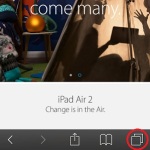 Assuming that you already have Safari opened on your iPhone or iPad, please scroll down until the footer menu appears. Now, tap on the Switch Tab button available in the bottom right corner. The screen with all opened tabs is displayed and a new menu is a available at the bottom. In the left side of it, you should notice the Private button. Hit it and your browsing actions will become inconspicuous for your device. Safari signals the change by displaying black and dark shades instead of the traditional white and gray ones.
Assuming that you already have Safari opened on your iPhone or iPad, please scroll down until the footer menu appears. Now, tap on the Switch Tab button available in the bottom right corner. The screen with all opened tabs is displayed and a new menu is a available at the bottom. In the left side of it, you should notice the Private button. Hit it and your browsing actions will become inconspicuous for your device. Safari signals the change by displaying black and dark shades instead of the traditional white and gray ones.
iOS Safari Internet Browsing Tips
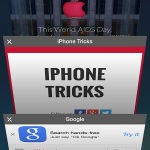 1. Close All Private Tabs
1. Close All Private Tabs
After you finish your private browsing session, you have to tap on Private again to return to normal web surfing mode. Please make sure that you close all your tabs opened in private mode. Else, they’ll remain saved and will become available whenever you or someone else using your iPhone, will re-enable stealth browsing. Til iOS 8 you where prompted to close all tabs when disabling private mode, but it seems that Apple has forgotten to maintain this feature in this iOS release.
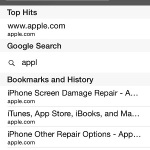 2. Low Protection Awareness
2. Low Protection Awareness
The Safari Private mode comes with a major flaw – it’s activation isn’t passcode protected. This means that anyone that borrows your iPhone can freely switch between stealth and normal modes and get your browsing history, access your accounts using AutoFill Password and so on. You need to be aware of this and protect your assets. If there are important passwords stored in Safari, don’t share your device, or use the iOS Restrictions to block Safari access.
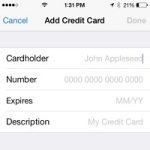 3. How Do AutoFills Work?
3. How Do AutoFills Work?
A Private tab is only handy when you are the one borrowing an iPhone or iPad to access an online account or complete various forms. Safari won’t save AutoFill information preventing your private data from reaching the original iOS device owner.
4. Partial Stealth
Apple admits that the Safari Private mode blocks only SOME websites from saving your behavior. So, if you think you’re invisible, you aren’t!
5. Predictive Text Flaw It seems that the predictive text feature, used by iOS keyboards, gathers data from that you type during private mode surfing. If you use Explicit language, for example, you risk that ‘certain’ expressions could be offered, by your iPhone, as options later on! A solution for this would be to deactivate this feature using the predictive text shortcut.

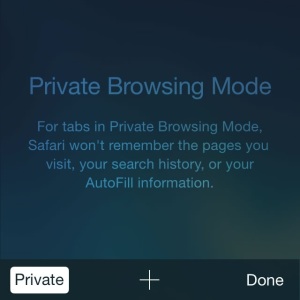
How yo turn off private browsing mode
Open Safari. Tap the tabs icon available in the bottom-right corner of the screen, and disable the ‘Private’ feature available in the bottom-left corner of the tab view.