How To Use Apple Watch Schooltime Mode in watchOS 7
watchOS 7 brings a new Apple Watch mode called Schooltime. When enabled, it limits distractions on your Apple Watch allowing the user to focus on the important things during school hours.
Schooltime has been designed for both parents and children in mind. You can gift an Apple Watch to your kids and make sure that they’re not using it in the classroom. When watchOS 7 is running Schooltime, access to apps is blocked! The watch is only displaying the current time, date and the name of the owner, at the bottom of the screen.
Restrictions In Schooltime Mode
Besides blocking access to apps, the new watchOS 7 school mode also prevents Watch Face complications from displaying.
Do Not Disturb is also automatically enabled in Schooltime.
Emergency calls and notifications will still land on the Apple Watch. At least that’s what you’re informed when you enable Schooltime from Apple Watch. Our test have shown though that notifications don’t break trough in school time (watchOS 7.0.2).
How To Enable Apple Watch Schooltime
This mode can be enabled from both iPhone and the watch itself. Parents should schedule Schooltime from their iPhone, while kids can briefly exit and turn it back On directly from the watch. Usage reports are permanently generated and available on the paired iPhone.
A. On iPhone
For Schooltime to be an efficient distraction limiting tool you should set up your kid’s Apple Watch, as a family member watch on your own iPhone. To configure Schooltime proceed as follows:
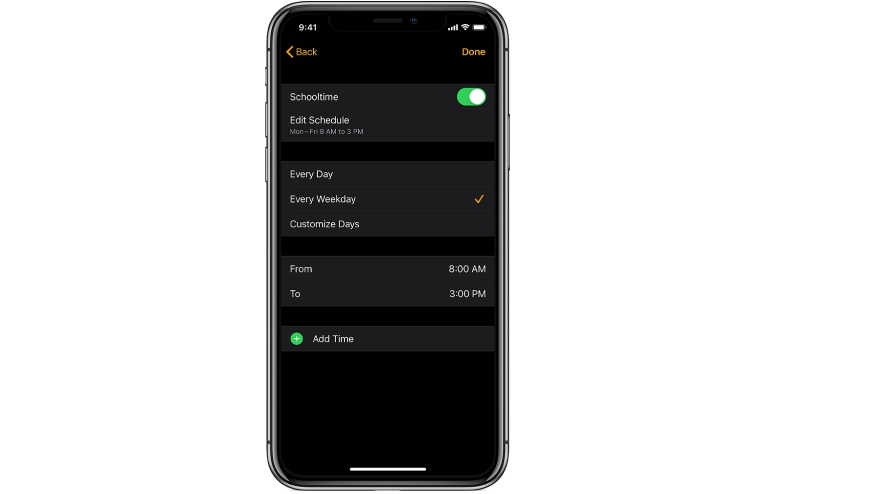
- 1. Open the Watch app on the iPhone that manages the watchOS 7 device.
- 2. Tap on All Watches, top-left corner of the screen.
- 3. Find the watch in the Family Watches section and tap on it.
- 4. Open Schooltime.
- 5. Use the knob to activate Schooltime.
- 6. Tap on Edit Schedule.
- 7. Select the days and times when you want Schooltime to kick-in on your child’s Apple Watch.
Tip: Use the Add Time option if you want to set up multiple schedules for Schooltime during the same day. For example, you can configure this the school mode to start at 8am and end at 12pm, and then and start again from 2pm to 3pm.
B. On Apple Watch
Schooltime can be also manually enabled from the watchOS 7 device:
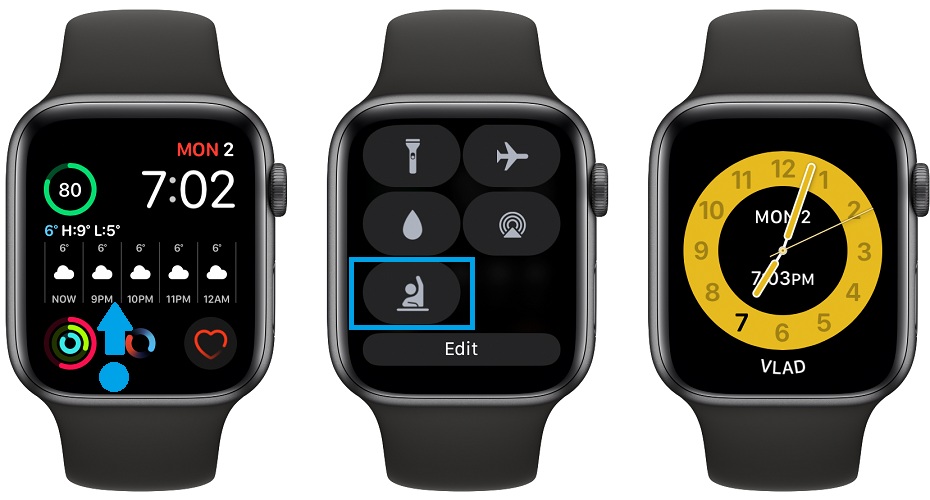
- 1. Raise your wrist to bring up the Watch Face and swipe-up from the bottom of the screen to bring up the Control Center.
- 2. Scroll until you reach the Schooltime icon. It’s usually the last one in the list.
- 3. Tap the Schooltime icon and you can start focus on your teacher.
Tip: If you’re doing it for the first time you have to add the Schooltime toggle to the Control panel. Tap Edit, at the end of the list and tap the green ‘+’ icon available in the top-left corner of the Schooltime icon. Hit ‘Done’ to save your setting.
How To Exit Apple Watch Schooltime
Schooltime will automatically end according to the schedule set on the iPhone that’s managing the watch. However, the Apple Watch user can exit the school mode directly from the watch, in case of an emergency or if he finishes classes sooner than expected.
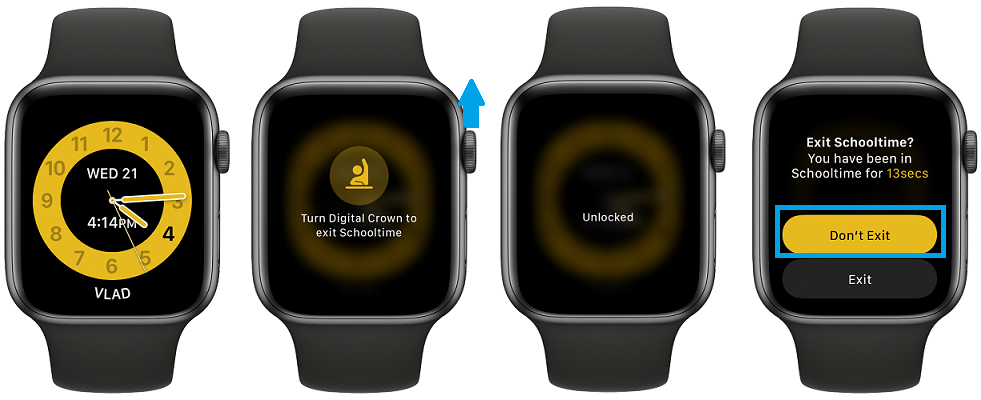
How To: Raise your wrist to bring up the Schooltime Watch Face. Turn the Digital Crown to end school time. A screen that mentions how long the watch has been in school mode and asking you if you really want to exit shows up. Confirm your decision by tapping Exit.
Fact: Every time when the user exits Schooltime a log is created mentioning at what time the event happened and how long it lasted. This way parents can notice if kids ‘cheat’.
How To Check Apple Watch Schooltime Logs
- 1. Open the Watch app on the companion iPHone.
- 2. In the My Watch tab, tap on All Watches.
- 3. Open the watch in question, in the Family Watches section.
- 4. Tap on Schooltime.
- 5. Swipe up to see the reports. They show in which days, at what time, and for how long Schooltime was disabled.
Tip: You can check Schooltime reports directly on the Apple Watch too. Click the Digital Crown and open the Settings app. Tap Schooltime.
Do you find Schooltime useful? Are you using it on your family’s Apple Watches? Do you have any questions about it? Don’t hesitate to share your feedback in the comments section available below.
Related: Check out the new Blood Oxygen feature in watchOS 7. You should also take a look at how to properly use handwashing on Apple Watch.

