How To Make, Watch And Use Instagram Reels Tutorial
It allows users to create 15-second-long entertaining videos with audio effects and other new creative options.
If you don’t feel inspired you can just watch what others create!
Reels can be shared with your Instagram followers as well as your Home Feed. If your account is public you can make them viewable to the entire community in the new Explore section of the platform.
This way anyone can become a creator and reach worldwide audiences!
You can watch your own Reels in the Profile section of your account.
How To Watch Instagram Reels
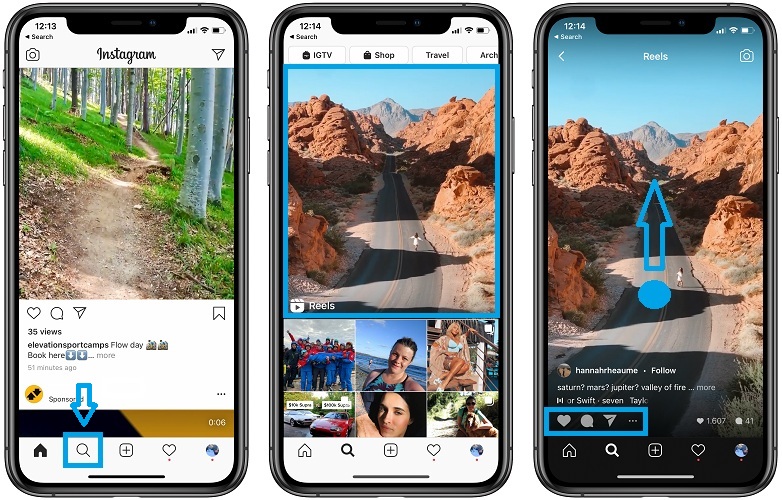
If you want to explore Reels posted by others perform the following steps:
1. Open Instagram on iOS or iPadOS.
2. Tap the Explore tab, the magnifying icon available in the bottom-left Instagram menu.
3. A Reel automatically start playing in a video window displayed in the center of your screen and labeled ‘Reels’. Tap it and you’ll enter the Instagram Reels feed.
4. You can now interact with the video using the same gestures that work on the regular Instagram feed.
Tip: Swipe-up from the bottom of the screen to browse to the next Reel.
How To Interact With An Instagram Reel
– Double-tap screen to like the Reel! (or tap the ‘Heart’ icon, available in the bottom-left corner to achieve the same result).
– Tap the text bubble to leave a comment. You can also scroll through the comments and see what others say about the Reel and join the discussion.
– Use paper airplane icon if you want to add the video to your story or send it via direct message to your Instagram friends.
– The three dots icon allows you to fine tune the Reels feed by letting the algorithm know about videos that you don’t like. (Tap ‘Not interested’).
How To Make Instagram Reels
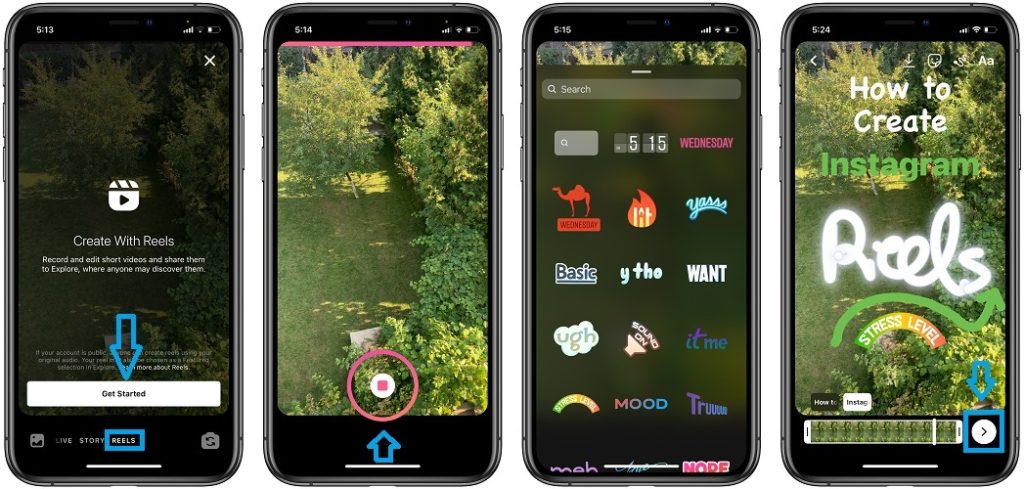
1. Open the Instagram app on your iPhone or iPad.
2. Open the Camera, tap on the top-left Camera icon available on the Instagram Home screen.
Trick: or swipe-right on the Home Screen bring up the Instagram camera.
3. Tap on ‘Reels’. available at the bottom of the screen, next to ‘Story’.
4. Tap the ‘Record button’ to capture a video for Instagram Reels, or use one that’s already available in your Photos app.
Trick: Swipe-up to bring up the CameraRoll.
5. Trim the chosen video. You’re only allowed to use 15 seconds from a footage.
How To Edit Instagram Reels
6. Enhance your video by using the Audio, Speed, Effects and Timmer editing tools, available on the left of the viewfinder.
– Audio: Provides access to all the music available on Instagram. Songs are divided in the ‘For You’ tab that provides automatic suggestions. You can also tap on Browse to search for your own song.
-> Select a song and select which 15-second part of it you want to use.
– Speed: Tap the Play button to modify the speed of your video. You can make it faster (up to 3x) or slow it down as much as 0.3X.
– Effects: You can add AR Effects just like you do in Instagram Stories. You can choose from an effect that you already used or scroll for the Browse effects option.
– Timer: helps you set the duration of a clip. You can build a Reel by combining multiple-clips that sum up 15 seconds.
Tip: Every recording starts after a 3-second countdown timer. Repeat until you complete your Reel.
– Stickers, Draw & Text Tool are also available to provide an ultimate fine tuning for your Reel!
– Select Cover: from an existing video frame or upload a photo from your Camera Roll.
Share Instagram Reels
– Your Instagram Reels are automatically shared to the Explore page and become available on the Reels tab, on your profile.
– However, you can also share your Reel to your Instagram Stories by selecting the ‘Stories’ tab available at the top of the Share page.
– Check the ‘Also Share to Feed’ option to make the Reel public on your Instagram Feed.
-> Tap ‘Share’ and be patient until the Reel is uploaded.
Instagram Reels Algorithm
Instagram suggests Reels based on the accounts that you follow. the type of content that you interact with and what you’re interested in.
Reels are also suggested based on your geographical location.
The more you use the Reels feed the more accurate the algorithm will become if you help it out by liking the videos that you enjoy and marking those that you don’t.
Instagram Reels Tips & Tricks
– Borrow Audio: If you watch a video a song that you like and want to use it in your own Reel, just tap on the song label, available underneath the caption. You’ll be redirected to a page that offers separate playback of the song. It also informs you about the number of Reels that are currently using the song as well the option to play a video with the same audio.
You want to tap on the ‘Use Audio’ label, available at the bottom of the screen. This will redirect you to the Reels creator page and the song in question will be already added to your new Reel.
– Captions: are very important. Use accurate captions and hashtags to make your Reel more discoverable.
– Your Reels: Watch your creations by opening your Profile page. Tap on the Reels tab available next to your Instagram posts feed.
Instagram Reels vs TikTok
 The two content creation options are very similar, that’s because the general consensus is that Instagram has copied TikTok when deciding to releases the Reels feature.
The two content creation options are very similar, that’s because the general consensus is that Instagram has copied TikTok when deciding to releases the Reels feature.
The main difference between the two platforms is the duration of the video. Instagram Reels can be maximum 15-seconds long while TikTok videos can last up to 59 seconds.
Another difference is the Music library. Instagram Reels currently has less licensed music than Tik Tok.
While the swipe-up gesture to scroll for new Reels is identical with TikTok’s gesture, ther are many other similar actions: Comment, Like, Follow and Share.
On both cases videos are paused / played if you tap the screen once.
What do you prefer Instagram Reels or TikTok? Share your opinion in the comments section available below.
Related: How to generate Instagram Qr Code for your business profile!

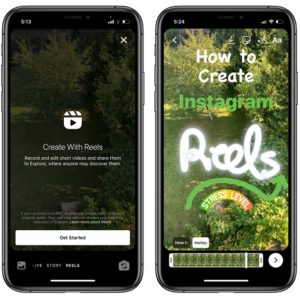
nowadays instagram has become very popular I see my freinds using it and I also want to create a video thanks to your blog I got a lot to learn about makeing the instagram reels. thanks for sharing this article with us.
You’re welcome. Glad we could help.