iPhone Not Connecting To Apple TV Remote App? (Fix!)
Last updated on December 25th, 2021 at 05:31 pm
Posted in Bug Fixes by Vlad on December 6, 2021Is your iPhone not connecting to Apple TV? The Apple TV Remote app is stuck on ‘Connecting’ when you open it in the Control Center? Your iOS device can’t detect your media streaming hardware? This can be common in iOS 15!
iPhone Not Connecting To Apple TV
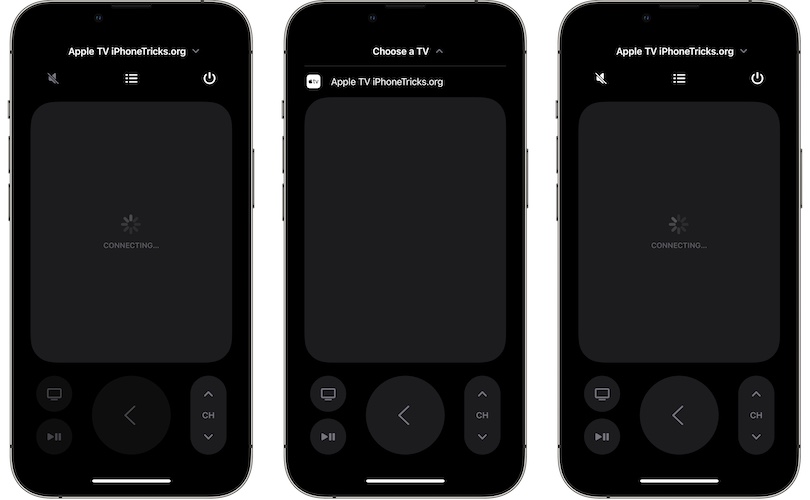
This issue has been reported by Trisha:
“iPhone Apple Tv remote app not working. Stuck on connecting. What can I do?”
I’ve also found similar reports on Reddit:
“Anybody having issues with iPhone refusing to connect to Apple TV or just straight up failing to recognize it’s there?”
While some of the complains come from users running iOS 15.2 beta versions on their devices, others confirm the same issue occurring on the public iOS 15.1.1 release.
How To Fix iPhone Not Connecting To Apple TV Remote
Here is what you can do to fix this issue:
1. Use Same WiFi Network
First of all, make sure that your iPhone is connected to the same WiFi network that the Apple TV is connected to:
- On iPhone: Open Settings and tap on Wi-Fi. Check the name of the network that is currently used.
- On Apple TV: Open Settings and go for Network. Does it show the same WiFi network as your iOS device?
2. Restart Wi-Fi On iPhone
I just had the Apple TV remote not connecting issue occurring on my home media player. It happened after I restart the Apple TV.
How to: I managed to fix it by disabling Wi-Fi in Control Center, waiting a couple of seconds and turning it back ON!
3. Re-Add Apple TV Remote To Control Center
- On your iPhone, open Settings and go for Control Center.
- Remove Apple TV Remote from the Included Controls list.
- Add it back from the More Controls section.
4. Restart Devices
Is the Apple TV remote not connecting after completing the above steps? Your next option is to reboot devices:
- Start with the media streaming hardware. You have three options:
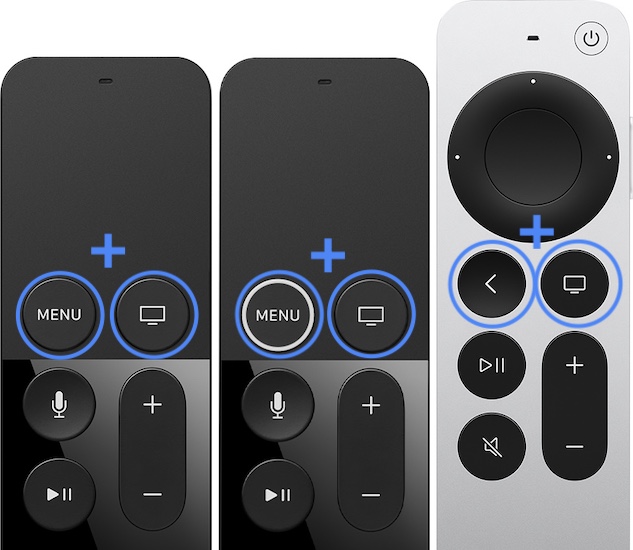
1. Press & hold Back button + TV button on the physical Siri Remote until the Apple TV status light blinks quickly.
2. On your Apple TV, open Settings and browse for System -> Restart.
3. Unplug Apple TV from power source. Wait for at least 5 seconds and reconnect it! - Next, grab your iPhone and try to connect to Apple TV again.
- If Apple TV remote app is still stuck on ‘Connecting’, reboot your iOS device too. Use the force restart trick.
5. Add Apple TV To HomeKit
Derek G. informed us that he managed to fix Apple TV remote not connecting by adding the media player to HomeKit:
- Open Setting on Apple TV and go to Accounts.
- Make sure that your signed in with the same Apple ID used on your iPhone, that you want to use as Remote Control.
- After you log into iCloud, Apple TV sets itself up automatically as home hub.
Have you managed to fix the iPhone Apple TV Remote app not connecting issue? Did any of the above tips work? Do you have a better solution? Use the comments section to share your feedback.
Related: Check out what’s new in tvOS 15.1!

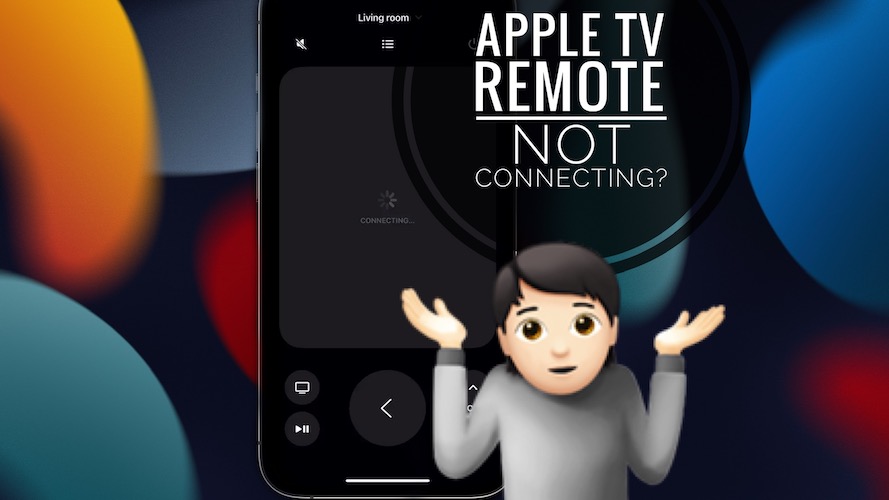
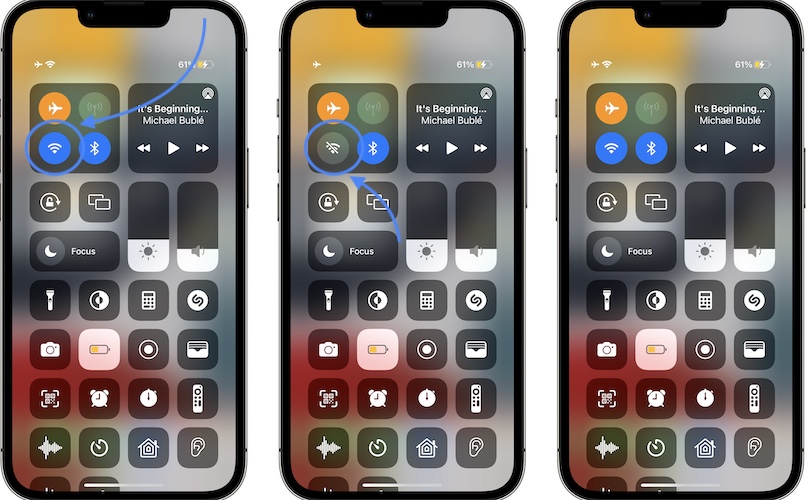
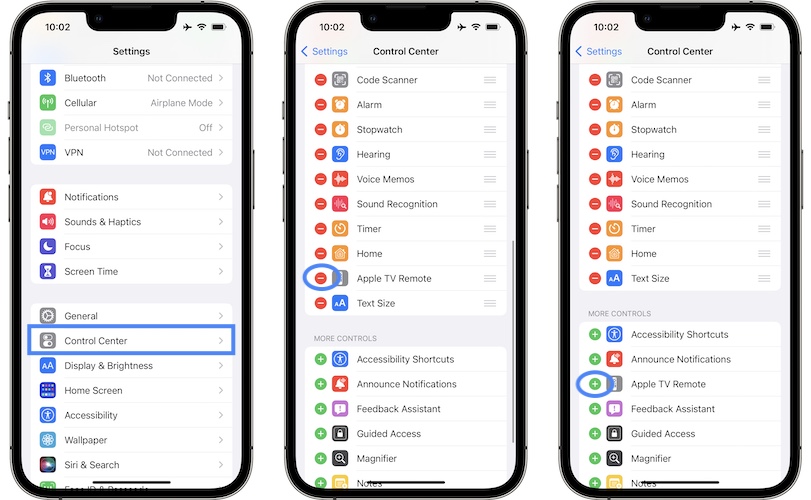
I ran into this issue for a week and refused to call asking for help, turns out that this new update often times requires you to add the Apple TV to a HomeKit on the Apple TV itself. If you went through all of the steps on this article and still didn’t resolve this issue like me, try adding the tv to a HomeKit, immediately fixed it.
Thanks for the feedback Derek. We appreciate your contribution. I’m updating your tip to the main content of the article. Thanks once again.
Thank you, thank you! I’ve been missing this feature for a long time, several updates waiting on some sort of fix. Finally, an explanation that makes sense to me and actually worked for both my iPhone and iPad! Thank you.
Tip no.5 worked for me, too. Add the Apple TV to HomeKit through the Apple TV menus. Many thanks.
I had high hopes, but something else must be at hand for my phone. I tried adding my Apple TV to Home using my phone. Apple TV and iPhone are bother on the same Wi-Fi and are using the same appleId. The message “Setting up…” shows up, but never seems to resolve. I’ll try again later today
After following all of the suggested steps, Imended up having to log off and back in to my iCloud account. That fixed the issue. And now both my
Glad that it helped!
I have lost my remote control that came with the Apple tv.. What I found really helpful after 40 minutes of pure restarts and reebots, whas holding the Apple tv in my left hand while punching it with my right hand as hard as i possible could. Works like a charm now!!
:)))