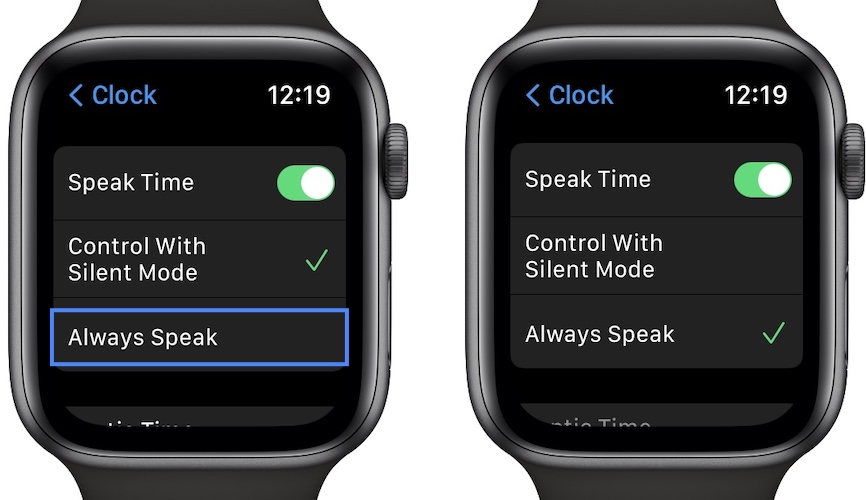Apple Watch Speak Time Not Working On Watch Face (Fixed!)
Apple Watch not speaking time when you place two fingers on the screen? This is a common problem. However, it can be quickly fixed by tweaking the appropriate settings and making sure that you meet all the requirements!
How To Make Apple Watch Speak Time

First of all, let’s make sure that you’re performing the correct gesture. Your watchOS device is able to tell time when you place and hold two fingers on the screen.
Don’t tap the screen with two fingers, because this is the most common mistake. Also don’t force press it. Simply place two fingers on the screen.
Tip: Also, very important, you have to be on the Watch Face screen. If you browse an app, or a settings menu the Apple Watch won’t speak time!
Apple Watch Speak Time Not Working ?
1. Check Settings
The wrist-worn gadget is enabled, by default, to announce time. However you might have turned this option off in the past. You can check it in Settings:

- Click the Digital Crown and tap on Settings.
- Scroll for Clock.
- Make sure that Speak Time is turned ON.
2. Always On Mode?

This feature doesn’t work either when Watch is in Always On mode!
If your wrist is resting on a table and the time is shown, but the Watch Face isn’t active, touching the screen with two fingers won’t trigger the tell the time feature!
You have to raise your wrist to enable the display and then perform the speak time gesture!
3. Silent Mode Enabled?

Apple Watch doesn’t tell time by default when Silent Mode or Theater Mode are enabled!
On the Watch Face, swipe-up from the bottom of the screen to bring up the Control Center. Is the Silent mode on?
Tip: You can allow the Apple Watch to speak time when Silent mode or Theater mode are ON, by selecting Always Speak in the Settings menu shared above!
Fact: The Always Speak option also bypasses the new iOS 15 and watchOS 8 Focus modes!
Mickey and Minnie Mouse Speak Time On Apple Watch
The above tips are working with all Watch Faces. However, there are two particular Watch Faces that can speak out time differently.
I’m talking about the Mickey and Minnie Mouse themes. When active, just tap the screen with a single finger and Mickey or Minnie will tell the time with their distinct voices. Sometimes the ‘Good morning’, ‘Good afternoon’, ‘Good evening’ and ‘Good night’ greetings are included in the voice interaction.
Tip: Holding two fingers on the screen also works!
Fact: The one-finger tap doesn’t work when Silent mode, Theater Mode or Focus modes are enabled. However, the two finger touch works if ‘Always Speak’ is turned ON!
Have you managed to fix Apple Watch speaks time issue? Which of the above tips helped out? Do you have a better solution? Use the comments section to share your feedback.
Related: You might be also interested in:
– How to add Portraits Watch Face in watchOS 8.
– Download 6 Product RED Watch Faces to celebrate World AIDS Day.