macOS Ventura Beta Download, Features & Bugs [Developers]
Last updated on June 10th, 2022 at 05:04 am
Posted in News by Tyrone on June 7, 2022Apple has seeded the first macOS Ventura Beta for Developers. It’s labeled macOS 13 Developer Beta and has build number 22A5266r. You can install it on any Mac or MacBook that’s compatible with macOS Ventura.
macOS Ventura Beta Download
Before proceeding please be aware that these initial test versions are very buggy and lack in performance. We don’t recommend you to install them on your main computer.
Also, do perform a full computer backup via Time Machine as described here.
1. macOS Ventura Beta Profile Download
The first step requires you to enroll your Mac to the macOS 13 Developer Beta program. This is done by downloading the appropriate configuration profile from your Apple Developer account.
How To:
- Sign In with your Apple ID and confirm with two-factor authentication.
- Join the Apple Developer Program by following the on-screen instructions.
- Select macOS from the available OS listed horizontally in the upper part of the page.
- Click on Download, found in the upper-right corner.
- Scroll down and click the macOS Ventura Install Profile button. The file will be automatically downloaded to your Mac.
Fact: If you’re not a paying Apple Developer, you can still download the macOS 13 Beta Profile from third-party websites. However, we don’t recommend this path.
2. Install macOS Ventura Beta Profile
- Open Downloads and double-click on the macOS Ventura Developer Beta Access Utility .dmg file.
- Double-click the freshly deployed macOSDeveloperBetaAccessUtility.pkg file, to start the installer./li>
- Click Continue twice, and Agree with Apple’s terms.
- Confirm the hard drive for installation and click on Install.
- Provide your admin password to authenticate the installation.
- The Installation was successful message should be displayed on your screen. Close the macOS Developer Beta Access Utility window.
3. Install macOS 13 Beta For Developers
- After the macOS Ventura Beta Profile is installed, your Mac automatically checks for a software update. In case, it doesn’t find it, reboot computer and go for System Preferences -> Software Update.
- Click Update Now and be patient until macOS 13 Beta is requested, downloaded and prepared for update.
- Install Now becomes available after the macOS Ventura Developer Beta is ready to be deployed.
- Click Continue, Agree with Apple’s Terms and go for Install.Follow the on-screen prompts and install macOS 13 beta on your computer.
Tip: Your Mac automatically restarts to mark the end of the update process!
macOS Ventura Beta Release Notes
The macOS 13 Beta release notes focus on new features available for Developers as well as known issues and their workarounds. Some of them are listed below:
- Accessory Security – new USB and Thunderbolt accessories require user approval before the accessory can communicate with macOS.
- Calendar – ‘Enable this account’ checkbox doesn’t work for some account types like iCloud or Google. (Workaround: Enable/Disable Calendar accounts from System Settings -> Internet Accounts)
- Clock app issue prevents user from typing a digit into the timer hour, minute or second fields. (Workaround: Press up or down arrow key and then type the digit.)
- Mail – you have to wait up to 24 hours after updating to iOS 16 b and iPadOS 16 beta until the search function works properly.
Also in Mail, searching for ‘me’ doesn’t provide suggestions for yourself or your ‘me. card. (Workaround: Search for your email address instead)
- Safari – Reordering a Shared Tab Group by one user, causes that Tab Group to reorder for every user in the share.
- Stocks – The Stocks watchlist widget incorrectly shows Watchlist Deleted, although the watchlist is present in the app. (Workaround: Remove and re-add widget.)
- Wallet – Automatic Payments are only supported for Visa and Discover payment networks. Mastercard and Amex aren’t currently supported.
Fact: To check out the full release notes please read Apple’s official article.
macOS Ventura Beta Features
macOS 13 brings an impressive amount of new features and enhancements to your Mac. Below you can find those highlighted by Apple during the keynote:

- Stage Manager for improved efficiency when using multiple apps and windows.
- Clock and Weather Apps imported from iOS.
- Rich Spotlight results that include images, links and more from your computer and the web.
- New System Settings
- Continuity Camera and Desk View – allows you to attach your iPhone to your Mac and use its main camera as FaceTime camera.
- Shared Photo Library and Tab Groups
- Passkeys and more.
Fact: For an extended preview of all new macOS 13 features please read here.
macOS Ventura Beta Bugs
Issues reported by our readers are shared in this section:
- New app window opens behind the one that’s currently in use. (Reported by zepe)
Workaround: – - Sound Setting: Input and Output does not feature options for Internal Speakers or Internal Microphone. The only entry available is USB audio CODEC. (Reported by: Tom P.)
Workaround: – - System Settings app crashes in certain situations, like opening the Accessibility tab. (Reported by zebe)
- To be updated.
Have you updated Mac to macOS 13 Beta? What’s your feedback? Have you spotted any other features or bugs not mentioned in this article? Share it in the comments and we’ll update it in the article.
Related: Apple has also rolled out iOS 16 Beta (20A5283p), iPadOS 16 beta (20A5283p), watchOS 9 Beta (20R5287q) and tvOS 16 (20J5299n).


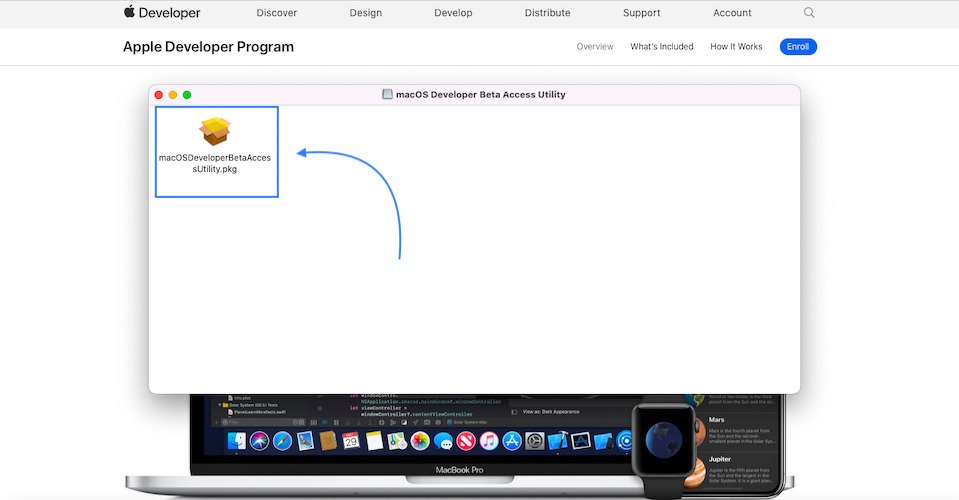
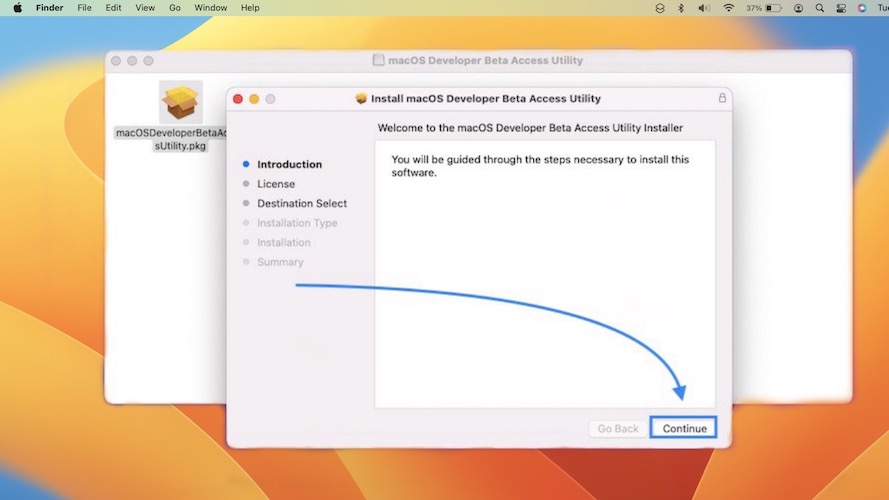

An annoying bug where new windows; like say, settings, open behind my main browser
Thanks for reporting this zebe. Expected this, especially until the new Stage Manager feature gets fine tuned. Can you temporary fix it with a restart?
Nope; doesn’t solve it. Almost any window still opens behind the current window. Still annoying.
Another bug is in System Settings; Privacy>Accessibility, window won’t scroll; then vanishes.
Thanks for the follow-up. Yes, there are plenty bugs in macOS 13 Ventura. Some you might be able to temporary clear with a restart, others you have to leave with them, unless you decide to downgrade to macOS 12.
Sound Input and Output does dot show Internal Speakers or Internal Microphone. The only available option is USB audio CODEC. Sound output via AirPlay devices works fine.
Thanks for the feedback Tom. Does it make any difference if you restart the device?
Hello TYRONE,
For this method, one needs a developer account that is paid. I will suggest the readers to directly download the DMG file and use it.
The file can be directly downloaded here: [link removed]
Thanks for sharing the download link, however we’re not allowed to publish it on the website because it’s against the TOS to instruct readers to bypass the official download procedure. We’ve received DMCA complaints in the past for sharing Developer beta profile download links from third-party sources.
We’ve mentioned in this article that this is also an option, but it remains to the reader to find a way to download it. Thanks for understanding.
On the “Windows that won’t come to the Front” bug; are others experiencing this as well; or is it just me?
Thanks
When you are dragging a file or a chrome tab or from finder to desktop , that tab or file icon becomes the mouse pointer . It’s so annoying , the fix is locking your computer and pressing cancel button under the user name password section .
Thanks for the feedback Aryan. Updating your report in the main content of the article.
Upper menu bar only showed the clock and Control Center icon right after the OS was installed. After restart, neither clock nor System Settings icon showing.
Thanks for reporting Marcus. What happens if you tweak with the settings in System Preferences -> Dock & Menu Bar. Try to untick and tick-back the ‘Show in Menu Bar’ option for the various controls.
Camera not detected by Google Chrome.
Anyone have the same issue?
Thanks for the feedback Jay. Waiting for other confirmations.