Step By Step Guide To Move Content From Android To iOS
Last updated on April 27th, 2017 at 11:23 am
Posted in How To by Vlad on April 13, 2017Only the paid apps that you’ve purchased from Google Play are lost. In fact, they’ll appear in your iTunes wishlist if they have a match on the App Store. The only downside is that you have to purchase them again for the Apple ecosystem. All this is done with the help of the Move to iOS app introduced along with iOS 9. Read on and get a step-by-step guide for easily switching from your Android smartphone to iPhone, iPad or iPod touch.
Move From Android To iOS Requirements
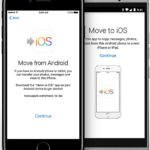 Before you begin you have to be aware that you have to meet the following hardware and software requirements to be able to ensure the flawless data transfer between your old Android smartphone and your new iPhone:
Before you begin you have to be aware that you have to meet the following hardware and software requirements to be able to ensure the flawless data transfer between your old Android smartphone and your new iPhone:
– Your Samsung, LG, HTC or any other non-Apple smartphone has to run Android 4.0 or later.
– Download Move to iOS on your old device.
– You need an iPhone 5 or newer model, iPad 4th generation or later, iPad mini 2nd generation or newer, iPod touch 6th generation
– The iPhone, iPad or iPod touch has to run iOS 9 or later.
Move From Android To iPhone Tips
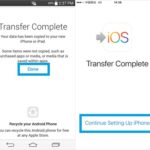 – For the process to work successfully make sure that the Android device is connected to a Wi-Fi network. (Close carrier data connection). In fact, you can bring your old smartphone into Airplane Mode, to avoid any incoming calls that could disturb the transfer.
– For the process to work successfully make sure that the Android device is connected to a Wi-Fi network. (Close carrier data connection). In fact, you can bring your old smartphone into Airplane Mode, to avoid any incoming calls that could disturb the transfer.
– Connect both old an new smart devices to a power source. Depending on the size of the files, the migration process can last for a while.
– Make sure that the content on your Android device (Micro SD card included), won’t exceed the storage space available on your new iPhone.
How To Move From Android To iOS
 Here is what to do, assuming that you have both smartphones nearby and prepared for the transfer as instructed above:
Here is what to do, assuming that you have both smartphones nearby and prepared for the transfer as instructed above:
1. Set Up New iPhone: Grab your new iPhone power it ON, by pressing the Sleep/Wake button available on the right side of the case. Begin the setup process and look for the Apps & Data option. Here you have to engage the Move Data from Android option. Now, continue to Step 2.
Fact: If you’re iPhone is already set up you have to erase all content & settings and start from scratch. The Move to iOS process can’t be performed if the new device isn’t fresh.
2. Move to iOS app: Take your old Android smartphone and launch the Move to iOS app. Hit Continue. You’re prompted to review the terms and conditions of this process. Agree with them to continue. On the Find Your Code screen, tap Next (available in the top-right corner).
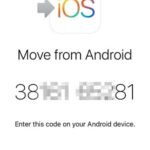 3. Get Transfer Code: Return to your iOS device and tap on Continue, in the Move from Android screen. A six- or ten-digit code will be displayed on your iPhone’s screen.
3. Get Transfer Code: Return to your iOS device and tap on Continue, in the Move from Android screen. A six- or ten-digit code will be displayed on your iPhone’s screen.
Fact: At this stage, your Android smartphone might prompt an alert that complains about weak Internet connection. Ignore it!
4. Use the Code: Type the code displayed on your iPhone, on your Android smartphone to validate the transfer. If your input is successful, the Transfer Data screen will appear on your old device.
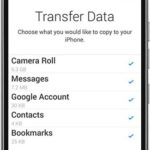 5. Select and Transfer: Now it’s time to select what content you want to transfer from Android to iOS. Tap Next when ready. Now it’s time to sit back and relax until the migration completes. The status of the moving process is displayed with the help of a loading bar on your iPhone.
5. Select and Transfer: Now it’s time to select what content you want to transfer from Android to iOS. Tap Next when ready. Now it’s time to sit back and relax until the migration completes. The status of the moving process is displayed with the help of a loading bar on your iPhone.
Tip: Continue to be patient and don’t touch the two devices if the Android phone shows that the process is complete, but the iPhone is still showing that the transfer is in progress.
Fact: Duration is directly influenced by the amount of files that you migrate!


Move to iOS fails to handle WhatsApp. This is really more the fault of the developers of WhatsApp – but … this should be a complete solution. Instead … there are pay applications that do this piece — and they cost way too much for what the iOS conversion app should handle and/or the WhatsApp developers should provide for device independence.
Robert, thanks for sharing this. Can you please be a bit more specific. Is your WhatsApp data not synced when using the Move to iOS app? What if you backup your chats in Whatsapp -> Settings -> Chats -> Chats Backup and use the backup to transfer data from Android to iOS?