The Operation Could Not Be Completed Error ( Music: Fixed!)
Are you getting ‘The Operation Could Not Be Completed‘ error in Apple Music? Does the message ‘An unknown error occurred (-42800)‘ display along with the popup when you try to play a song? You’re dealing with a decoding issue that’s most likely caused by a new Music feature that’s not working as it should.
How To Fix The Operation Could Not Be Completed Error
The first thing that you should try is to play a different song. But, you most likely did it and ended up with the same unknown error occurred message. Here are a couple of other things that might work out:
1. Force Close Apple Music
- Swipe-up from the bottom of the screen to open the App Switcher interface.
- Swipe the Apple Music card away from the screen to force quit the app.
- Return to the Home Screen an re-open the Music app.
- Try to play a song. Does the ‘unknown error occurred’ popup still show up?
2. Reboot iPhone
Next, up you should restart your device. A fresh boot could filter out any minor glitches and thus also fix the ‘Operation could not be completed’ error.
How to: Use the force restart trick described here to quickly and easily reboot your iPhone!
3. Disable Lossless Audio
The Operation Could Not Be Completed error could be caused by a new Apple Music feature that is not working as it should. I recommend you to try and disable the Lossless Audio option:
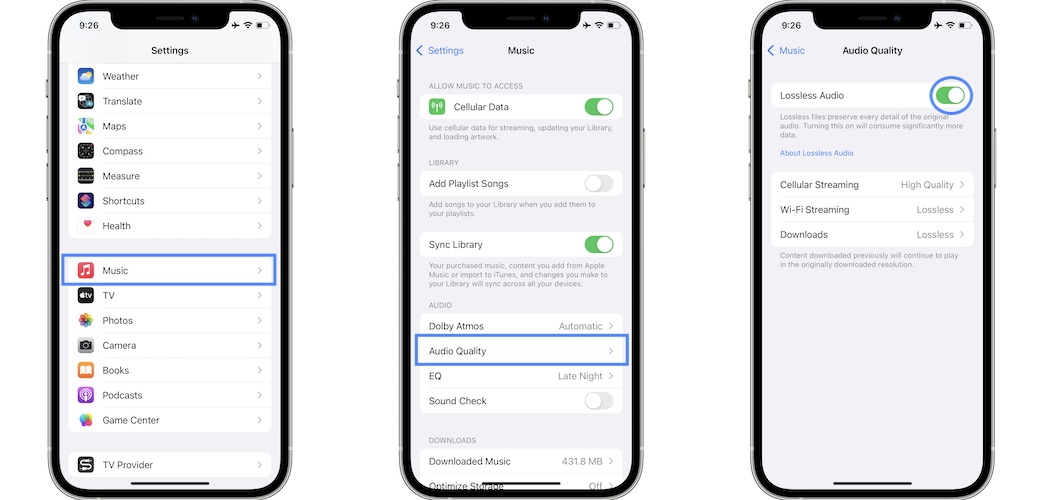
- Open Settings and browse for Music.
- Tap On Audio Quality.
- Disable Lossless Audio.
Fact: Lossless audio files are used to preserve every detail of the original audio. They’re larger than the regular files and decoding issues could generate the above mentioned error.
4. Turn Off Dolby Atmos
Alongside Lossless Audio Apple also introduced the Dolby Atmos feature to Apple Music. It provides a surround sound experience, but as any new feature it could come with a fair share of glitches.
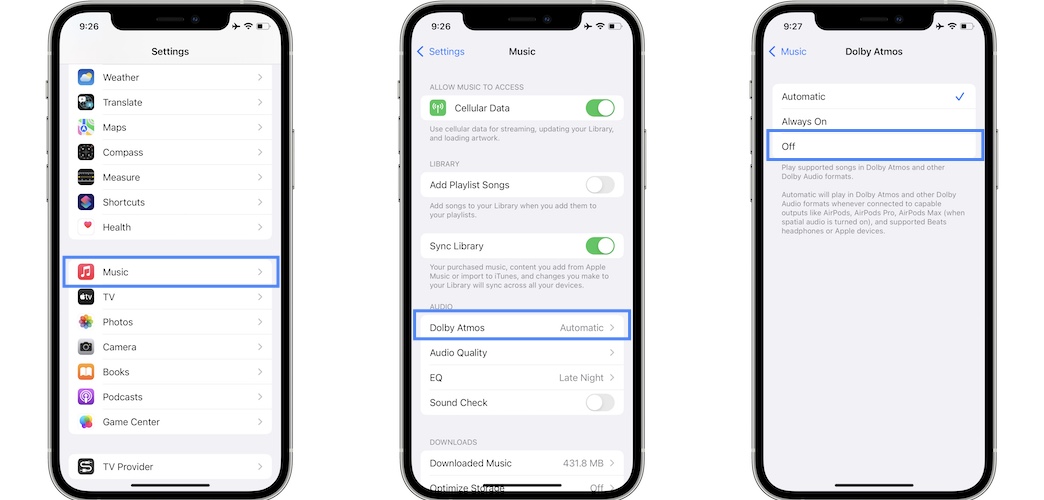
If you reached this step and are still getting the Operation Could Not Be Completed error, try to disable Dolby Atmos too.
How to: Browse for Settings -> Music -> Dolby Atmos -> Off.
5. Offload Apple Music
Last but not least, you can attempt to delete the Music app and reinstall it. Choose the offloading option to save your documents and data. They will be automatically restored when you install the app back.
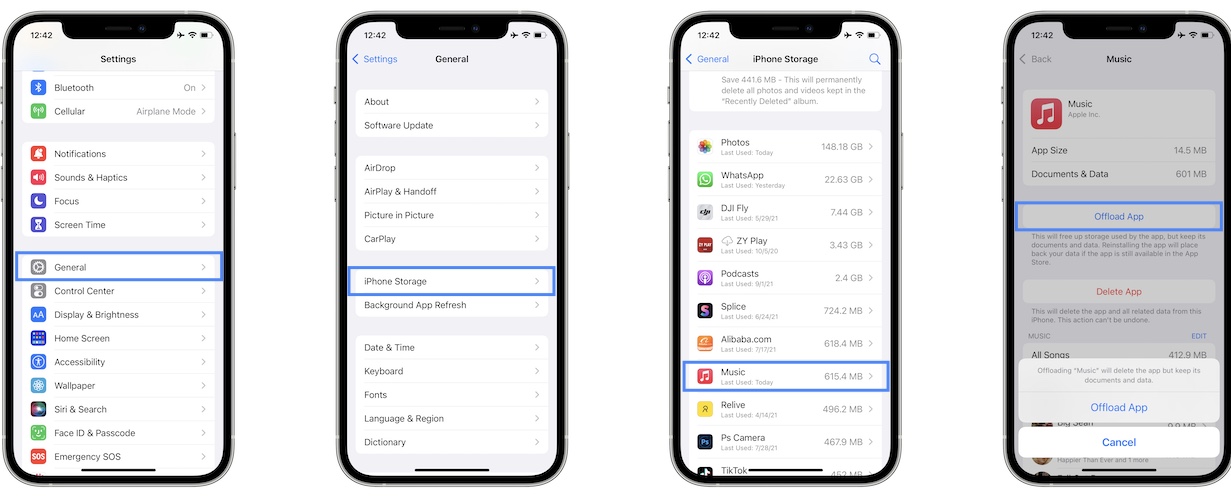
How to: Go for Settings -> General -> iPhone Storage. Search for the Music app and tap on it. Use the Offload App option. Wait a couple of seconds and tap on Reinstall!
Have you managed to fix The Operation Could Not Be Completed error with one of the troubleshooting tips shared above? Which one worked for you? Or, do you have a better solution? Use the comments section and share your feedback.
Related: Other Apple Music errors that you could encounter are:
– How to fix Cannot Open. This content is not authorized problem.
– The requested URL was not found on this server problem.
– Lyrics grayed out and not available for some Music songs.

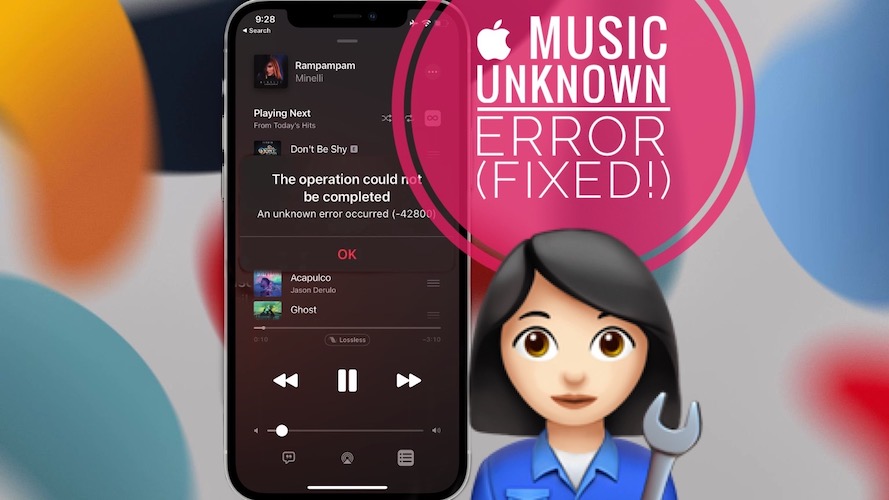
Or you could be helping diagnose bugs for your intelligence community and got caught selling out both sides. Tsk tsk